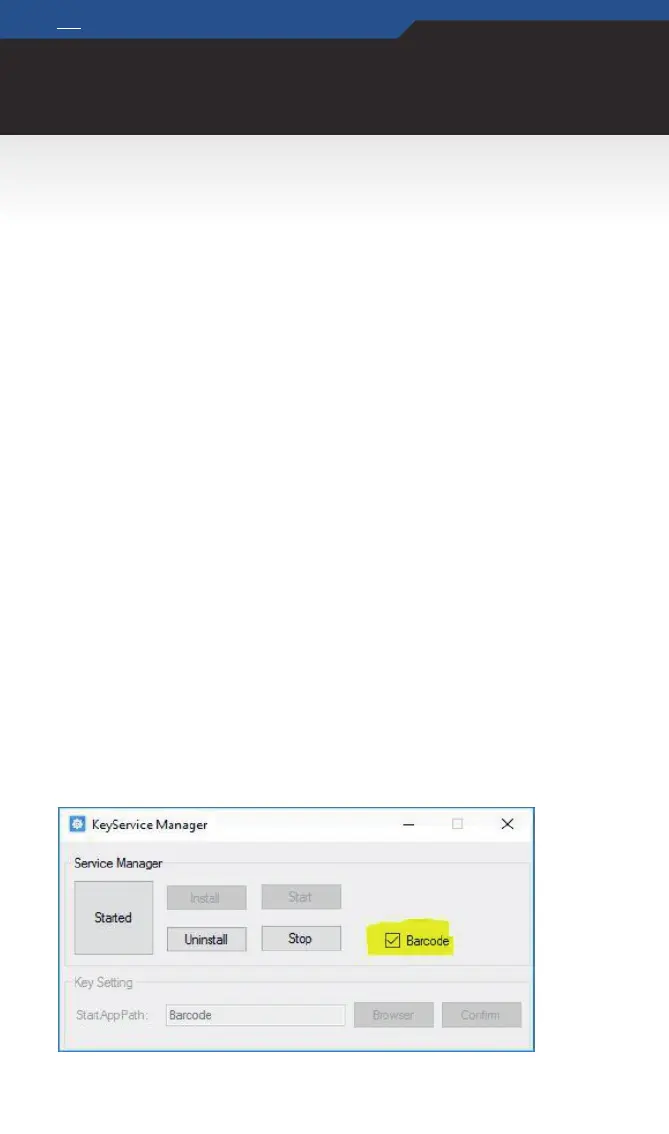INITIAL SETUP
EN
BIOS
Important note
Please note that you cannot access the BIOS without an external keyboard. Therefore, connect a
USB keyboard before commissioning the SCORPION 6”. You can use the included USB-OTG cable
from the accessories to use a USB hub, mouse and keyboard. Alternatively, you can also use a USB
hub with an integrated LAN port, which is used for imaging and more.
Please note that in this case the device cannot be charged at the same time. We recommend the use
of a docking station to ensure a constant power supply during the initial setup.
Setup function key
For Windows 10 OS
In the Windows version of the “SCORPION 6”, the right function key (scan key) is permanently set.
The le function key has no purpose, but you have the possibility to freely assign it. Either with the
barcode reader or an application of your choice.
Installation guide for assigning the function key
In order to assign the function keys according to your wishes, soware is required which has to be
downloaded from the SCORPION website:
https://www.scorpion-rugged.de/downloads/scorpion-6-funktionstastensoware.zip
Unzip the ZIP le and follow the instructions in the included installation and setup guide.