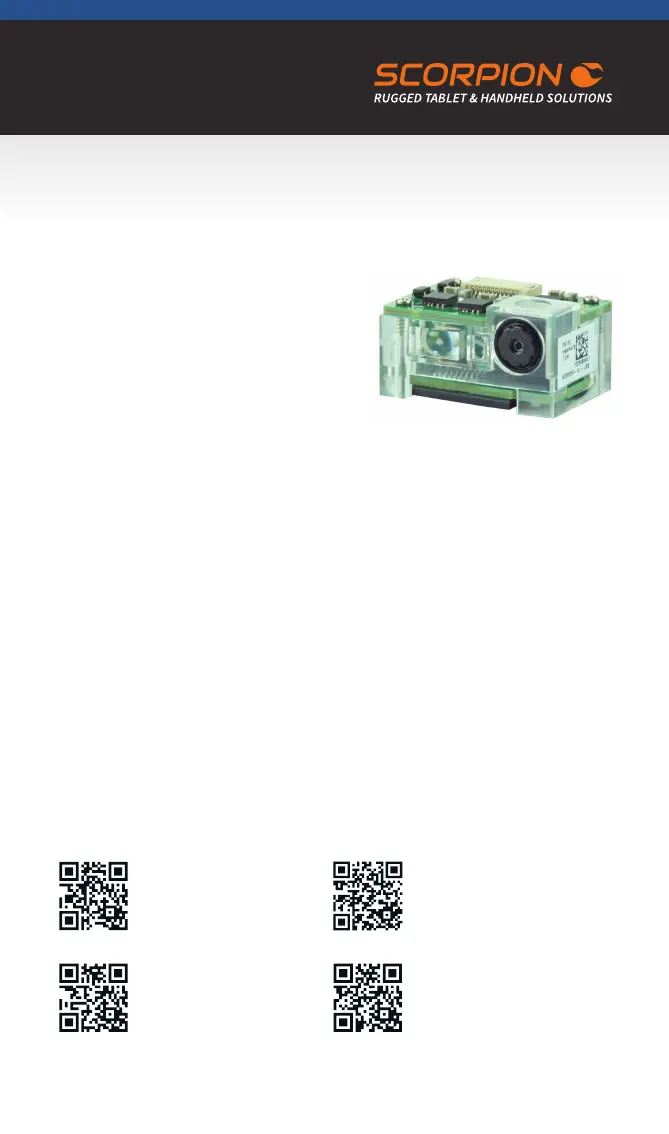SCANNER
Version 1.02
Technische Änderungen vorbehalten
Honeywell 2D Scanner N3680 (optional)
Datasheet
http://bit.ly/n3680-
datasheet-en
Technical Details
The N3680 barcode scan engine is a revolutionary,
fully decoded, compact 2D imager from Honeywell.
It inherits the legendary Adaptus™ 6.0 decoding
performance in our most compact design. The N3680
2D imager represents a ne balance between size,
performance and ease of integration – ensuring an
excellent end-user experience.
Not only does the N3680 2D imager support a wide
variety of symbologies, including 1D, 2D and PDF417
barcodes, it also includes advanced features that support reading poorly printed barcodes and can
even read barcodes directly from smartphone screens.
Operation and conguration of the scanner
The user manual for the Honeywell scanner series N36XX provides a lot of information
about the functionality and conguration of the scanner module. Use the included
programming codes to transfer the desired conguration settings to the scanner. These
programming codes can be scanned directly from the User’s Guide. To do this, follow the
instructions in each chapter. At the end of the manual you will also nd a “Programming
Chart” with the numbers 0-9 to be able to scan sequences of numbers if required.
Attention - The conguration data is stored directly in the scanner module and not in the operating
system. Consequently, you can use this type of scanner programming regardless of the installed
operating system.
EZCong für Windows
For extensive and complex congurations please install the utility “EZCong” from Honeywell. This
utility is a browser-based interface for reading, editing and restoring scanner conguration data. It
also allows you to save a complete conguration as a le (*.exm). This can then be transferred to
the scanner of another device via EZCong. Android devices, on the other hand, have a pre-installed
scanner app for setting up the most frequently used scanner congurations.
If you still need help setting up the scanner please contact our support: +49 8142 47284 - 44
User’s Guide
http://bit.ly/n36xx-user-guide-
rev-b
EZCong - Setup
http://bit.ly/ezcong-setup
EZCong - Tutorial
http://bit.ly/ezcong-tutorial