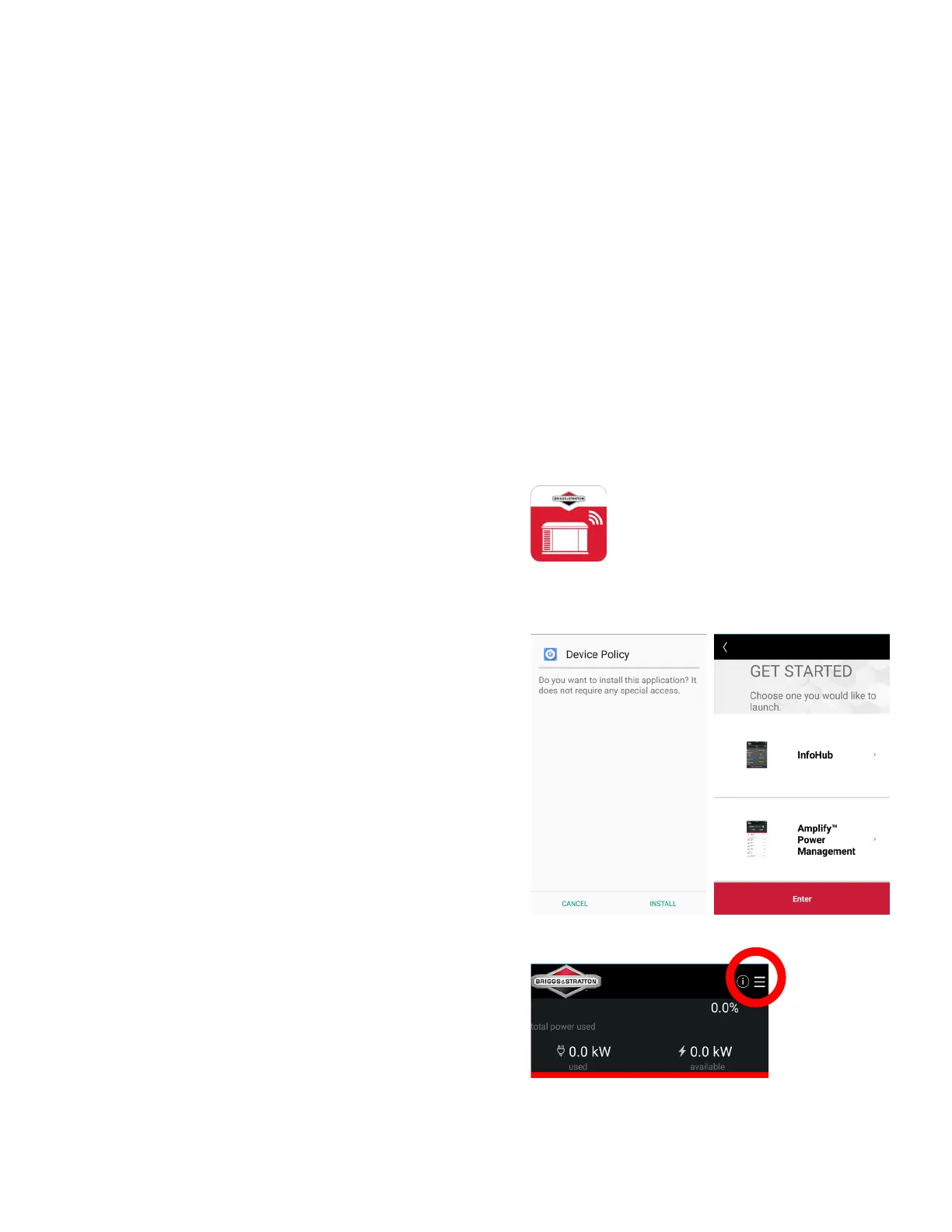7
Close Generator and Install Fuses
After performing any installation, maintenance, or service on
the generator, ALWAYS perform the following steps:
1. Use wire ties to organize the wires and to secure
excess wire lengths.
2. Install all the components that were removed.
3. Connect negative battery cable to negative battery
terminal, indicated by NEGATIVE, NEG, or (-).
4. Install the fuses into the transfer switch.
5. Install the generator fuse.
6. Set generator circuit breaker to ON.
7. Set generator system switch to AUTO/Standby.
The wireless gateway module should turn on automatically.
Verify that the POWER LED (A, Figure 1) is on.
Set up
Pairing is the process required to create a link between the
wireless gateway module
with the Amplify™ Power Management
System to allow wireless connection.
You must pair the devices to be able to make a wireless connection
for the first time.
Before you start the pairing operation, make sure that:
• The
wireless gateway module
is placed within range of
the Power Management System (see Mounting Guidelines
section).
• The
wireless gateway module
is plugged in and powered
on. The green power light (A, figure 1) is on and the MODE
LED (D, Figure 1) flashes light blue.
• Your mobile device is connected to the same Wi-Fi
network that the wireless gateway module will be
connected to.
1. Download the Amplify
™
Power Management App
from the Google Play Store (Android) or the Apple
Play Store (iOS) to your phone, tablet or other mobile
device.
2. Install the Amplify
™
Power Management App and
launch it to get to the “GET STARTED” screen. Select
“Amplify™ Power Management” and push ENTER.
3. Select the menu in the upper-right hand corner.