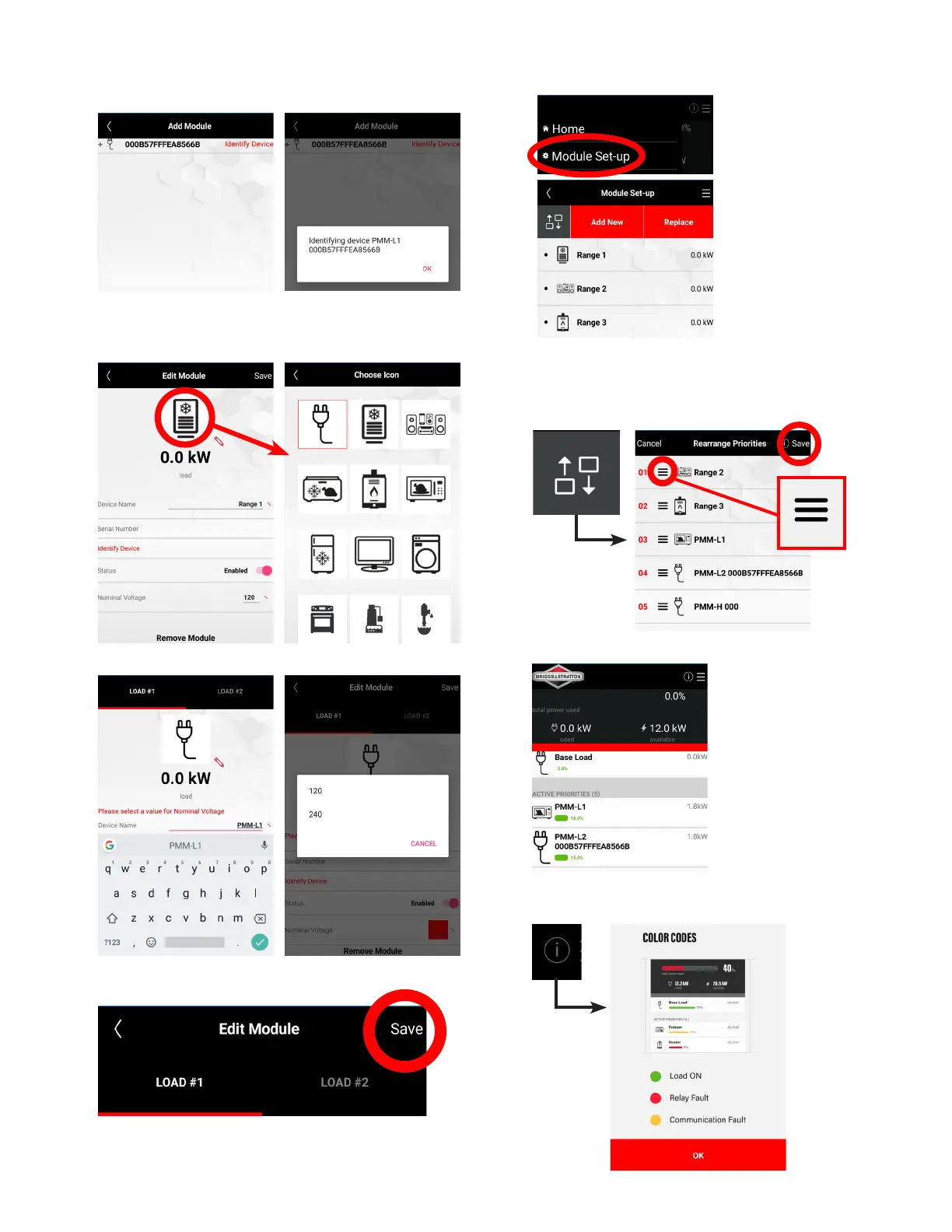9
11. To identify a specific module select “Identify Device.”
The network LED (L, Figure 2 / F, Figure 3) will flash
green.
12. You can name the device to specifically what it is and
select an icon to represent it on the screen by tapping
the existing icon.
.
13. Select a value for nominal voltage of the appliance.
.
14. Push the save button to save your changes.
15. After pairing multiple modules the app screen will be
similar to the image below.
16. To arrange priorities push the “rearrange button.”
Then, in the “Rearrange Priorities” screen tap and
drag the line item to the desired priority location and
save your changes.
17. On the home screen you will see a list of active loads.
18. Tap the info button and it will give you a list of color
codes and what they mean.
.