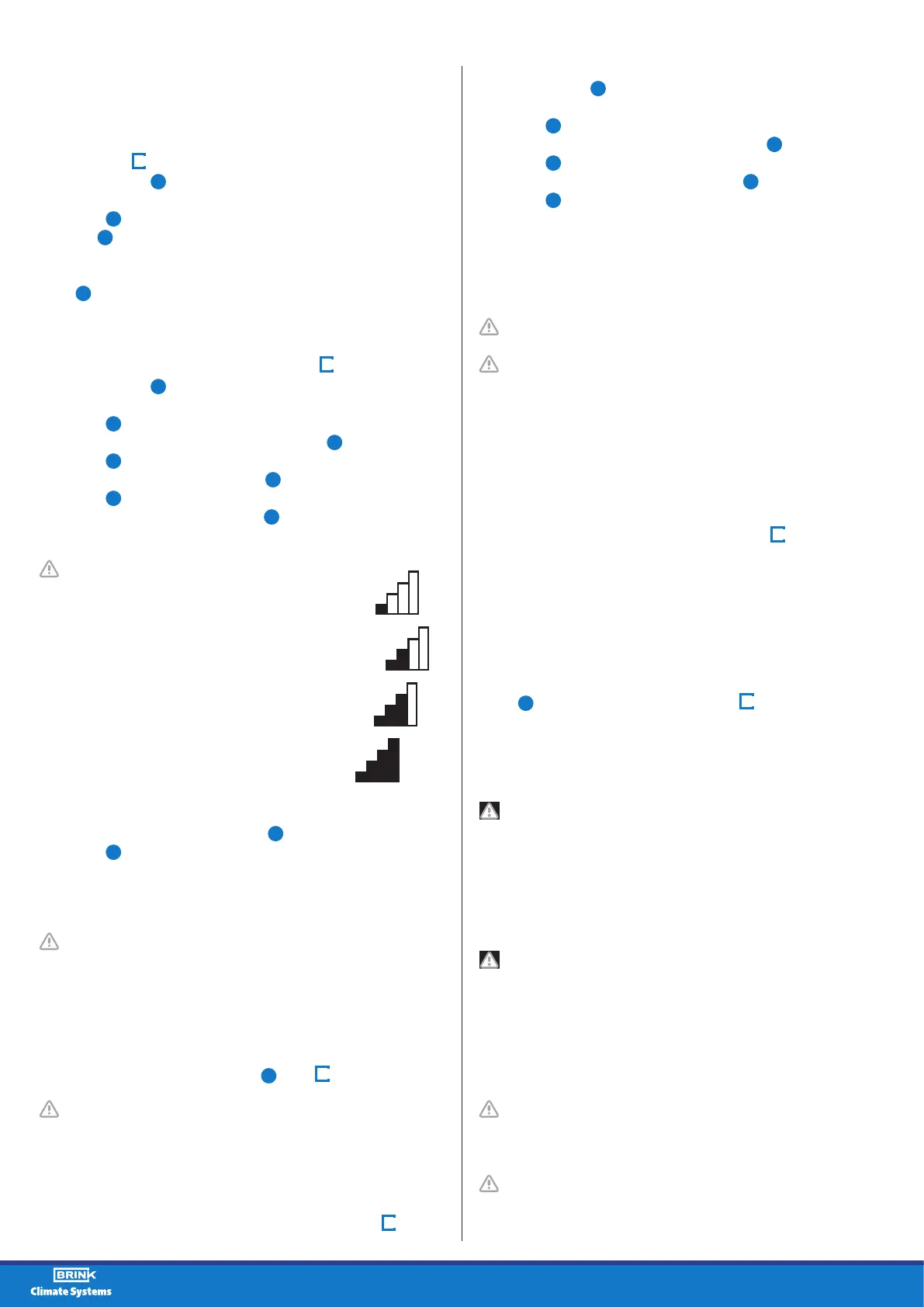10
4.6 Overriding the program for a longer period of
time
A set program me can be overriden manually, for example,
during holidays. Perform the following actions to overrule the
program (see
1
):
• Press return
2
as many times as necessary to get to the
main screen
• Press
4
. ‘Manual’ appears in the display
• Turn
1
to set the ventilation position
The manual position now overrules the programme. Press
return
2
if you wish to undo the manual position.
4.7 Setting ventilation mode’s values
You can set a ventilation mode’s value by yourself.
Perform the following actions for this (see
1
):
• Press return
2
as many times as necessary to get to the
main screen
• Press
1
. ‘User Menu’ opens
• Select ‘Installation Settings’ by turning
1
• Press
1
. ‘Installation Settings’ opens
• Select ‘Parameter’ by turning
1
• Press
1
. ‘Parameter’ opens
Select ‘Airow Holiday’ by turning
1
Take note!
‘Airow Holiday’ refers to ventilation mode .
‘Airow Reduced’ refers to ventilation mode .
‘Airow Normal’ refers to ventilation mode .
‘Airow High’ refers to ventilation mode .
• Set Airow Holiday by turning
1
• Press
1
to conrm the set value for Airow Holiday
You can set debit 1 through 3 in the same manner as
described above for Airow Holiday.
Take note! You cannot feed in a value, lower than
value of a lower Airow position, for a higher (Airow
Holiday < Airow Reduced < Airow Normal < Airow
High).
4.8 Retrieving settings
You can retrieve the current settings from the WTW control.
For this you press the info button
5
(see
1
).
Take note! You can look at, but not change, the
settings via the info menu.
4.9 Factory settings connected device
A device has been connected to the WTW control. It is
possible to set back all this device’s settings to the factory
settings. Perform the following actions for this (see
1
):
• Press return
2
as many times as necessary to get to the
main screen
• Press
1
. ‘User Menu’ opens
• Select ‘Installation Settings’ by turning
1
• Press
1
. ‘Installation Settings’ opens
• Select ‘Appl.factory.def.’ by turning
1
• Press
1
twice. The settings are put back to the factory
settings.
5 Maintenance
5.1 General maintenance
Careful! Clean the screen with a soft cloth.
Careful! Never apply water and/or (cleaning) liquid to
the screen.
5.2 Cleaning or replacing lter
5.2.1 Filter notication
The lters in the device, connected to the WTW control,
should be cleaned or replaced when the text ‘FILTER’
appears on the WTW control’s display (see
8
).
5.2.2 Removing, cleaning or replacing lters
Consult the manual of the device connected to the WTW
control for removing lters.
5.2.3 Re-setting lter notication
You can reset the lter notication after you have cleaned or
replaced the lter (or the lters). For this you press the return
button
2
for at least ve seconds (see
1
).
The text lter on the WTW control’s display disappears.
6 Dismantling
Warning! You are not permitted to dismantle the
WTW control or parts of the WTW control by yourself.
This may only be done by a maintenance mechanic
approved by Brink Climate Systems.
7 Repair
Warning! You are not permitted to open or repair the
WTW control or parts of the WTW control by yourself.
This may only be done by a maintenance mechanic
approved by Brink Climate Systems.
8 Environment
Take note! The WTW control may not be removed
as unsorted urban waste, but should be treated
separately.
Take note! Make enquiries within your own region,
where the WTW control can be handed in when use
has been terminated. Do not throw away electrical
