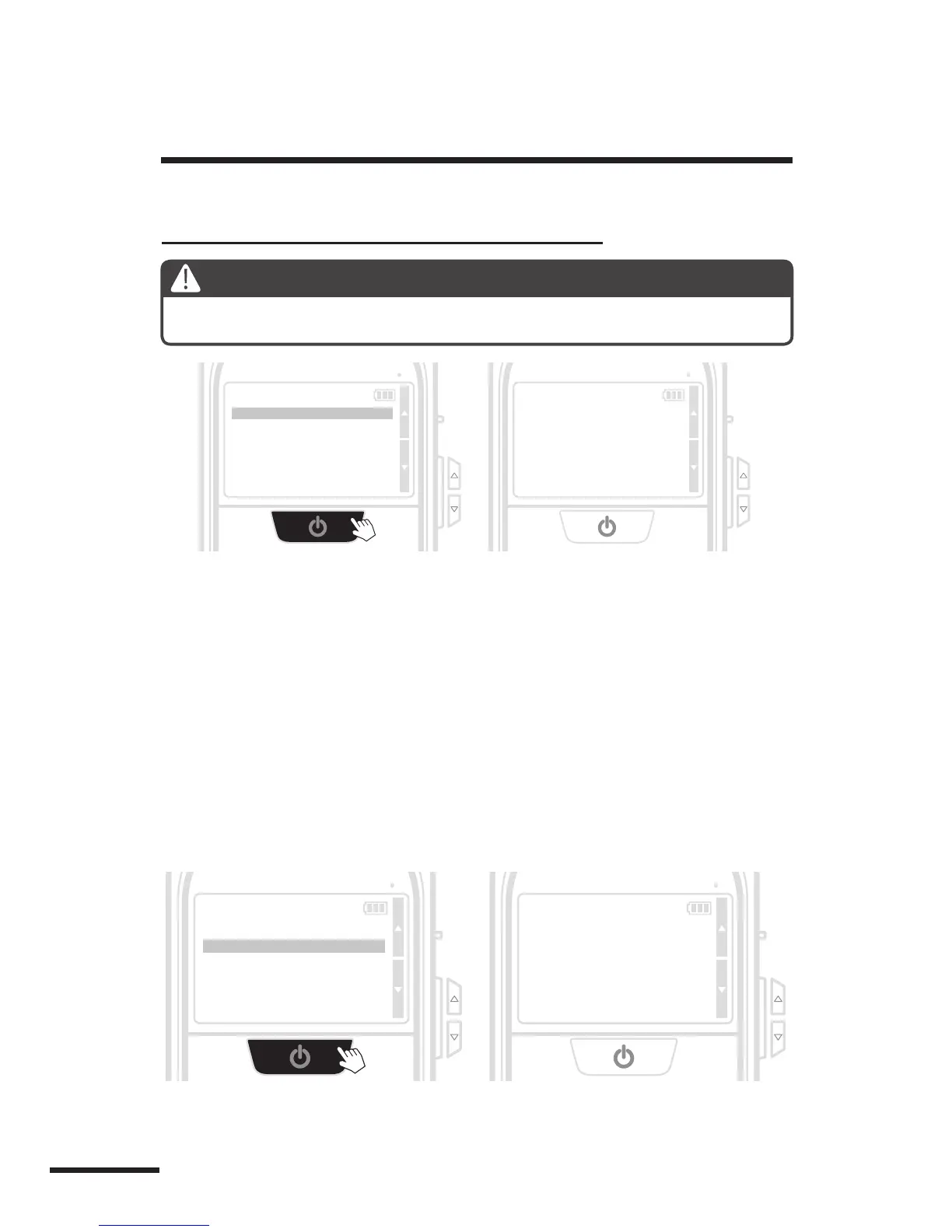26 MENU setting - Motion Activated Screen & File Format
MENU SETTING
1.
2.
1.
2.
File Format
Motion Activated Screen
Motion or Knocking Activated LCD Screen
Select File format, press the Power button.
There are AVI and JPEG options.
Select Motion Activated Screen, and press the Power button.
ON: When activated the PHVMAC will automatically display images.
OFF: When activated the PHVMAC will not display images.
When one of the Optional Accessories (Enhanced Motion Sensor or Knocking
Sensor) is installed in the PHVMAC, this function allows you to choose whether
to automatically display images on the LCD Display when PHVMAC is activated,
or not display the images on the LCD Display. If you disable this function, ( se-
lect OFF ) the PHVMAC will not automatically display images when activated.
The OFF setting will also increase the battery life of the PHVMAC.
Note
This function only works with one of Brinno’ optional Knocking or Wireless Motion
Sensor accessories installed.
Menu Setting
Motion Activated Screen
File Format
Band Filter
Set Date&Time
Reset
EXIT
V X.XX.X
File Format
JPEG
AVI
Menu Setting
Motion Activated Screen
File Format
Band Filter
Set Date&Time
Reset
EXIT
V X.XX.X
Motion Active Screen
ON
OFF
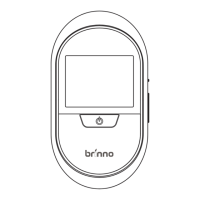