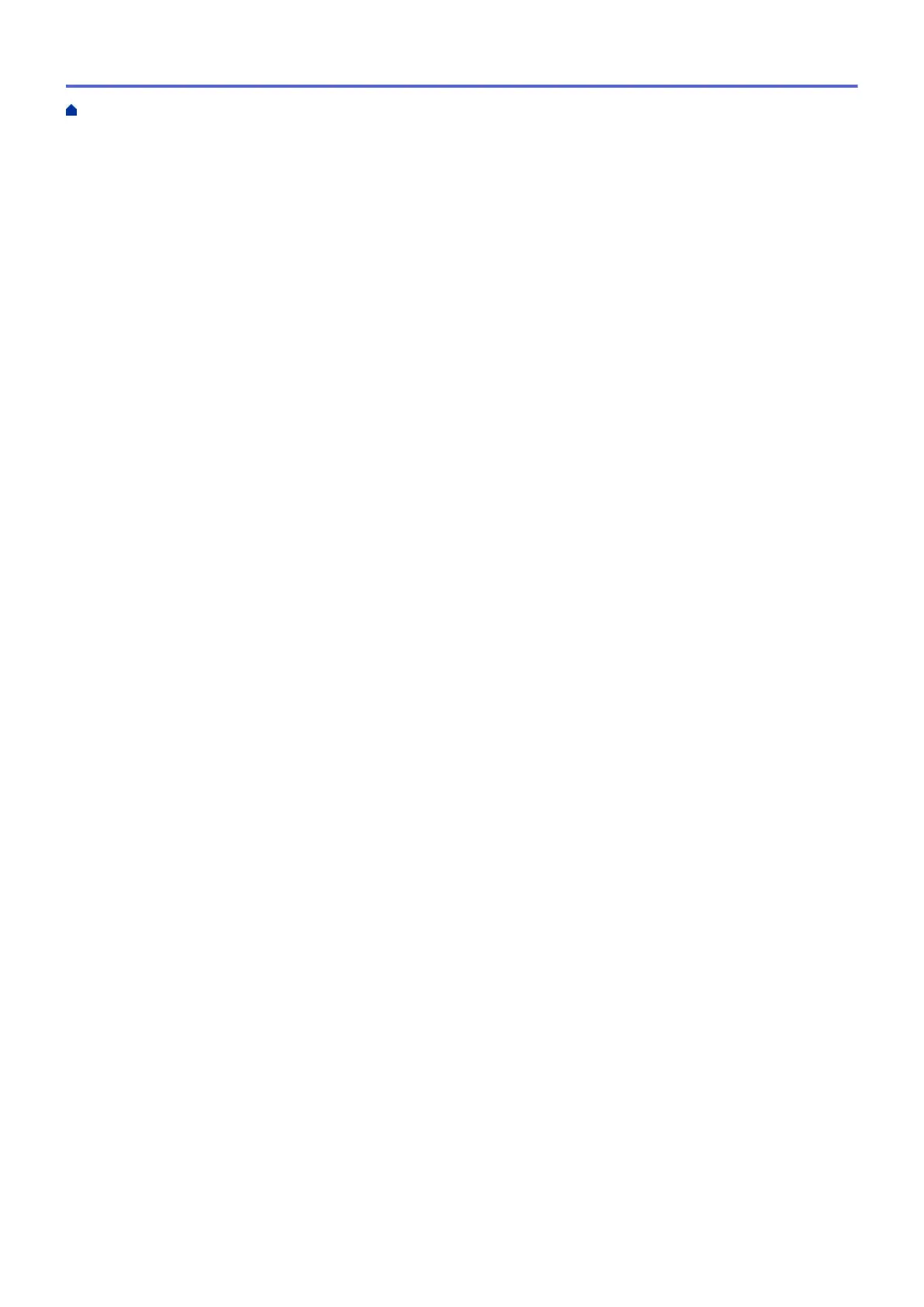Print on Both Sides of the Paper Automatically (Automatic 2-sided Printing) (Mac) .......................... 89
Print More Than One Page on a Single Sheet of Paper (N in 1) (Mac) ............................................. 90
Print a Colour Document in Greyscale (Mac)..................................................................................... 91
Prevent Smudged Printouts and Paper Jams (Mac) .......................................................................... 92
Print Options (Mac) ............................................................................................................................ 93
Scan...................................................................................................................................................... 98
Scan Using the Scan Button on Your Brother Machine ............................................................................... 99
Scan Photos and Graphics............................................................................................................... 100
Save Scanned Data to a Folder as a PDF File ................................................................................ 103
Save Scanned Data to a Memory Card or USB Flash Drive............................................................ 106
Scan Multiple Business Cards and Photos (Auto Crop)................................................................... 110
Scan to an Editable Text File Using OCR......................................................................................... 112
Scan to Email Attachment ................................................................................................................ 115
Web Services for Scanning on Your Network (Windows
®
7, Windows
®
8 and Windows
®
10) ........ 118
Change Scan Button Settings from ControlCenter4 (Windows
®
)..................................................... 122
Change Scan Button Settings from Brother iPrint&Scan (Mac) ....................................................... 126
Scan from Your Computer (Windows
®
)...................................................................................................... 127
Scan Using ControlCenter4 Home Mode (Windows
®
) ..................................................................... 128
Scan Using ControlCenter4 Advanced Mode (Windows
®
)............................................................... 143
Scan Using Nuance
™
PaperPort
™
14SE or Other Windows
®
Applications..................................... 158
Scan Using Windows
®
Fax and Scan .............................................................................................. 163
Install BookScan Enhancer and Whiteboard Enhancer (Windows
®
) ............................................... 167
Scan from Your Computer (Mac)................................................................................................................ 168
Scan Using Brother iPrint&Scan (Mac) ............................................................................................ 169
Scan Using TWAIN-Compliant Applications (Mac)........................................................................... 170
Copy ................................................................................................................................................... 173
Copy a Document ..................................................................................................................................... 174
Enlarge or Reduce Copied Images ............................................................................................................ 176
Sort Copies ................................................................................................................................................ 178
Make Page Layout Copies ( N in 1 or Poster)............................................................................................ 179
Copy on Both Sides of the Paper (2-sided Copy) ...................................................................................... 183
Copy an ID Card ........................................................................................................................................ 186
Copy in Ink Save Mode ............................................................................................................................. 188
Copy Options ............................................................................................................................................. 189
Fax ...................................................................................................................................................... 193
Send a Fax................................................................................................................................................. 194
Send a Fax from Your Brother Machine ........................................................................................... 195
Send a Fax Manually........................................................................................................................ 198
Send a Fax at the End of a Conversation ........................................................................................ 199
Send the Same Fax to More than One Recipient (Broadcasting) .................................................... 200
Send a Fax in Real Time .................................................................................................................. 203
Send a Fax at a Specified Time (Delayed Fax)................................................................................ 204
Change the Fax Auto Redial Setting ................................................................................................ 205
Cancel a Fax in Progress ................................................................................................................. 206
Check and Cancel a Pending Fax.................................................................................................... 207
Fax Options ...................................................................................................................................... 208
Home > Table of Contents
ii
