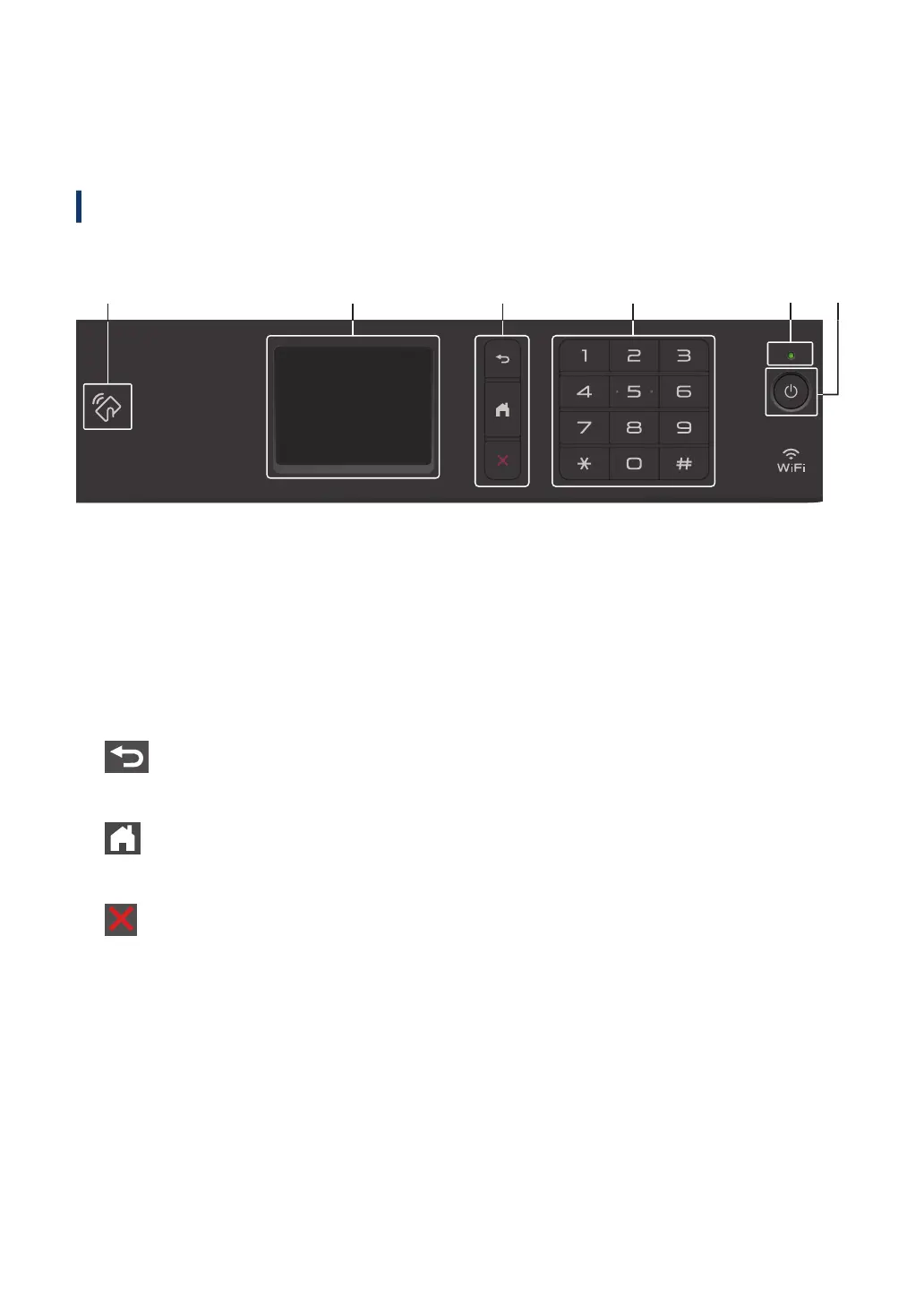• Press to start scanning documents.
Control Panel Overview
Related Models:
MFC-L2732DW/MFC-L2750DW/MFC-L2752DW
The control panel may vary depending on your model.
1. Near Field Communication (NFC) (MFC-L2750DW/MFC-L2752DW)
If your Android
™
device supports the NFC feature, you can print from your device or scan
documents to your device by touching it to the NFC symbol on the control panel.
2. Touchscreen Liquid Crystal Display (LCD)
Access menus and options by pressing them on the touchscreen.
3. Menu Buttons
(Back)
Press to go back to the previous menu.
(Home)
Press to return to the Home screen.
(Cancel)
Press to cancel an operation.
4. Dial Pad (Numerical buttons)
Press the numbers on the touchpanel to dial telephone or fax numbers and to enter the
number of copies.
5. LED Power Indicator
The LED lights up depending on the machine’s power status.
10
