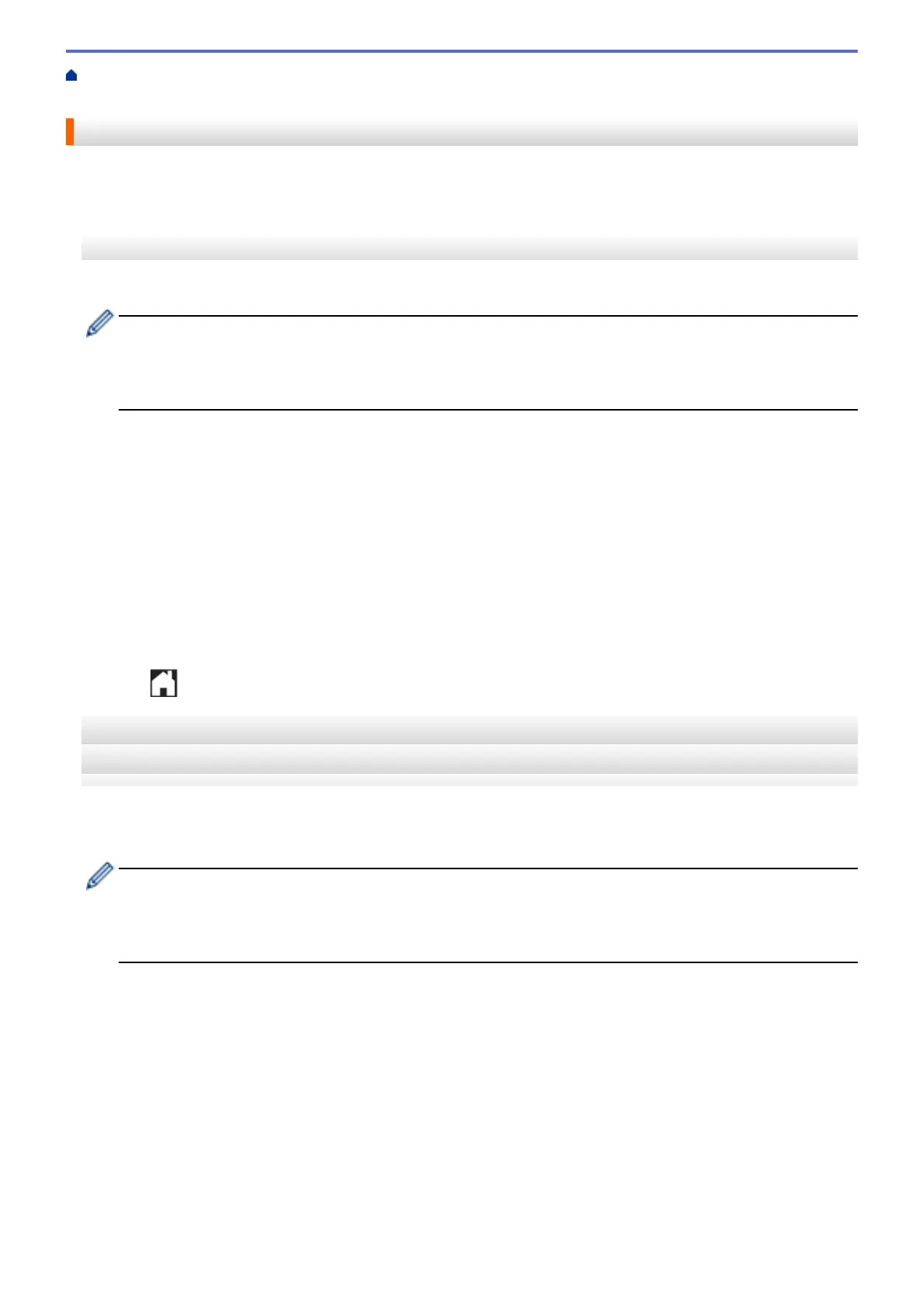Home > Before You Use Brother Web Connect > Set Up Brother Web Connect > Delete an Account on
Your Brother Machine
Delete an Account on Your Brother Machine
>> HL-L6300DW/HL-L6400DW/HL-L6400DWT
>> DCP-L5500DN/DCP-L5600DN/DCP-L5650DN/MFC-L5700DW/MFC-L5800DW/MFC-L5850DW/
MFC-L5900DW/MFC-L6700DW/MFC-L6750DW/MFC-L6800DW/MFC-L6900DW
HL-L6300DW/HL-L6400DW/HL-L6400DWT
1. Press [Functions] > [Web].
• If information regarding the Internet connection appears on the machine’s LCD, read the information
and press [OK]. If you want to display this information again, press [Yes].
• Occasionally, updates or announcements about Brother Web Connect's features will appear on the
LCD. Read the information, and then press [OK].
2. Press a or b to display the service that hosts the account you want to delete, and then press it.
3. Press [Register/Delete].
4. Press a or b to display the [Delete Account] option, and then press the [Delete Account] option.
5. Press a or b to display the account that you want to delete and press it. You can delete more than one
account at one time, if needed.
The selected account(s) will be indicated by check marks.
6. Press [OK].
You will be asked to confirm your selection(s).
7. Press [Yes] to delete.
8. Press [OK].
9. Press
.
DCP-L5500DN/DCP-L5600DN/DCP-L5650DN/MFC-L5700DW/MFC-L5800DW/
MFC-L5850DW/MFC-L5900DW/MFC-L6700DW/MFC-L6750DW/MFC-L6800DW/
MFC-L6900DW
1. Swipe left or right or press d or c to display the [Web] option.
2. Press [Web].
• If information regarding the Internet connection appears on the machine’s LCD, read the information
and press [OK]. If you want to display this information again, press [Yes].
• Occasionally, updates or announcements about Brother Web Connect's features will appear on the
LCD. Read the information, and then press [OK].
3. Swipe left or right or press d or c to display the service that hosts the account you want to delete.
4. Press the service name.
5. Press [Register/Delete Account].
6. Press [Delete Account].
7. Press a or b to display the account that you want to delete and press it. You can delete more than one
account at one time, if needed.
The selected account(s) will be indicated by check marks.
8. Press [OK].
You will be asked to confirm your selection(s).
9. Press [Yes] to delete.
10. Press [OK].
19
