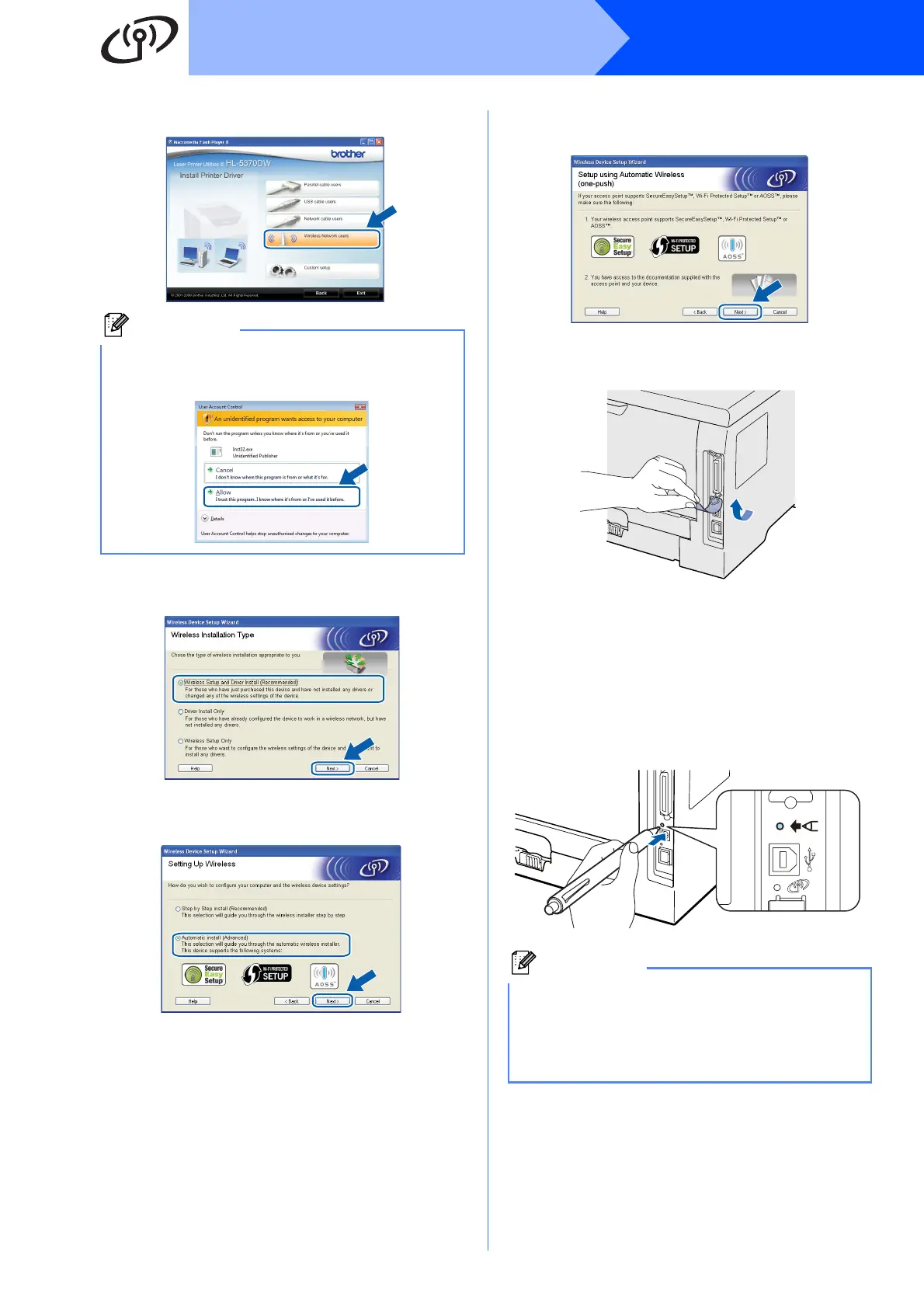30
Windows
®
Wireless Network
e Click Wireless Network users.
f Choose Wireless Setup and Driver Install
(Recommended), and then click Next.
g Choose Automatic install (Advanced) and
click Next.
h Confirm the on-screen message and click
Next.
i Remove the label covering the USB interface
connector to press the wireless setup button.
j Press the wireless setup button located at the
back of the printer for less than 2 seconds as
shown in the illustration below. This will put the
printer in one-push wireless setting mode. This
feature will automatically detect which mode
your access point uses for one-push
configuration (SecureEasySetup™,
Wi-Fi Protected Setup or AOSS™).
k The printer starts the one-push wireless setting
mode.
The printer will search for an access point that
supports SecureEasySetup™,
Wi-Fi Protected Setup or AOSS™ for 2
minutes.
Note
For Windows Vista
®
, when the User Account
Control screen appears, click Allow.
Note
• Use a pointy object such as a ballpoint pen to
press the button.
• If you press the button for 3 seconds or more,
the printer will change to the PIN Method of the
Wi-Fi Protected Setup mode.
