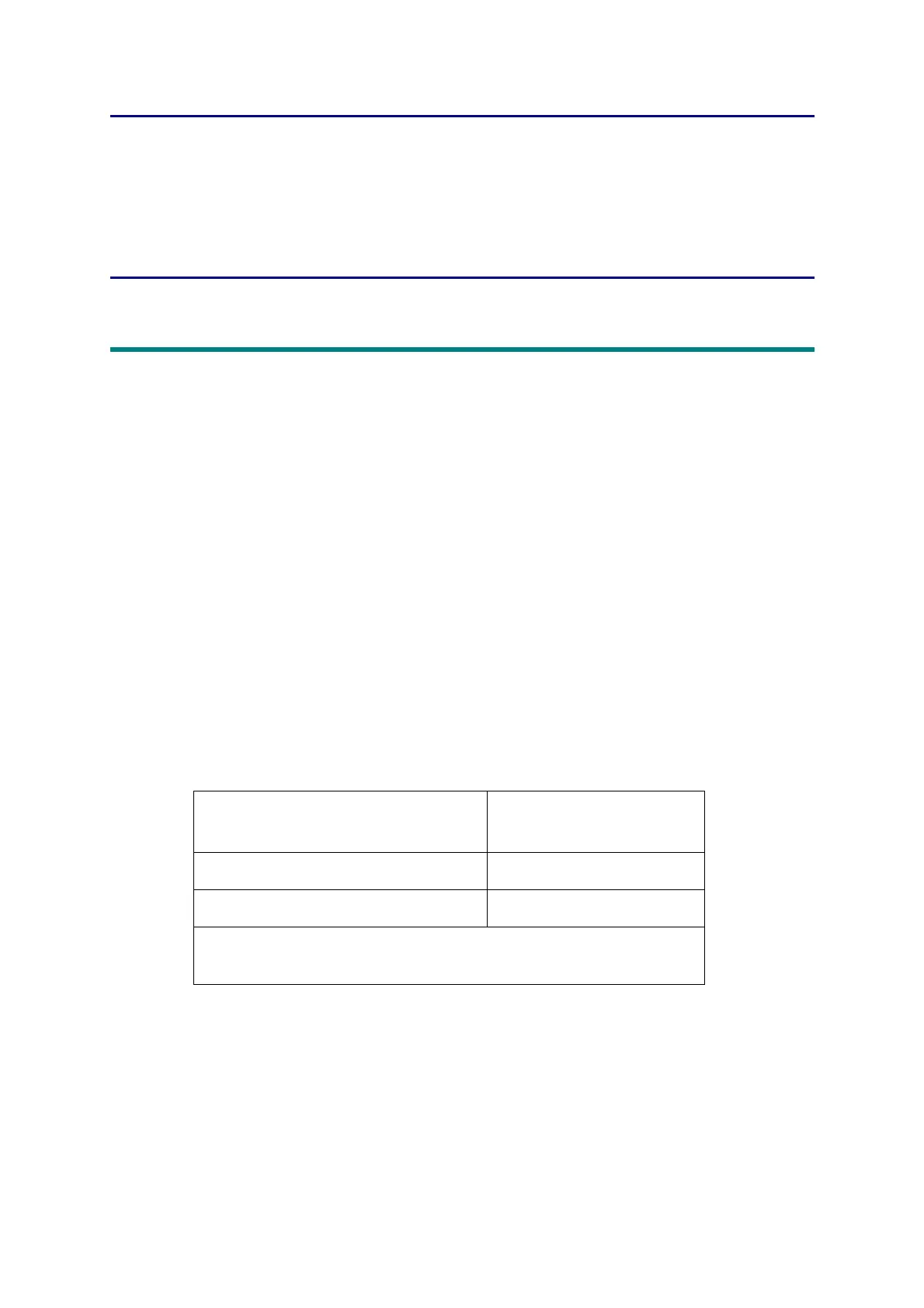4-1
Confidential
CHAPTER 4 ADJUSTING AND UPDATING
SETTINGS AS REQUIRED
AFTER PARTS
REPLACEMENT
1. IF YOU REPLACE THE MAIN PCB ASSY
What to do after replacement
• Setting Default Paper Size (LED Models) / Setting by Spec (LCD Models)
• Installing Firmware (Sub Firmware, Demo Firmware, and Main Firmware)
• Setting Serial Number and Entering Adjusted Value of Laser Unit
What you need to prepare
(1) One USB cable
(2) Create a temporary folder on the C drive of the computer (Windows
®
XP or later).
(3) Service setting tool (BrUsbsn.zip)
Copy this file into the temporary folder created on the C drive. Extract the copied file and
double-click "BrUsbsn.exe" to start it.
(4) Download utility (FILEDG32.EXE)
Copy this file into the temporary folder created on the C drive.
(5) Maintenance driver (MaintenanceDriver.zip)
When the maintenance driver is not installed on the computer, copy this file into the
temporary folder created on the C drive, and extract the copied file. Refer to “APPENDIX
3 INSTALLING THE MAINTENANCE PRINTER DRIVER” for the installation procedure.
(6) Firmware
*1
PCL/PS-compliant model:
HL-L2360DN/2560DN/L2361DN/L2360DW/L2365DW/L2366DW
(7) Default paper size setting tool (SET_COUNTRYCODE.zip) (LED Models only)
Copy this file into the temporary folder created on the C drive.
Sub firmware
(PCL/PS-compliant model only)
*1
LZXXXX_$.djf
Demo firmware (US model only) LZXXXX_$.djf
Main firmware LZXXXX_$.djf
LZXXXX : First six digits of the part number of the firmware
$: Alphabetic character representing the revision version of the firmware
