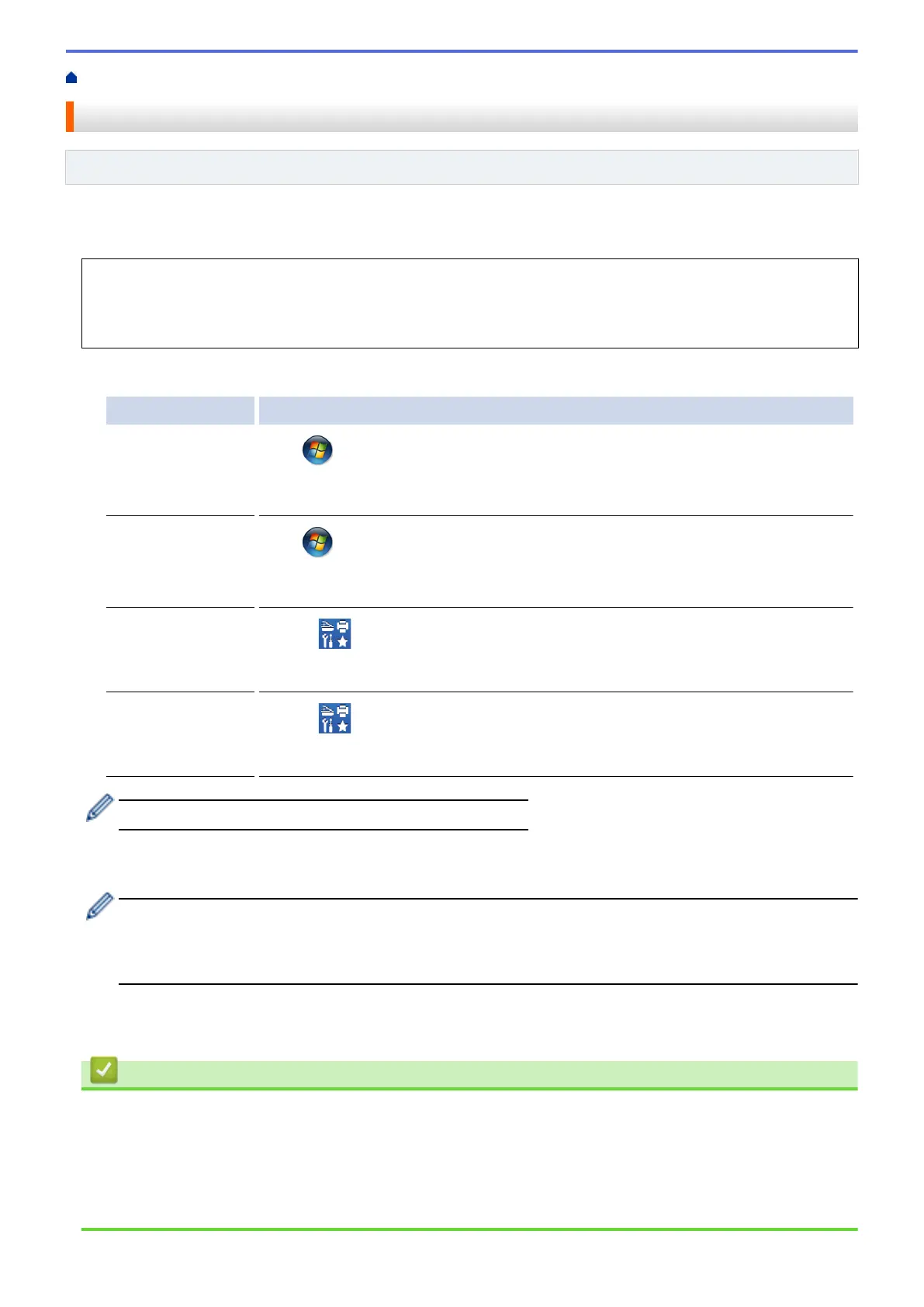Home > Troubleshooting > Network Problems > Use the Network Connection Repair Tool (Windows
®
)
Use the Network Connection Repair Tool (Windows
®
)
Related Models: HL-L2350DW/HL-L2357DW/HL-L2370DN/HL-L2375DW
Use the Network Connection Repair Tool to fix the Brother machine's network settings. It will assign the correct
IP address and Subnet Mask.
• Windows
®
7/Windows
®
8/Windows
®
10
You must log on with Administrator rights.
• Make sure the Brother machine is turned on and is connected to the same network as your computer.
1. Do one of the following:
Option Description
Windows Server
®
2008
Click (Start) > All Programs > Brother > Brother Utilities.
Click the drop-down list and select your model name (if not already selected). Click
Tools in the left navigation bar, and then click Network Connection Repair Tool.
Windows
®
7
Click (Start) > All Programs > Brother > Brother Utilities.
Click the drop-down list and select your model name (if not already selected). Click
Tools in the left navigation bar, and then click Network Connection Repair Tool.
Windows
®
8/
Windows
®
10
Launch (Brother Utilities), and then click the drop-down list and select your
model name (if not already selected). Click Tools in the left navigation bar, and then
click Network Connection Repair Tool.
Windows Server
®
2012 / 2012 R2 /
2016
Launch (Brother Utilities), and then click the drop-down list and select your
model name (if not already selected). Click Tools in the left navigation bar, and then
click Network Connection Repair Tool.
• If the User Account Control screen appears, click Yes.
2. Follow the on-screen instructions.
3. Check the diagnosis by printing the Network Configuration Report or the Printer Settings page.
The Network Connection Repair Tool will start automatically if you select the Enable Connection Repair
Tool option in the Status Monitor. Right-click the Status Monitor screen, and then click Other Settings >
Enable Connection Repair Tool. This is not recommended when your network administrator has set the
IP address to Static, since it will automatically change the IP address.
If the correct IP address and the Subnet Mask are still not assigned even after using the Network Connection
Repair Tool, ask your network administrator for this information.
Related Information
• Network Problems
Related Topics:
• Print the Network Configuration Report
• My Brother Machine Cannot Print over the Network
• I Want to Check that My Network Devices are Working Correctly
180
