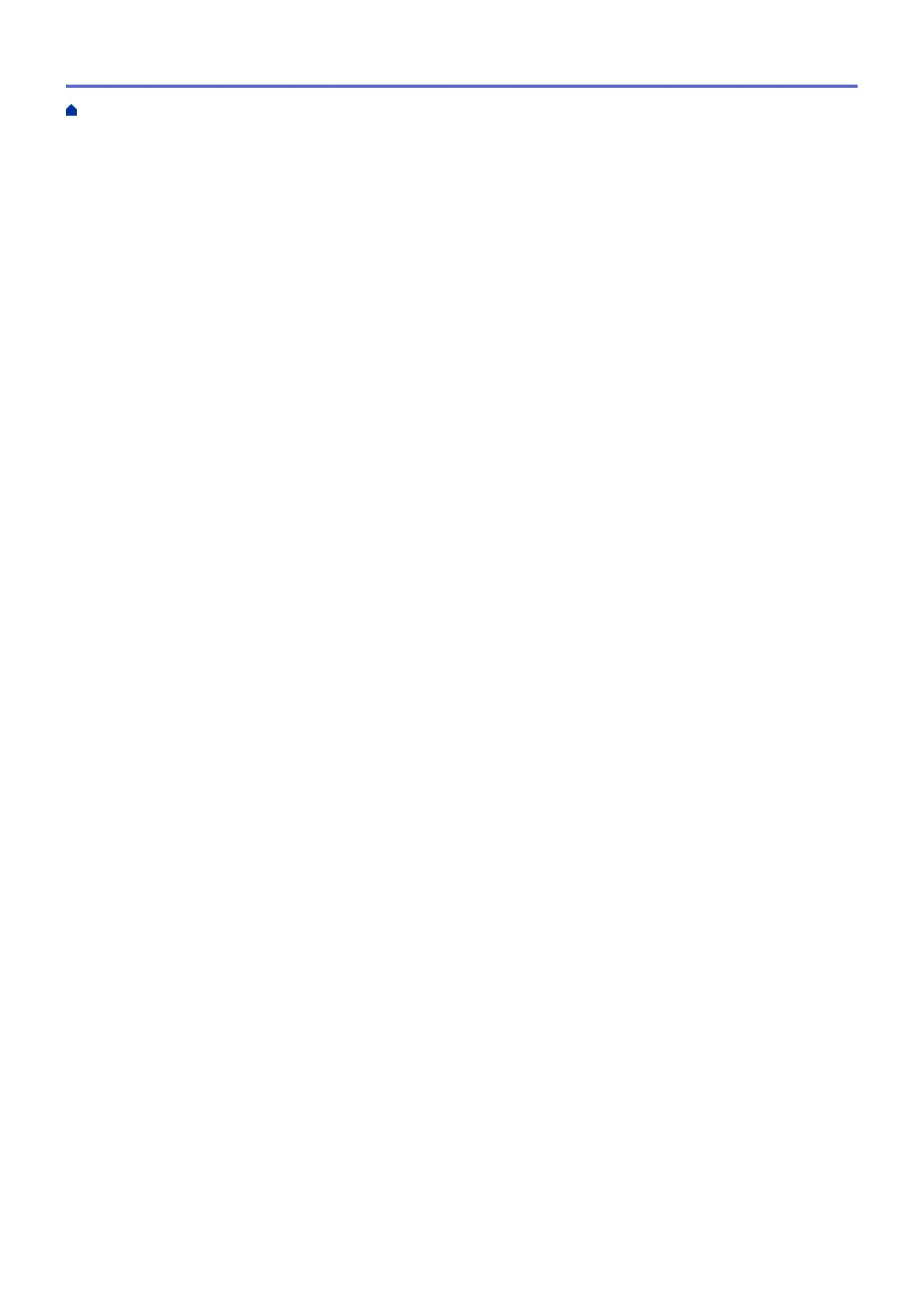Use Wi-Fi Direct
®
............................................................................................................................... 66
Advanced Network Features........................................................................................................................ 76
Print the Network Configuration Report.............................................................................................. 77
Print the WLAN Report....................................................................................................................... 78
Technical Information for Advanced Users................................................................................................... 81
Reset the Network Settings to the Factory Settings........................................................................... 82
Security ................................................................................................................................................ 83
Lock the Machine Settings ........................................................................................................................... 84
Setting Lock Overview........................................................................................................................ 85
Network Security Features........................................................................................................................... 89
Before Using Network Security Features ........................................................................................... 90
Manage Your Network Machine Securely Using SSL/TLS................................................................. 91
Send an Email Securely ................................................................................................................... 124
Mobile................................................................................................................................................. 129
Google Cloud Print..................................................................................................................................... 130
Google Cloud Print Overview ........................................................................................................... 131
Before Using Google Cloud Print ..................................................................................................... 132
Print from Google Chrome
™
or Chrome OS
™
................................................................................. 136
Print from Google Drive
™
for Mobile ................................................................................................ 137
Print from Gmail
™
Webmail Service for Mobile................................................................................ 138
AirPrint ....................................................................................................................................................... 139
AirPrint Overview.............................................................................................................................. 140
Before Using AirPrint........................................................................................................................ 141
Print Using AirPrint ........................................................................................................................... 144
Mobile Printing for Windows
®
.................................................................................................................... 148
Mopria
®
Print Service................................................................................................................................. 149
Brother iPrint&Scan for Mobile Devices ..................................................................................................... 150
Brother iPrint&Scan for Windows
®
and Mac.................................................................................. 151
Brother iPrint&Scan Overview.................................................................................................................... 152
Troubleshooting ................................................................................................................................ 153
Error and Maintenance Indications ............................................................................................................ 154
Error and Maintenance Messages ............................................................................................................. 157
Paper Jams ................................................................................................................................................ 160
Paper is Jammed in the Paper Tray ................................................................................................. 161
Paper is Jammed in the Back of the Machine .................................................................................. 162
Paper is Jammed inside the Machine .............................................................................................. 164
Paper is Jammed in the 2-sided Tray............................................................................................... 165
Printing Problems....................................................................................................................................... 167
Improve the Print Quality............................................................................................................................ 170
Network Problems...................................................................................................................................... 175
Error Messages ................................................................................................................................ 176
Where Can I Find My Brother Machine's Network Settings? ........................................................... 177
I Cannot Complete the Wireless Network Setup Configuration........................................................ 178
Use the Network Connection Repair Tool (Windows
®
) .................................................................... 180
My Brother Machine Cannot Print over the Network ........................................................................ 181
I Want to Check that My Network Devices are Working Correctly ................................................... 183
Home > Table of Contents
ii