Do you have a question about the Brother HL-L2465DW and is the answer not in the manual?
Remove packaging and install the toner cartridge and drum unit assembly.
Load paper into the tray and connect the power cord.
Choose the desired language for the machine's display.
Connect the telephone line cord for fax functionality.
Set date, time, and station ID for fax operations.
Connect your computer or mobile device for printing/scanning.
Check wireless access point, restart devices, or disconnect cables.
Locate SSID and Network Key from wireless access point or router.
Manually select SSID and enter Network Key for connection.
Remove packaging and install the toner cartridge and drum unit assembly.
Load paper into the tray and connect the power cord.
Choose the desired language for the machine's display.
Connect the telephone line cord for fax functionality.
Set date, time, and station ID for fax operations.
Connect your computer or mobile device for printing/scanning.
Check wireless access point, restart devices, or disconnect cables.
Locate SSID and Network Key from wireless access point or router.
Manually select SSID and enter Network Key for connection.
This document serves as a Quick Setup Guide for a range of Brother multifunction devices, including models like the HL-L2465DW, DCP-L2640DW, MFC-L2760DW, and others. These devices are designed to offer printing, scanning, and, for MFC models, faxing capabilities, catering to both home and small office environments. The guide outlines the initial steps required to get the machine operational, from unpacking to connecting it to a computer or mobile device.
The Brother devices covered by this guide are primarily laser multifunction printers. They are capable of high-quality monochrome printing, suitable for documents, reports, and general office use. For models designated with "DCP" or "MFC," they also integrate scanning functionality, allowing users to digitize documents. The "MFC" (Multi-Function Center) models further extend their capabilities to include faxing, providing a comprehensive communication solution. The "DW" suffix in many model names indicates that these devices support duplex (two-sided) printing and wireless connectivity, enhancing efficiency and flexibility. The "XL" suffix, as seen in MFC-L2820DWXL, typically denotes an extended-yield toner cartridge included with the device, offering a lower cost per page and less frequent cartridge replacement.
The setup process emphasizes ease of use, guiding users through each step with clear instructions and illustrations.
While the guide primarily focuses on initial setup, it implicitly touches upon maintenance aspects through the inclusion of the toner cartridge and drum unit. The "XL" designation for some models suggests a focus on reducing the frequency of toner replacement, which is a common maintenance task. The guide's emphasis on retaining packing materials also hints at the possibility of needing to transport the machine for service or replacement, which could be considered a maintenance-related consideration. The Product Safety Guide, mentioned as a document to read first, would contain more detailed information on safe operation and potential maintenance warnings. The availability of manuals on the Brother support website (support.brother.com/manuals) further indicates a resource for ongoing maintenance and operational guidance beyond the initial setup.
| Printer Type | Laser |
|---|---|
| Print Resolution | 2400 x 600 dpi |
| Connectivity | USB, Ethernet, Wireless |
| Paper Capacity | 250 sheets |
| Duplex Printing | Yes |
| Monthly Duty Cycle | Up to 15, 000 pages |
| Weight | 15.9 lbs |
| Operating System Compatibility | Windows, Mac, Linux |
| Functionality | |
| Print Speed | 30 ppm |
| Dimensions (W x D x H) | 14.2" x 14.7" x 7.2" |
| Mobile Printing | AirPrint |


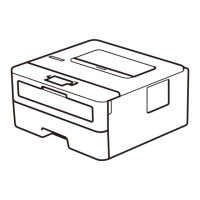



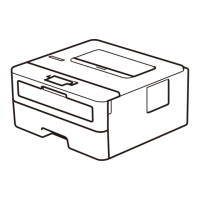





