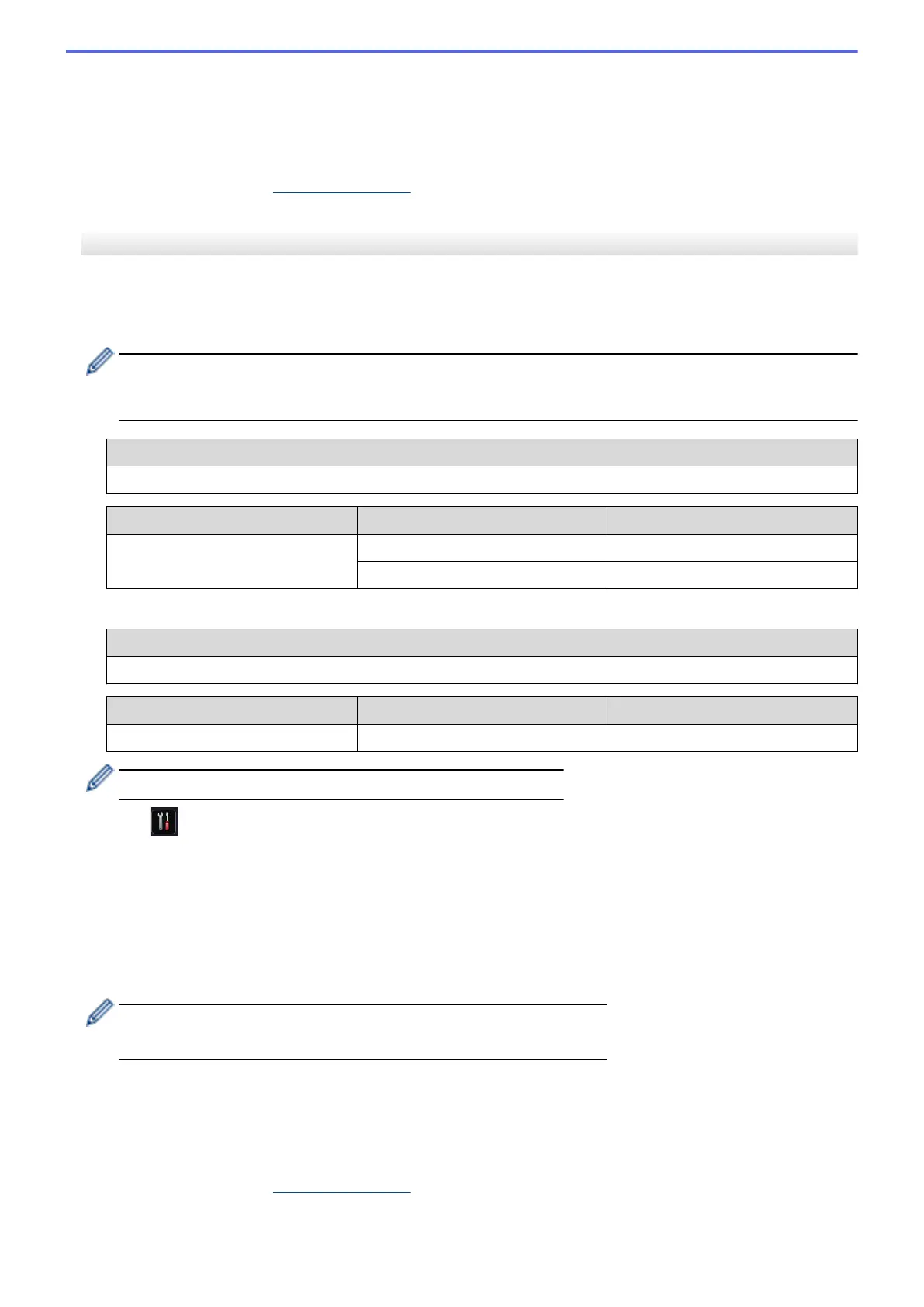9. The machine will attempt to connect to the wireless device you have selected.
If your wireless device is connected successfully, the machine's LCD displays [Connected].
You have completed the wireless network setup. To install drivers and software necessary for operating your
device, insert the Brother Installation CD-ROM to your computer or go to your model's Downloads page on the
Brother Solutions Center at
support.brother.com to install drivers and software necessary for operating your
device.
HL-L6300DW/HL-L6300DWT/HL-L6400DW/HL-L6400DWT
Before configuring your machine, we recommend writing down your wireless network settings. You will need this
information before you continue with the configuration.
1. Check and record the current wireless network settings of the computer to which you are connecting.
The wireless network settings of the computer you are connecting with must be set to Ad-Hoc mode with an
SSID already configured. For more information on how to configure your computer in Ad-Hoc mode, see
the instructions included with your computer or contact your network administrator.
Network Name (SSID)
Communication Mode Encryption Mode Network Key
Ad-Hoc NONE -
WEP
For example:
Network Name (SSID)
HELLO
Communication Mode Encryption Mode Network Key
Ad-Hoc WEP 12345
Your Brother machine supports the use of the first WEP key only.
2. Press [Settings] > [Network] > [WLAN] > [Setup Wizard].
3. When [Switch network interface to wireless?] appears, press [Yes].
This will start the wireless setup wizard. To cancel, press [No].
4. The machine will search for your network and display a list of available SSIDs. When a list of SSIDs appears,
press a or b to select the SSID you want, and then press the SSID.
Enter the WEP key, and then press [OK].
To apply the settings, press [Yes]. To cancel, press [No].
• For more information about how to enter text, see the User's Guide.
• Your Brother machine supports the use of the first WEP key only.
5. The machine attempts to connect to the wireless device you have selected.
If your wireless device is connected successfully, the machine's LCD displays [Connected].
You have completed the wireless network setup. To install drivers and software necessary for operating your
device, insert the Brother Installation CD-ROM to your computer or go to your model's Downloads page on the
Brother Solutions Center at support.brother.com to install drivers and software necessary for operating your
device.
104
