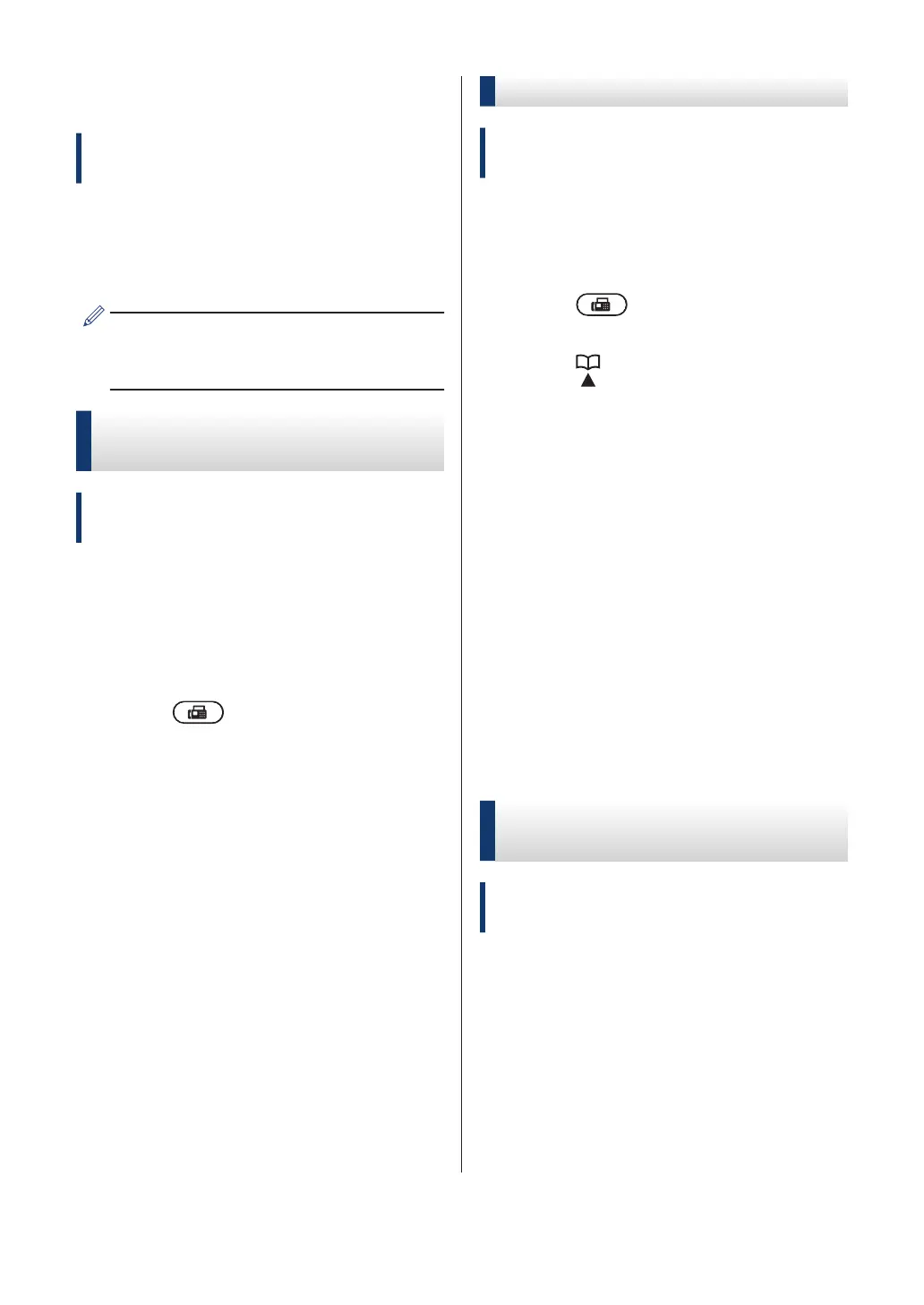Store Numbers
Related Models:
MFC-L2680W/MFC-L2685DW/MFC-L2700DW/
MFC-L2705DW/MFC-L2707DW
Store fax and telephone numbers in the
machine for quick dialing and broadcasting
faxes to groups. When you dial a stored
number, the LCD displays the number.
If you lose electrical power, the Address
Book numbers that are in the machine's
memory will not be lost.
Store One Touch Dial
Numbers
Related Models:
MFC-L2680W/MFC-L2685DW/MFC-L2700DW/
MFC-L2705DW/MFC-L2707DW
You can store eight One Touch Dial numbers
on the four One Touch buttons. To access
One Touch Dial Numbers 5 to 8, hold down
Shift as you press the One Touch button.
1
Press
(FAX).
2
Press the One Touch button where you
want to store the number.
If a number is not stored there, the LCD
displays Register Now?.
3
Press 1 to select Yes.
4
Enter the telephone or fax number (up
to 20 digits), and then press OK.
5
Do one of the following:
• Enter the name using the dial pad (up
to 15 characters), and then press
OK.
• To store the number without a name,
press OK.
Store Speed Dial Numbers
Related Models:
MFC-L2680W/MFC-L2685DW/MFC-L2700DW/
MFC-L2705DW/MFC-L2707DW
Use the Speed Dial numbers to store up to
200 numbers with a name.
1
Press (FAX).
2
Press twice and enter a three-digit
Speed Dial code (001 - 200).
If a number is not stored there, the LCD
displays Register Now?.
3
Press 1 to select Yes.
4
Enter the telephone or fax number (up
to 20 digits), and then press OK.
5
Do one of the following:
• Enter the name using the dial pad (up
to 15 characters), and then press
OK.
• To store the number without a name,
press OK.
Change or Delete One Touch
Dial Numbers
Related Models:
MFC-L2680W/MFC-L2685DW/MFC-L2700DW/
MFC-L2705DW/MFC-L2707DW
1
Press Menu.
2
Press a or b to display the Fax option,
and then press OK.
3
Press a or b to display the Address
Book option, and then press OK.
38
