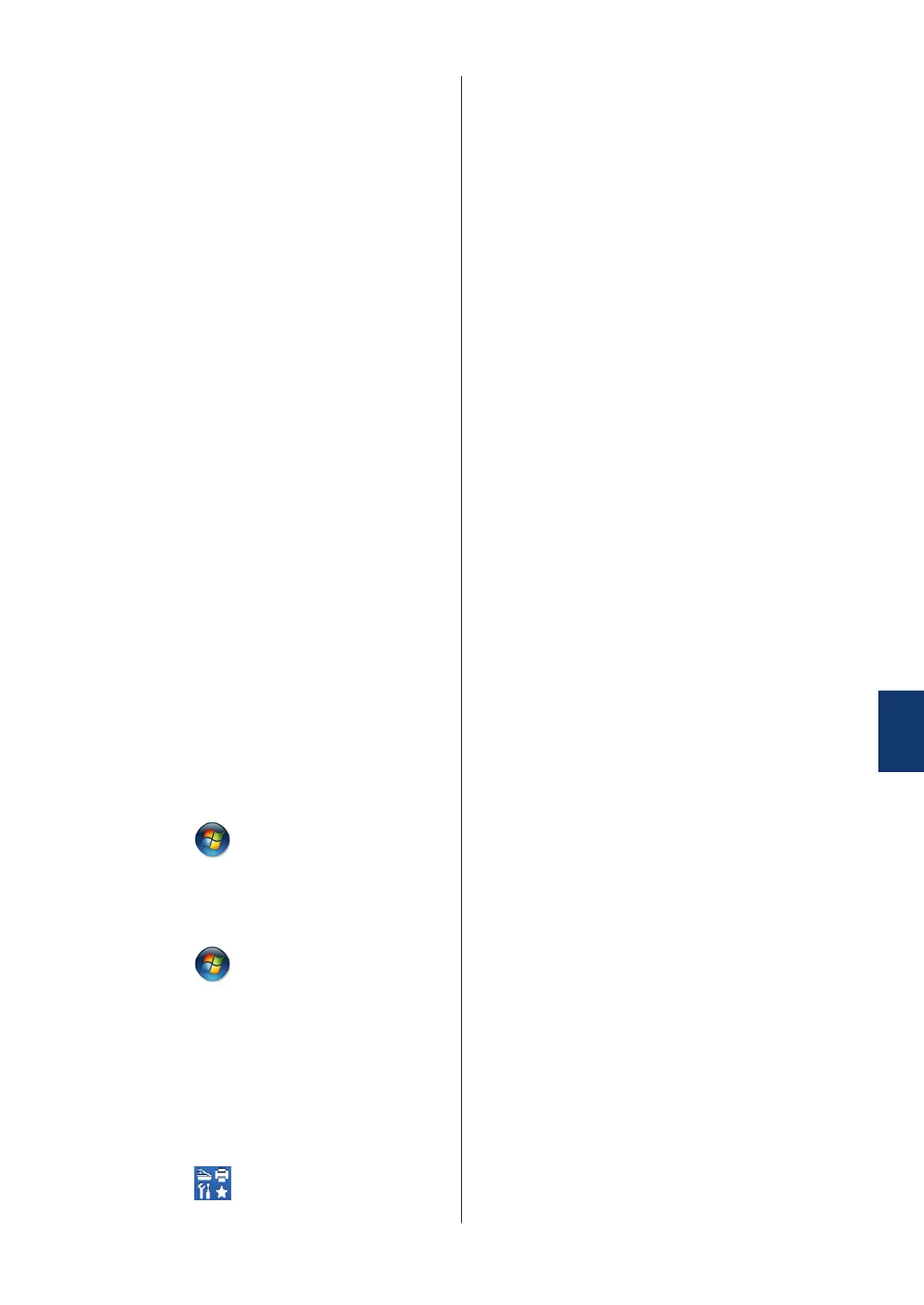Print or Scan Problems
If you cannot print or scan a document,
check the following:
1
All of the machine's protective parts
have been removed.
2
The interface cables are securely
connected to the machine and the
computer.
3
The printer or scanner driver has been
installed correctly.
To make sure the printer or scanner
driver is installed on your computer, see
the Online User's Guide: Other
Problems
4
(Scan problem only)
Confirm the machine is assigned with an
available IP address. (Windows
®
)
a. Do one of the following:
(Windows
®
XP)
Click Start > Control Panel >
Printers and Other Hardware >
Scanners and Cameras.
(Windows Vista
®
)
Click
> (Start) > Control Panel
> Hardware and Sound >
Scanners and Cameras.
(Windows
®
7)
Click (Start) > All Programs >
Brother > Brother Utilities.
Click the drop-down list and select
your model name (if not already
selected). Click SCAN in the left
navigation bar, and then click
Scanners and Cameras.
(Windows
®
8)
Click
(Brother Utilities), and
then click the drop-down list and
select your model name (if not
already selected). Click SCAN in the
left navigation bar, and then click
Scanners and Cameras.
b. Do one of the following:
(Windows
®
XP)
Right-click a scanner device, and
then select Properties. The Network
Scanner Properties dialog box
appears.
(Windows Vista
®
, Windows
®
7 and
Windows
®
8)
Click the Properties button.
c. Click the Network Setting tab to
confirm the machine's IP address.
Try printing with your machine. If the
problem still remains, uninstall and
reinstall the printer driver.
5
If the problem still remains after trying all
the above, try the following:
For a USB interface connection
• Change the USB cable for a new
one.
• Use a different USB port.
For a Wired Network connection
• Change the LAN cable for a new one.
• Use a different LAN port on your hub.
• Make sure your machine's wired
connection is on.
For more information, see the Online
User's Guide: Select Your Network
Connection Type
For a Wireless Network connection
• Confirm your machine's Wi-Fi light
status.
If the Wi-Fi light on your machine's
control panel is blinking, your
machine has not been connected to
the WLAN access point. Set up the
wireless network connection again.
If the Wi-Fi light on your machine's
control panel is off, the WLAN
A
Troubleshooting
55
