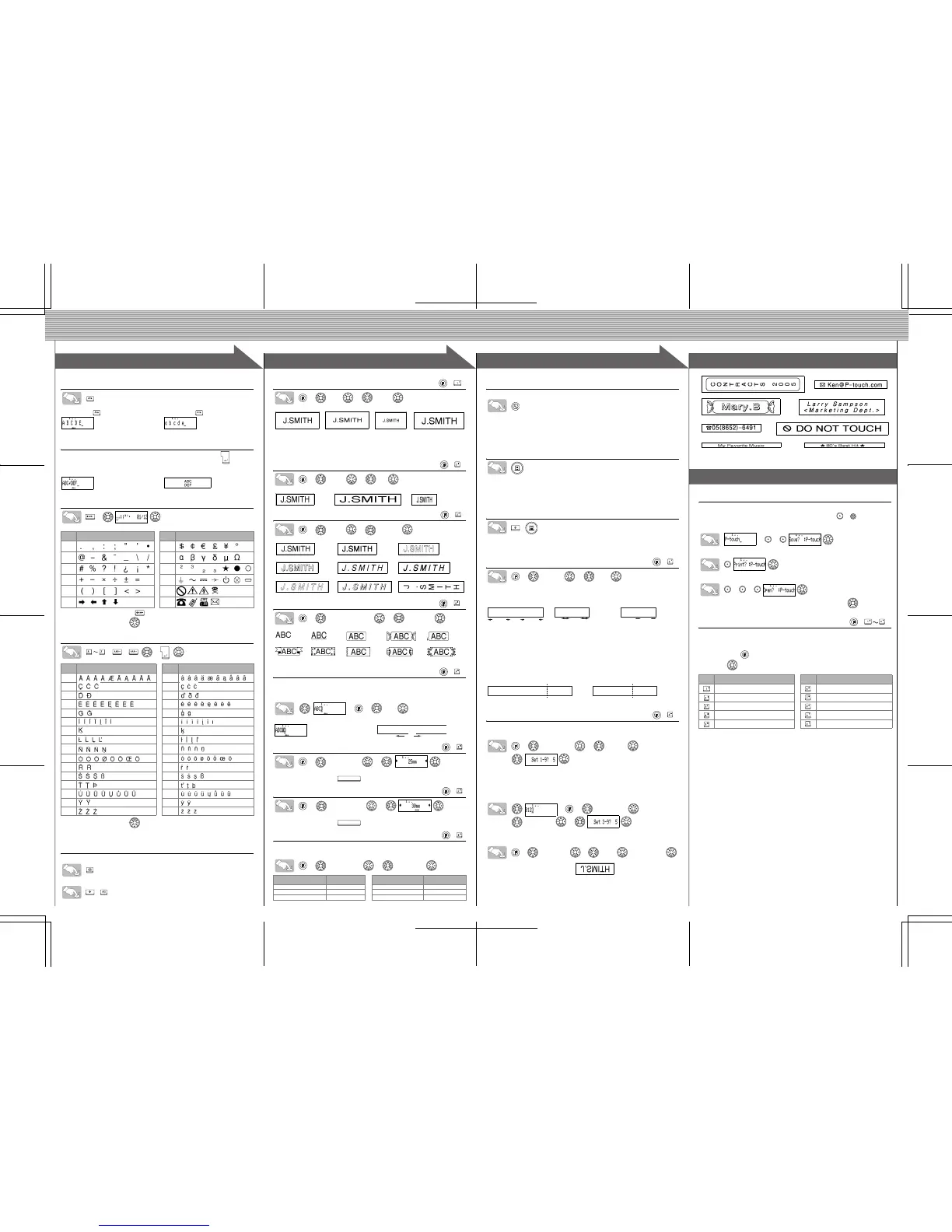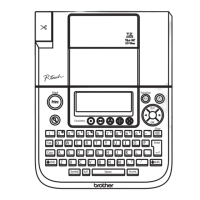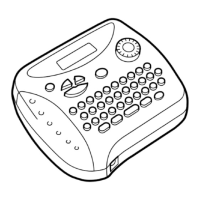4
4
1
1
2
2
3
3
Switching Upper Case/Lower Case
Making Two Line Text
Move the cursor to where the second line starts and press .
Use either 9 mm, 12 mm, or 18 mm wide tape for two line texts.
Entering Symbols
>
• To go to the next group, press .
• To cancel operations, press .
Entering Accented Characters
>>/ > /
• To cancel operations, press .
• The order of accented characters depends on the language you selected in the LCD.
To Clear
Entries will be deleted backwards.
All text and settings will be cleared.
+
Group
Symbols
Group
Symbols
17
28
39
410
511
612
Accented Characters Accented Characters
Aa
Cc
Dd
Ee
Gg
Ii
Kk
Ll
Nn
Oo
Rr
Ss
Tt
Uu
Yy
Zz
Upper case ( ON) Lower case ( OFF)
Display Label image
Setting [Size]
> [Size] > [Large]
Automatically adjusts the text size according to the tape width.
Select MAX to print with maximum text size when using 18 mm (3/4") tape, all
texts are in upper case, the Style setting is [Normal], and the Underline/Frame
setting is [Off].
Setting [Width]
> [Width] > [×2]
Setting [Style] (Vertical)
> [Style] > [Vertical]
Setting [Underline/Frame]
> [Underline/Frame] > [Underline]
Frames will not be printed on 3.5mm tape.
Setting [Tab]
You can make aligned texts by setting tabs.
Example: To set a tab between "ABC" and "D"
The cursor should be positioned where you set a tab.
>>
[Tab]
Setting [Tab Length]
(Auto / 0 - 100mm)
> [Tab Length] >
• You can also select the length by entering the length with number keys.
• To return to [Auto], press .
Setting [Label Length]
(Auto / 30 - 300mm)
> [Label Length] >
• You can also select the length by entering the length with number keys.
• To return to [Auto], press .
Setting [Auto Format]
You can choose label length from six formats to create labels for various ap-
plications.
> [Auto Format] > [VHS Spine]
Text Preview
You can preview the text before printing.
• The LCD shows the whole text and the label length (mm), then returns to the original
text.
• Only the text can be previewed, but not the font, style, size, underline/frame or any
additional features.
Printing
• To cut off the label, push in the tape cutter lever on the upper-left corner of the
machine.
• To prevent damage to the tape, do not try to cut while the message "Print" or "Feed"
is displayed.
Feeding (Tape Feed)
+
• Please feed the tape after you install a new tape cassette, or before you cut a label
after printing with [Chain Print] margin setting.
Setting [Margin] (Tape Margin)
> [Margin] > [Full]
[Full]/[Half]/[Narrow] is for leaving equal margins on both sides of the text.
NOTE: Cut along the printed dots (:) with scissors so the text is centered in the label.
[Chain Print] is for printing more than 1 copy of a label with minimum margin
<e.g. 1>. You can also create a label containing texts in various styles; print
a text in one style, and before feeding, enter the second text in another style
<e.g. 2>.
FEED THE TAPE BEFORE USING THE CUTTER (see Feeding/Printing).
Otherwise A PART OF THE TEXT MAY BE CUT OFF. Do not try to pull the
tape since this may damage the tape cassette.
Using [Print Option]
[Copies]
You can print up to 9 copies of each label.
> [Print Option] > [Copies] >
You can also select the number of copies by entering with number keys.
[Numbering]
You can print many copies of the same text while increasing a selected
number by 1 after each label is printed.
Example: To print copies of a label containing a serial number (0123, 0124 and 0125)
>>
[Print Option] >
[Numbering] >
Select the highest number you wish to be printed when setting the number.
[Mirror]
>
[
Print Option
]
>
[
Mirror
]
>
[Mirror Print?]
Use a clear tape in [Mirror] printing, so the labels can be read correctly from
the opposite side when attached on glass, windows or other transparent sur-
faces.
Peel the printed label from the backing and apply the label.
Favourite Label Memory
You can save frequently used texts in the memory and print directly or open
to edit if needed. You can save one text into each key ( ~ ) (Maximum:
5 texts).
To Save:
>>
To Print:
To Open:
>>
When the saved text contains more than 8 characters, use to scroll the
text.
Function Shortcuts
In addition to the basic steps to search for a function, PT-1830 provides you
with function shortcuts so you can easily jump to a frequently used function
just by pressing and the shortcut key shown in the table below. To con-
firm, press .
[Large] [Medium] [Small] [MAX]
[Normal] [
×2] [×1/2]
[Normal] [Bold] [Outline]
[Shadow] [Italic] [Italic Bold]
[Italic Outl](Italic Outline)
[Italic Shadow] [Vertical]
[Off] [Underline] [Round] [Candy] [Callout]
[Banner] [Wooden] [Vine] [Hand] [Flower]
Application Length Application Length
VHS Spine 140 mm CD Case Spine 113 mm
MiniDV Spine 42 mm File Tab 82 mm
Audio Tape 89 mm Divider Tab 42 mm
(+)
(+)
(+)
(+)
(+)
Display Label image
ABC D
Tab
(+)
(+)
(+)
(+)
25mm
12mm 12mm
4mm4mm
25mm
ABC ABC: ABC:
Full Half Narrow
ABC ABC ABC ABC
ABC
DEF
<e.g. 1> <e.g. 2>
(feed & cut) (feed & cut)
Chain Print
(+)
Key Function Key Function
[Size] [Tab Length]
[Width] [Label Length]
[Style] [Auto Format]
[Underline/Frame] [Margin]
[Tab] [Print Option]
(+ )
[CREATING LABELS]
MAKING TEXT
DESIGNING LABELS
PRINTING LABELS COMPLETED LABELS
USEFUL FUNCTIONS
