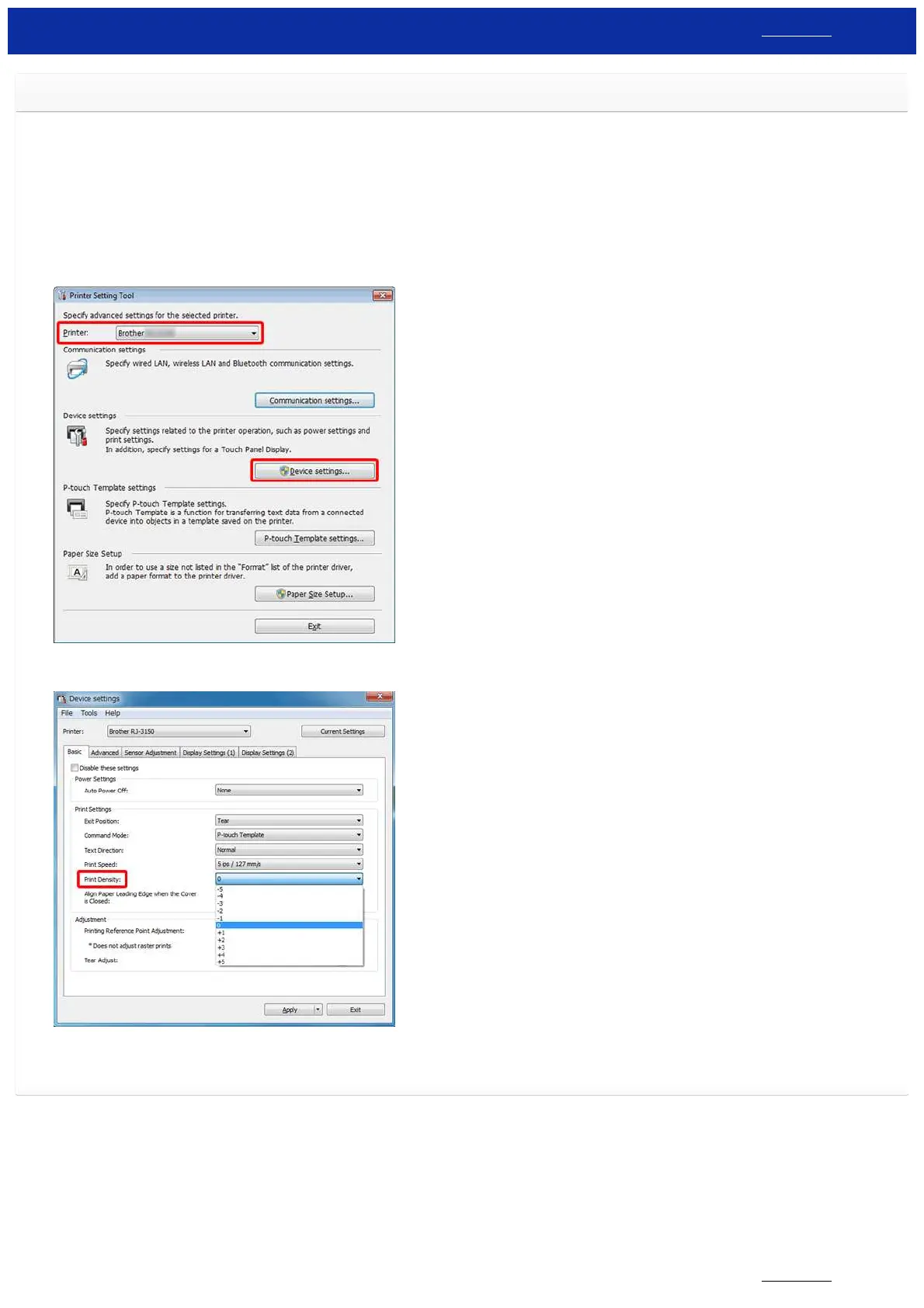The print quality is poor, and the image is too light or dark.
You can make prints lighter or darker by adjusting the print density setting in the printer driver’s dialog box or the Device settings. When using the battery, changing the print density setting may result in slight
changes in printing speed and the number of pages that can be printed on a single charge.
Adjust the print density setting as follows:
1. Connect the printer to be configured to the computer.
2. Start the Printer Setting Tool.
Refer to "Using the Printer Setting Tool (for Windows)".
3. The Printer Setting Tool screen is displayed.
Select the printer and click the [Device settings...] button.
4. The Device settings window is displayed.
In the Basic tab, select the desired setting from the pull-down menu for [Print Density].
Available settings: [-5] is the lightest, and [+5] is the darkest.
5. Click [Apply] to save the settings in the printer.
© 2001-2019 Brother Industries, Ltd. All Rights Reserved.
Any trade names and product names of companies appearing on Brother products, related documents and any other materials are all trademarks or registered trademarks of those respective companies.
