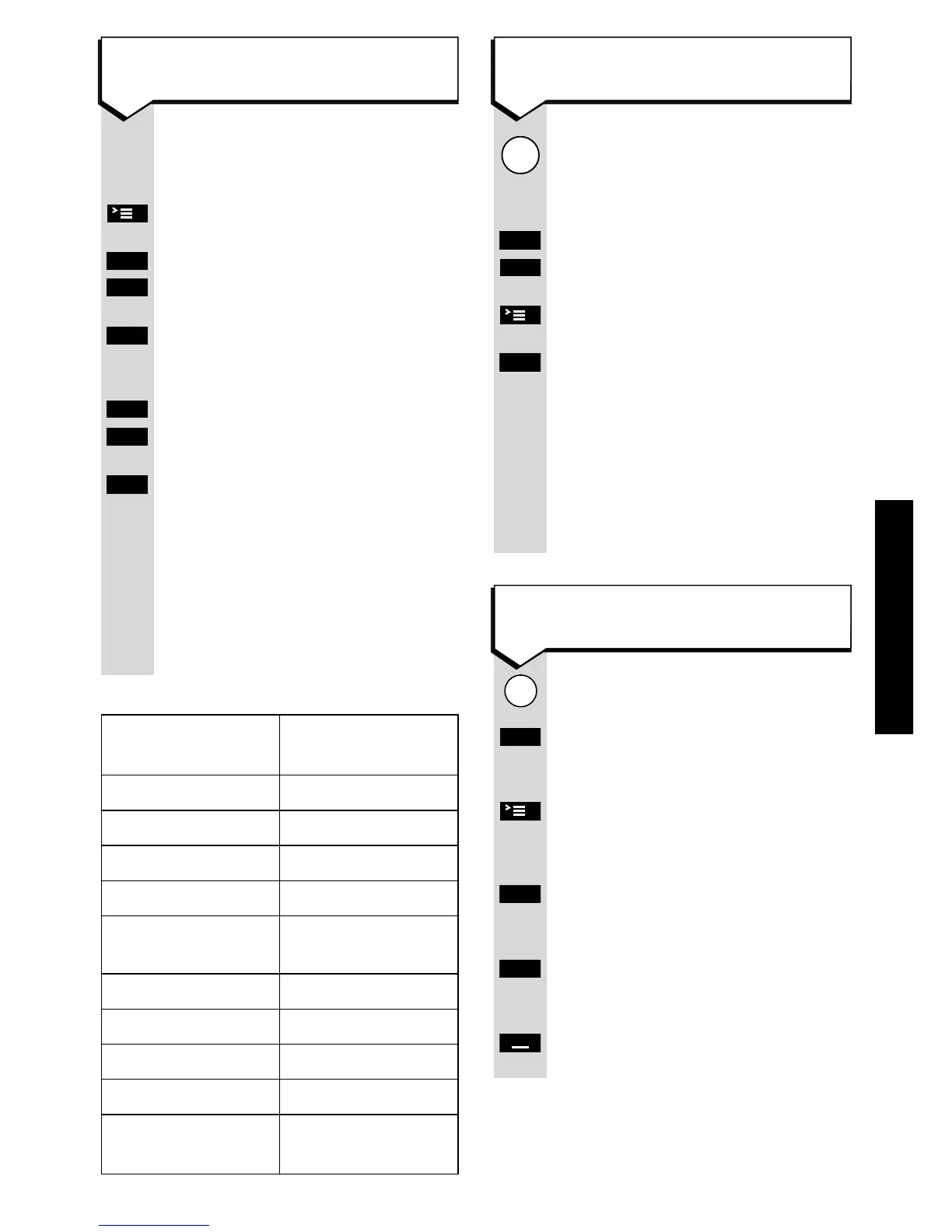37
See list below of available
functions.
Press the ACTIVATE button.
Press UP or DOWN to highlight
INSERT FUNCTION
.
Press OK. A list of functions will
be displayed.
Press UP or DOWN to highlight
the desired function.
Press OK. The edit screen will
now be shown with a character
added in the shortcut field.
The meaning of the characters is
shown in the table below.
Repeat the last 5 steps to add
more functions.
Press the SHORTCUT button.
A list of stored shortcuts will be
displayed.
Use UP or DOWN to highlight
the required shortcut.
Press the ACTIVATE button.
Highlight
START
and press OK.
The shortcut sequence will
now start and will continue
automatically through the
sequence prompting the user
input such as PIN number of an
internal number if required.
Press the SHORTCUT button.
Press DOWN to highlight the
required shortcut.
Press ACTIVATE.
Viewing
Press DOWN to highlight
DISPLAY
ENTRY
.
Press OK. The shortcut name
and content will be displayed.
Press the GO BACK button to
return to the menu.
Function Character
Inserted Displayed
Request PIN Code
C
Request Number
N
Insert Pause
P
Request Acknowl.
Q
Base Prompt
(state)
B
INT button
I
SET button
S
Redial button
W
End Call
E
Temp Switch
to Tone
M
How to insert functions whilst
creating a new shortcut
How to view, edit or delete
an entry
How to use a shortcut
SHORTCUT FUNCTION