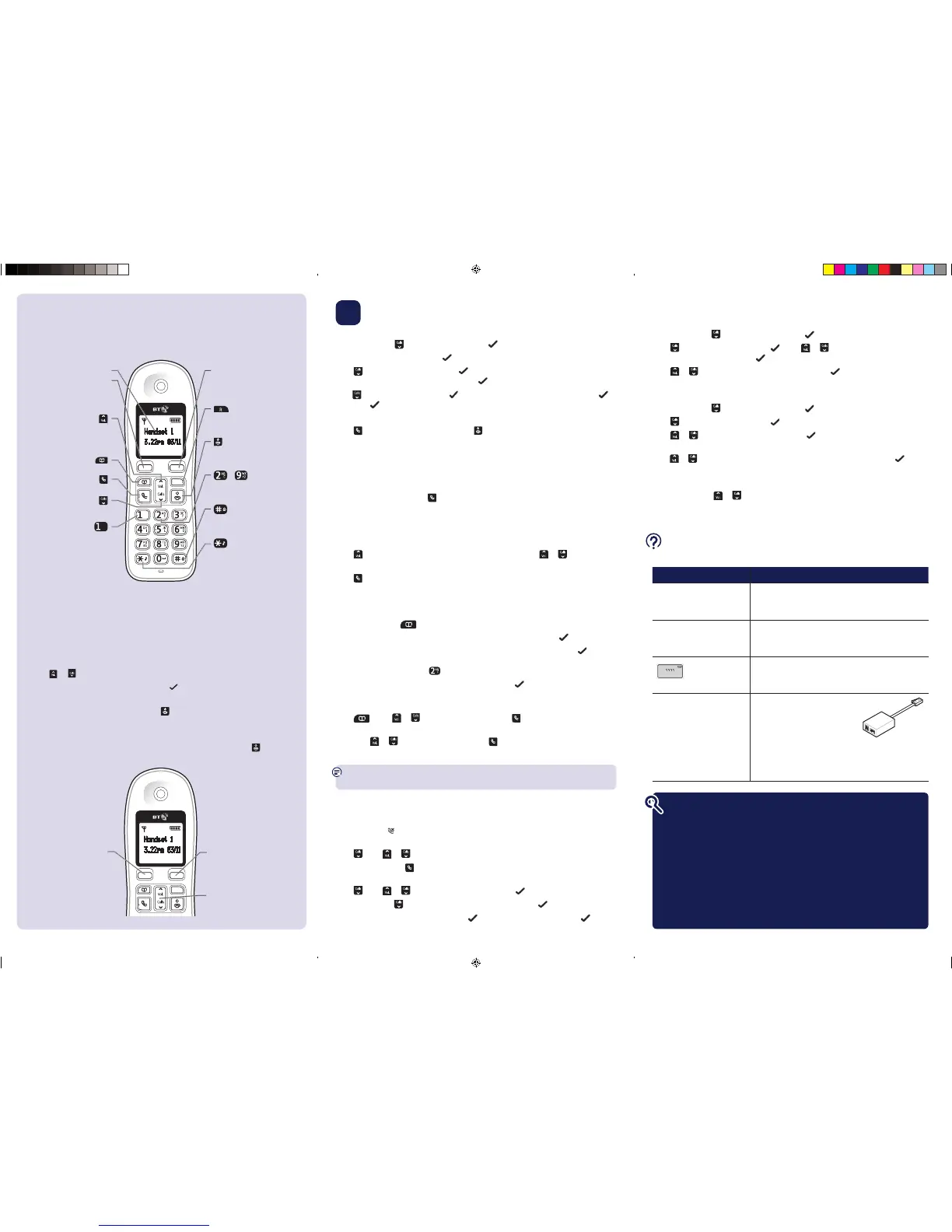Handset ringer melody and volume
Set the handset ringtone for external or internal calls
Select
Menu
, scroll
Calls
to
HS
settings
and select .
Press
Calls
to display
Ringer
and select . Press
Vol.
Calls
to display either
External
ring
or
Internal
ring
and select . The current ringtone will be played.
Press
Vol.
Calls
to hear the different ringtones and select to save your choice.
You will hear a confirmation tone and your new melody will be saved.
Set the handset ringer volume
Select
Menu
, scroll
Calls
to
HS
settings
and select .
Press
Calls
to display
Ringer
and select .
Press
Vol.
Calls
to display
Ring
volume
and select . The current ringtone will be
played at the current volume setting.
Press
Vol.
Calls
to display and hear the different volume levels or Off and select to save
your choice. You will hear a confirmation tone and your new ringer volume will be saved.
Incoming speech volume
During a call, press
Vol.
Calls
to increase or decrease the volume. The first press will
present the call volume screen so you can see the current volume level. Subsequent
presses will change the volume, you will hear the volume level with each press.
3 Go!
Set time and date
Select
Menu
, scroll
Calls
to
HS
settings
and select using the left option button.
Date
and
time
is displayed, select .
Press
Calls
to display
Set
time
and select . Enter the time in 24 hr format, 2 digits
for the hour and 2 for the minute then select .
Press
Calls
,
Set
date
is displayed, select .Enter the date in dd-mm-yy format and select .
After each
, you will hear a confirmation tone and your information will be saved.
Making calls
Press then dial the phone number. Press to end the call.
Answering calls
If you have subscribed to Caller Display, the caller’s details will be displayed before
you answer (see below and also the full user guide online at bt.com/producthelp for
details).
Lift the handset from the base or charger to answer incoming calls. If the handset is not
on the base or charger, press
.
Mute
Select
Mute
by pressing the left option button during a call if you want to prevent the
caller hearing anything from your end. Select
Unmute
to return to your caller.
Redial (up to last 20 numbers called)
Press
Vol.
to open the list of most recently dialled numbers. Press
Vol.
Calls
to scroll
through the list.
Press
to redial the number displayed or select
Menu
by pressing the left option button
to access the menu options.
Contacts
Storing new contacts (up to 50)
From standby, press . The first entry or
List
empty
will be displayed.
Select
Menu
by pressing the left option button.
Add
is displayed, select .
Name
is displayed. Enter the name using the letters on the keypad and select .
You may need to press the same button a few times until the letter you want is
displayed, for example, press
AB
C
once for A, or twice for B.
Number
is displayed. Enter the phone number and select to save.
If you make a mistake, select
Del
to delete the last digit or letter entered.
Dialling a contact
Press
. Scroll
Vol.
Calls
to the entry you want. Press to dial.
Or, search alphabetically using the keypad to enter the first letter of the name you want
then scroll
Vol.
Calls
to the exact entry and press to dial.
Caller Display and the Calls list
You must subscribe to a Caller Display service for this feature to work. Your network
provider may charge you for this service.
View and dial from the Calls list
When incoming calls have been missed the number of new calls will be shown e.g.
3
new
calls
. The notifications can be cleared by viewing all of the handsets registered
to the base. The
will still be presented for missed calls, so that you can differentiate
between calls in the calls list.
Press
Calls
to scroll through the last 50 incoming calls.
To dial an entry, press
when the entry is highlighted.
Copy a Calls list number to your contacts
Press
Calls
to the entry you want and select .
Press Menu, scroll
Calls
until
Store
number
is displayed and select .
Name
is displayed.
Enter a name using the keypad and select
. The number is displayed, select
to confirm.
Your phone
Handset
Finding your way around your phone
Your BT1000 handset has an easy to use menu system. Each menu has a list of options.
When the handset is switched on and at the Home Screen
Select the
Menu
option by pressing the Left option button to open the main menu.
Use the
or button to scroll through and highlight the available options.
When the menu you want is highlighted, select
by pressing the Left option button or
the
Back
option by pressing the Right option button to return to the previous screen.
To exit a menu and return to standby, press
.
If no buttons are pressed for 30 seconds, the handset returns to the Home
Screen automatically.
If you want to get back to the Home Screen quickly, just press
Back
or the button.
ADSL
microfilter
Find out more
• Frequently Asked Questions are available at bt.com/producthelp
• If you’d like detailed instructions, a full user guide is available to
download from bt.com/producthelp
• If you cannot find the answer to your problem in the full online user guide,
then please call our free Helpline on 0800 218 2182* . Our dedicated
advisors are more likely to be able to help you than the retailer where you
made your purchase.
• This document is also available in other formats, such as Large print, Braille
and Audio CD. If you would like a copy, please call 0800 218 2182*.
Help
Most problems can be fixed with a few simple checks.
Problem Solution
No dial tone Only use the cables and batteries supplied.
Make sure both the mains power adaptor cable and
telephone line cord are plugged into the correct sockets.
Poor speech quality Make sure the product is not located too close to other
electrical appliances. This can also help improve the
handset range from the base.
Battery icon flashing
and scrolling digits
The battery charge is very low. Make sure you charge the
batteries for 24 hours before use to ensure maximum
battery performance.
Using broadband on the same
phone line?
Make sure you plug the phone
into the wall socket via an ADSL
microfilter (not supplied), otherwise
you may have problems with this
product and your broadband service.
If you use BT Infinity, you will not need to use an ADSL microfilter.
For other types of broadband, please check with your
provider if a microfilter is required.
AB
C
GH
I
JK
TU
V
MN
O
DE
PQ
RS
WX
YZ
Vol.
Calls
R
Menu
Intercom
Handset 1
3.22pm 03/11
Home screen
Left option button
Press to enter the main menu,
access sub menus and confirm
options shown on the display
above the button.
Vol.
Enter Redial list and move
up menu options.
Increase volume through
the ear piece during a call.
Access your stored Contacts.
Make /receive phone calls.
Calls
Enter Calls list and move
down menu options.
In standby, press and hold to dial
BT 1571 or your network’s
voicemail service.
Right option button
Press to confirm the option
displayed on the screen above the
button, to delete or go back to the
previous screen.
R (Recall) used when connected to
a switchboard/PBX and with some
BT Calling Features.
End a call.
Press and hold for 5 seconds to
turn handset on/off.
AB
C
to
Speed dial buttons
In standby, press and hold to dial a
stored speed dial number.
Press and hold to lock/unlock keypad.
Toggle between upper and lower
case characters.
Press and hold to turn the ringer
on or off.
Vol.
Calls
R
Menu
Intercom
Handset 1
3.22pm 03/11
Left option button
Press to select the
option displayed on the
screen above the button.
Right option button
Press to select the option
displayed on the screen
above the button.
Navigation buttons
Scroll up or down through
the menu options.
1522 BT1000 (ARC NON TAM Base) QSG [5].indd 2 21/08/2012 11:36
