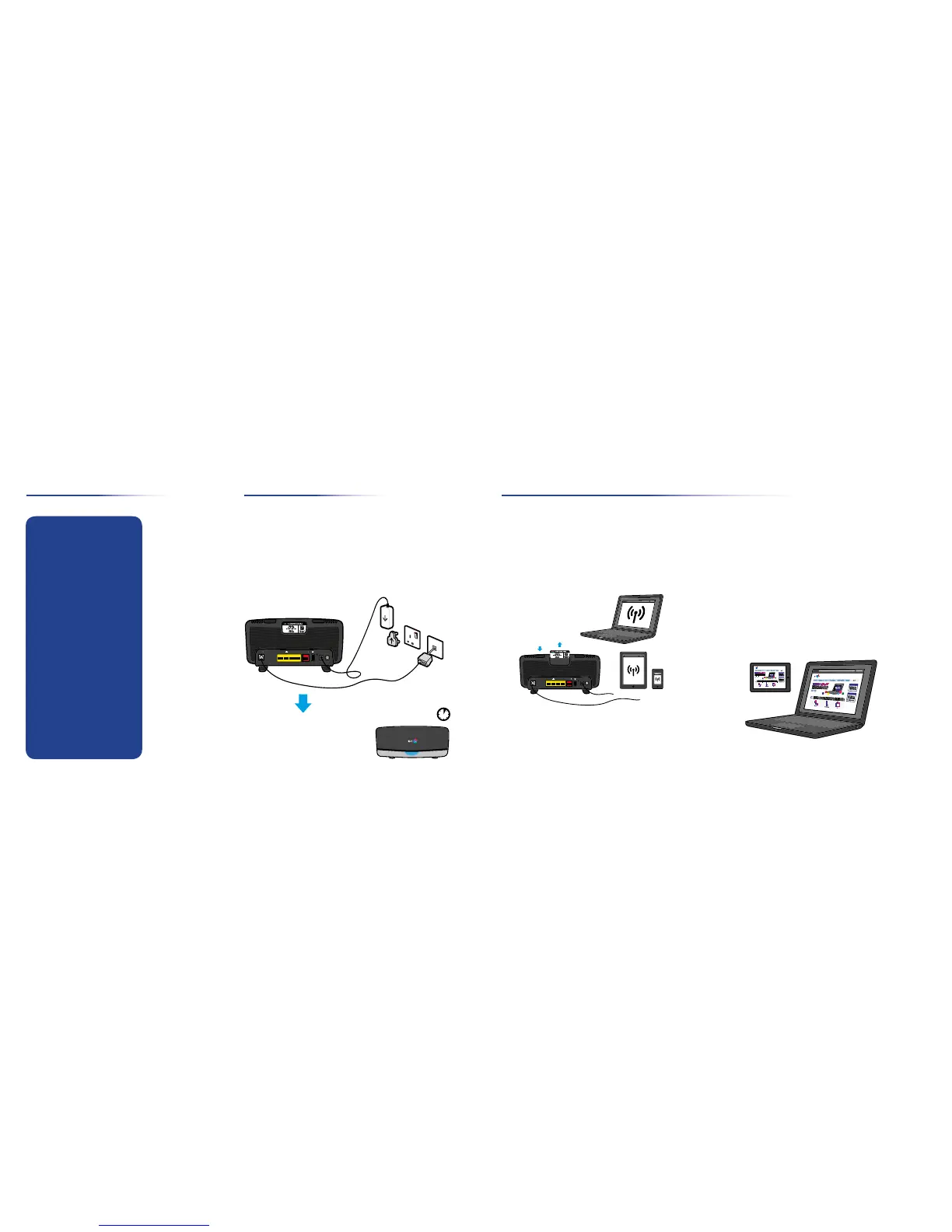02 03
Contents
3
Connect to wi-fi
1. Connect your device using wi-fi details on the card
2. Or if your device supports WPS, press WPS to
connect automatically
4
Get your broadband extras
Open your device’s web browser to follow the Smart Setup.
Then log in with your BT ID which you might have set up when
you ordered your broadband. It’s normally your contact email
address. If you haven’t got a BT ID yet, you’ll need an email
address and your BT account number to sign up (you can find
this on your bill).
If you don’t see a log-in screen, go to bt.com/mybt.
See page 4 for more on My BT and your extras.
Broadband
DSL
11 2
GigE
3 4
Broadband
WAN USB Reset Power Power
On| Off
Ethernet
Contents
Set-up summary 2-3
Get your extras 4-5
Tips 6-7
Troubleshooting 8-11
Support 12
WPS
2. 1.
Set-up summary
1
Wait for the blue light
This might take a few minutes.
No blue light? See page 8
2
Plug things in
Unplug any existing broadband kit, then:
1. Plug in the broadband cable (grey ends)
2. Plug in power and turn on
Power
socket
BT main
socket
Filter
needed
2.
1.
Tip: can’t connect to wi-fi?
Use your Ethernet cable (yellow ends).
Using your Ethernet cable might give you the fastest speed,
but connecting wirelessly may be more convenient.
Or see bt.com/wireless-setup.
Important: follow steps 3 and 4 for each device to connect it.
