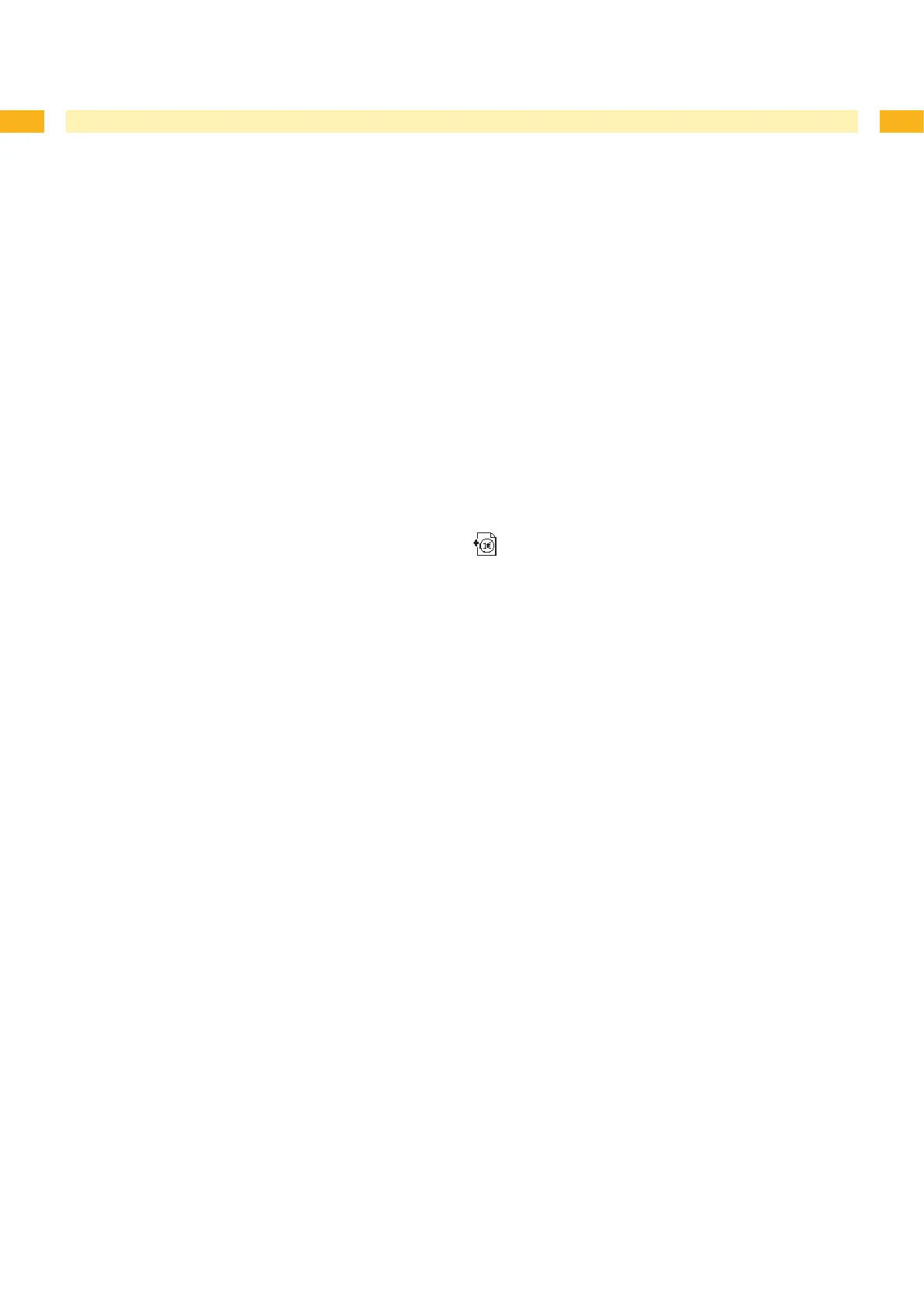44 44
7 Pay-per-Print
PPP™ stands for „Pay-per-print“. cab established for distributors a secure internet portal, which can be used to
transfer data for:
pay-per-print leasing/rental services
online-purchase of printer features (like database connector, asian fonts)
online-purchase of services (e.g. unlocking printer PIN)
Typically for each transaction an encrypted data packet (voucher) of the .ppp type is created, which can be loaded to
the printer with several methods ( "7.2" on page 44).
When purchasing asian fonts a .x2 le is created. To load that le into the printer use the methods of the rmware
update ( "6.1" on page 39).
7.1 Short Status PPP
The Short status PPP™ menu provides an overview of important PPP status information in the display of the printer.
Press the menu button.
Select Short status PPP™.
Exit the Short status PPP™ menu with the button.
7.2 Load PPP Voucher
7.2.1 Load PPP Voucher from Memory Medium
Connect a CompactFlash card or an USB ash drive, which was formatted in printer, to a computer.
Copy the PPP voucher to the "misc" directory.
Set the parameter Default card slot matching to the used memory medium ( "4.1.4" on page 18).
Insert the prepared memory medium into the printer.
Press the menu button.
Select PPP™ > Load PPP voucher menu.
If the function Load PPP voucher is protected via a PIN, use the buttons ~, , | and } to enter the code
number and conrm with the button.
A list of available voucher names is shown in the display.
Use the ~ and buttons to select the desired voucher.
Press the button.
OK appears in the display after a successful voucher loading.
If the selected voucher was not valid the message Error appears.
Press the button.
7.2.2 Load PPP Voucher via Interface
Start the Windows command prompt on the PC.
Congure the serial interface of the PC with the mode command.
Example: mode com1: baud=115200 parity=n data=8 stop=1
Send the PPP voucher le (e.g. ppp_132062728086.ppp) to the printer
Example: copy /b ppp_132062728086.ppp com1:
After a successful voucher loading a ring tone can be heard.
7.2.3 Load PPP Voucher via FTP
To load a PPP voucher, log on with the username "root" ( "8.1" on page 45).
Copy the PPP voucher to the „execute“ directory.
After a successful voucher loading a ring tone can be heard.
•
•
•
1.
2.
3.
4.
5.
6.
7.
8.
9.
10.
1.
2.
3.
4.
1.
2.
