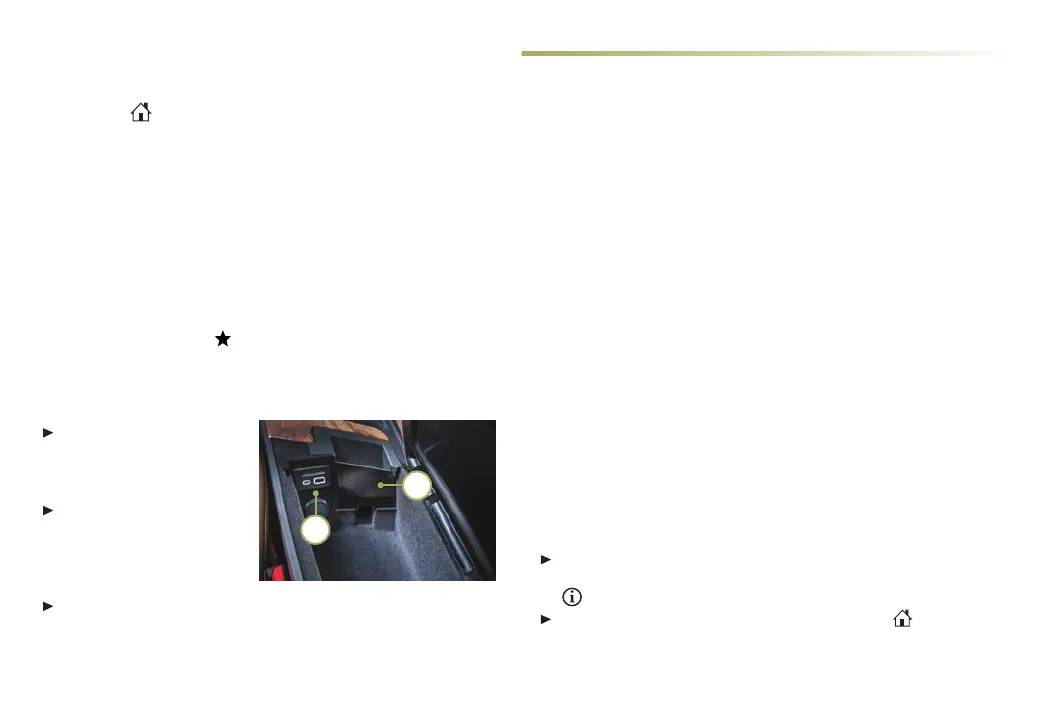9
CADILLAC USER EXPERIENCE FEATURES
MANAGING HOME PAGE ICONS
1. Press the Home buon.
2. To enter edit mode, touch and hold the icon to move.
3. Drag the icon to the Applications Tray or the desired position
on the screen.
4. Aer positioning all icons as desired, select Done.
STORING STATION FAVORITES
Radio stations from all bands (AM, FM or SiriusXM
♦
) can be stored
in any order.
1. Display the desired radio station.
2. Touch and hold a favorite screen buon. Favorites also can be
saved by touching the
in a station or channel list.
PORTABLE AUDIO DEVICES
USB ports (A) for data and charging are located in the center con-
sole storage compartment.
Connect an iPod
®
, iPhone
®
,
MP3 player, a USB ash
drive or a USB mass storage
device to the USB port.
Touch Audio, and then
touch More, if necessary, to
select the USB device.
Search for music on-screen
or by voice commands.
For convenient storage, place the device in the pocket (B) in the
front of the center console storage compartment.
Note: A charge-only USB port is located on the rear of the center console
for rear seat passengers.
SIRIUSXM® WITH 360L
♦
e personalized content of SiriusXM with 360L oers over 200
channels, including ad-free music, sports, comedy, talk and news,
along with access to On Demand shows, performances and inter-
views. Certain features require a SiriusXM subscription and the
Cadillac Connected Access plan. See siriusxm.com and onstar.com
for details.
APPLE CARPLAY AND ANDROID AUTO
Apple CarPlay or Android Auto capability is available through a
compatible smartphone using the Apple CarPlay or Android Auto
icon on the Home page.
1. Download the Android Auto app to your phone from the Google
Play Store. No app is required for Apple CarPlay.
2. ere are two ways to set up device projection:
• Wireless Connection – Connect your phone by pairing it
to the in-vehicle Bluetooth system. Turn on wireless Apple
CarPlay or Android Auto in your phone’s seings.
• Wired Connection – Connect your phone to a USB data port
using the USB cable provided with your phone. Aermarket
USB cables may not work.
3. Follow the instructions on the infotainment screen and phone.
4. e Apple CarPlay or Android Auto icon will illuminate when
connected. Touch the icon to have your apps displayed.
To have Apple CarPlay or Android Auto launch automatically
when a paired phone is connected, select Phone icon > Phones >
Information. Turn Apple CarPlay or Android Auto on or o.
To exit Apple CarPlay or Android Auto, press the
Home
buon. To return to Apple CarPlay or Android Auto, press and
hold the Home buon.
See Infotainment System in your Owner’s Manual.
♦ Optional equipment
A
B
