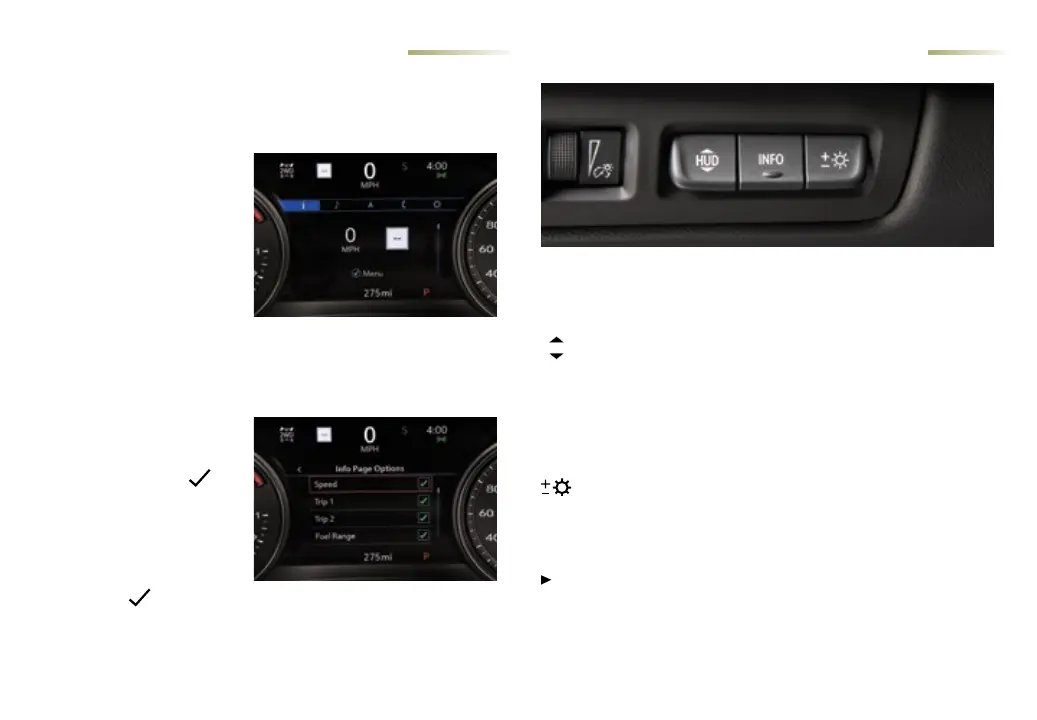7
DRIVER INFORMATION CENTER
MULTI-COLOR HEAD-UP DISPLAY
♦
e Driver Information Center (DIC) on the instrument cluster
displays a variety of vehicle information.
DIC MENUS
Use the controls on the right
side of the steering wheel to
view the DIC menus.
Info – display trip and fuel
information
Audio – browse music and
change the audio source
Navigation
♦
– view active
route and change prompts
Phone – view active call and scroll through contacts
Options – change display information
SELECT INFO PAGES
1. Use the controls to open
the Options menu.
2. Scroll to Info Page
Options. Press the
thumbwheel to enter
themenu.
3. Use the thumbwheel to
scroll through the list of
items.
4. Press the
thumbwheel
to select or deselect an item to display on the Info menu.
See Instruments and Controls in your Owner's Manual.
e Head-Up Display (HUD) projects some operating information
on the windshield. Temporary information, such as audio changes
and navigation
♦
maneuvers, also may be displayed. e HUD con-
trols are located on the le side of the instrument panel.
HUD
HUD
Li up or press down to adjust the position of the image. It cannot
be adjusted side to side.
INFO
Press to select from four displays: Speed View; Audio/Phone View;
Navigation View; and Performance View.
Brightness
Li up to brighten or press down to dim the display. Hold down to
turn o the display.
ROTATION OPTION
To adjust the angle of the HUD, use the DIC controls to view
Options > Head-Up Display and select Adjust Rotation. Rotate
the DIC thumbwheel up or down to adjust the angle. Select OK
to save the seing.
See Instruments and Controls in your Owner's Manual.
♦ Optional equipment
