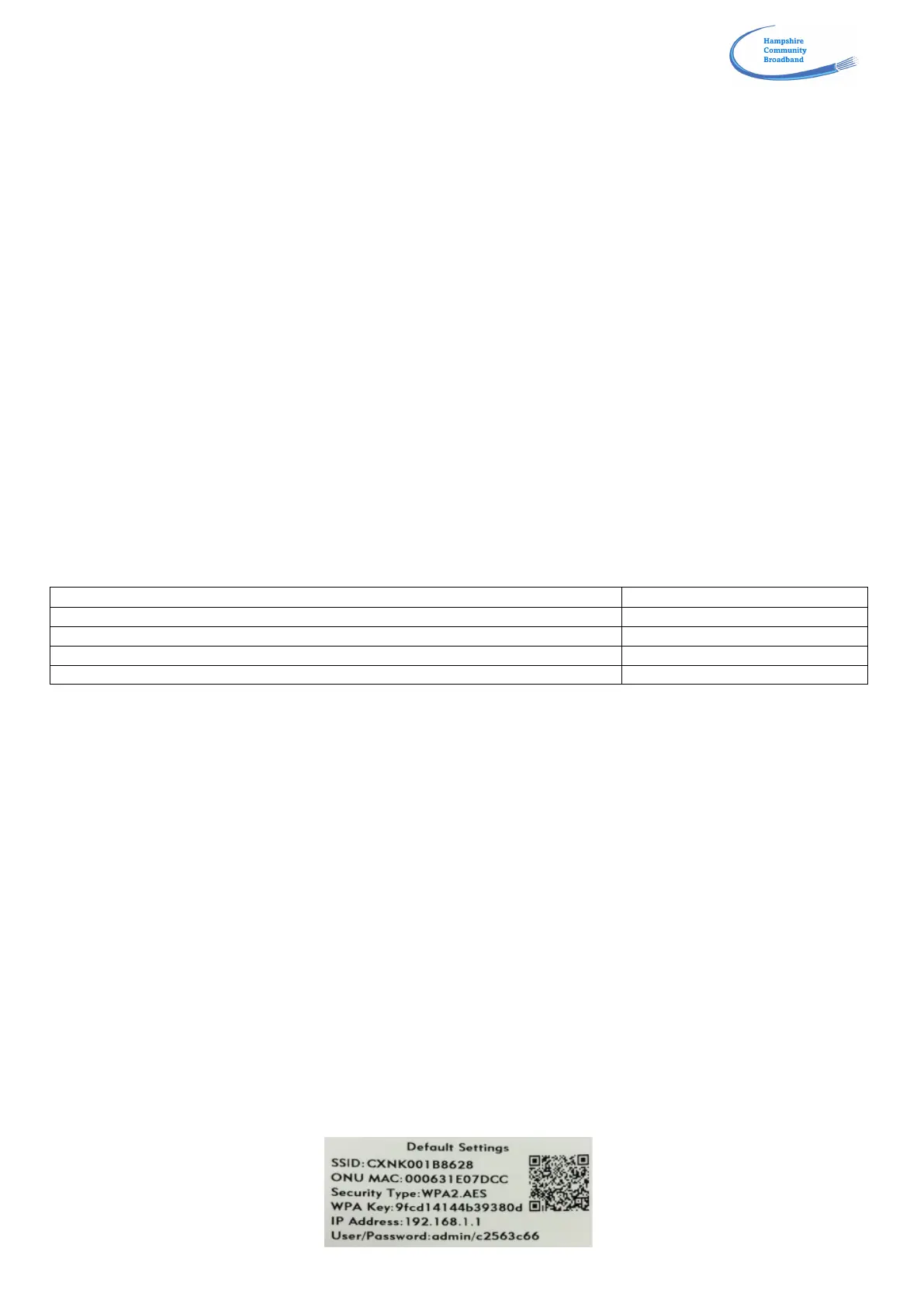!
!
3. SET UP WI-FI AND OBTAIN BEST SPEEDS
The HCB fibre router broadcasts on both 5GHz and 2.4GHz frequency bands. If the device you are trying to pair with
is capable of connection at either speed, it is normally recommended to use the 5GHz setting as this provides faster
speeds and better security. However, many older devices will only use the 2.4GHz standard, so this should be used.
Also, although 2.4GHz is slower, it does have longer range so for devices a long way from your fibre router this may
be the better option.
The easiest way to set up your Wi-Fi services is to use the WPS (Wi-Fi Protected Set-up) button on the front of the
unit below the indicator lights.
• Press the WPS button on the fibre unit a single time
• WPS light illuminates green and flashes for up to 120 seconds
• Initialise the Wi-Fi function on the device(s) to be paired – these may be laptops, smartphones, tablets or
smart TV/TV boxes
• Wi-Fi 5.0 or 2.4GHz light begins flashing after approximately 10 seconds indicating the pairing process has
begun
• If another device is found, the fibre unit pairs with the device, the Wi-Fi 5.0 or 2.4GHz light remains on
continuously, and the WPS light goes out
• If no device is found, the WPS light turns red after the initial 120-second time-out and remains red for
another 120 seconds.
The speeds available over Wi-Fi will be less than those available via wired connections. Partly this occurs because
many smartphones/tablets have lower data speeds in-built, partly because Wi-Fi signals get attenuated as they pass
though the air and through different building materials.
Wood, drywall, particle board (MDF), tile, glass
Brick, cinder block, water
Plaster, stucco, concrete, stone
Metal, metallised glass, foil-backed insulation
Other devices in the home are also known to compromise Wi-Fi performance, particularly at the 2.4GHz frequency.
In particular, microwave ovens, some cordless DECT phones, baby monitors, analogue TV repeaters and game
consoles can all cause problems.
4. CHANGING NETWORK ID AND PASSWORD
Note that it is normally perfectly feasible to continue to use your fibre router as it was delivered and installed, and
probably a majority of users do this.
However, you may wish to change your network name/ID to something more memorable. As shipped the network ID
(also called the SSID, the Service Set Identifier) is made up of the letters CXNK along with a further 8 alphanumeric
characters, and is shown on the sticker affixed to your router at installation. You may wish to change this to
something that identifies your property for example, making it easier for visitors to identify the network. It can also be
helpful to give your 2.4Ghz and 5Ghz Wi-Fi services separate names, so that you can see on your smartphone or
tablet which service it has connected to (remembering that the 5Ghz service will normally provide a faster service).
Similarly, you may change the allocated password fundamentally for security purposes. Note particularly that if you
change your password and forget it, we cannot retrieve it for you. We can, if requested, reset the SSID and the
password to the factory default settings, but you will need to repeat the steps below to input your own settings.
To change your network ID and/or password, find the sticker on your router – it should look like:
