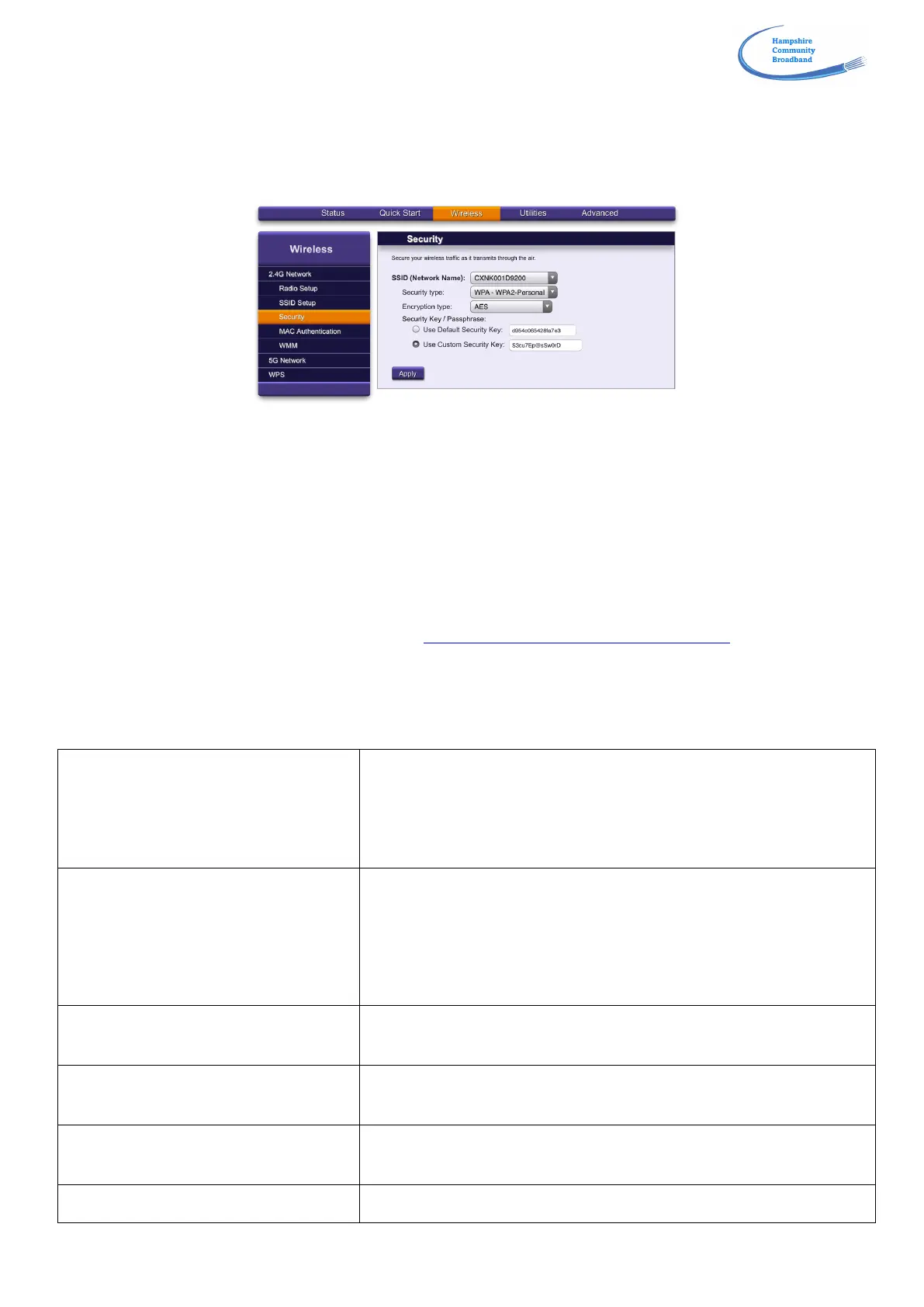!
!
Here you can rename your ‘SSID’ (or wireless name as it is commonly called) to whatever you choose
(alphanumeric, no symbols, up to 32 characters). As before, you may should you wish, give separate names to your
2.4 and 5GHz networks.
Navigate to the ‘Security’ tab once this step is complete.
Here you should change the default wireless password(s) to something more memorable. This must be
alphanumeric, no symbols, and up to 63 characters long. Click ‘Apply’ to confirm the changes.
Save your administrator user name and password, and your Wi-Fi password(s) somewhere safe. Please note we
cannot help you to find them if they are lost, all we can do is reset them to their original default settings.
5. CONNECTING PHONES
HCB does not support telephone services via the in-built phone ports – services are provided through independent
VOIP phone service providers. You are welcome to use any of the UK providers, but we recommend those provided
by Vonage. Information about them can be found at http://vonage.co.uk/hampshirebroadband
6. TROUBLESHOOTING AND SUPPORT
Troubleshooting: It is very helpful if you undertake the following checks before calling for support:
If it is steady green, no action needed
If it is flashing green, the hub is on battery power (needs UPS installed)
If it is off, no power is reaching the router. Check the socket you are
using is live. If still off, see points 1-4 below
Is the Broadband light on?
If solid green, broadband connection has been made
If it is blinking, the router is trying to establish a connection with the HCB
head-end. Wait 2 minutes
If the light is off, no physical connection has been established. See
points 1-4 below
If solid green, Internet connection is established
If solid red, connection has failed. See points 1-4 below
If solid green, both channels are active and discoverable
If off, then they have been disabled in the admin s/w – see Section 4
Are the appropriate Ethernet lights
on/blinking?
If yes, a powered device is successfully connected
If no, there is no connection or the device is powered off
Are phone 1/phone 2 lights on?
Either light being on indicates that a phone has been (incorrectly)
plugged into the phone ports
