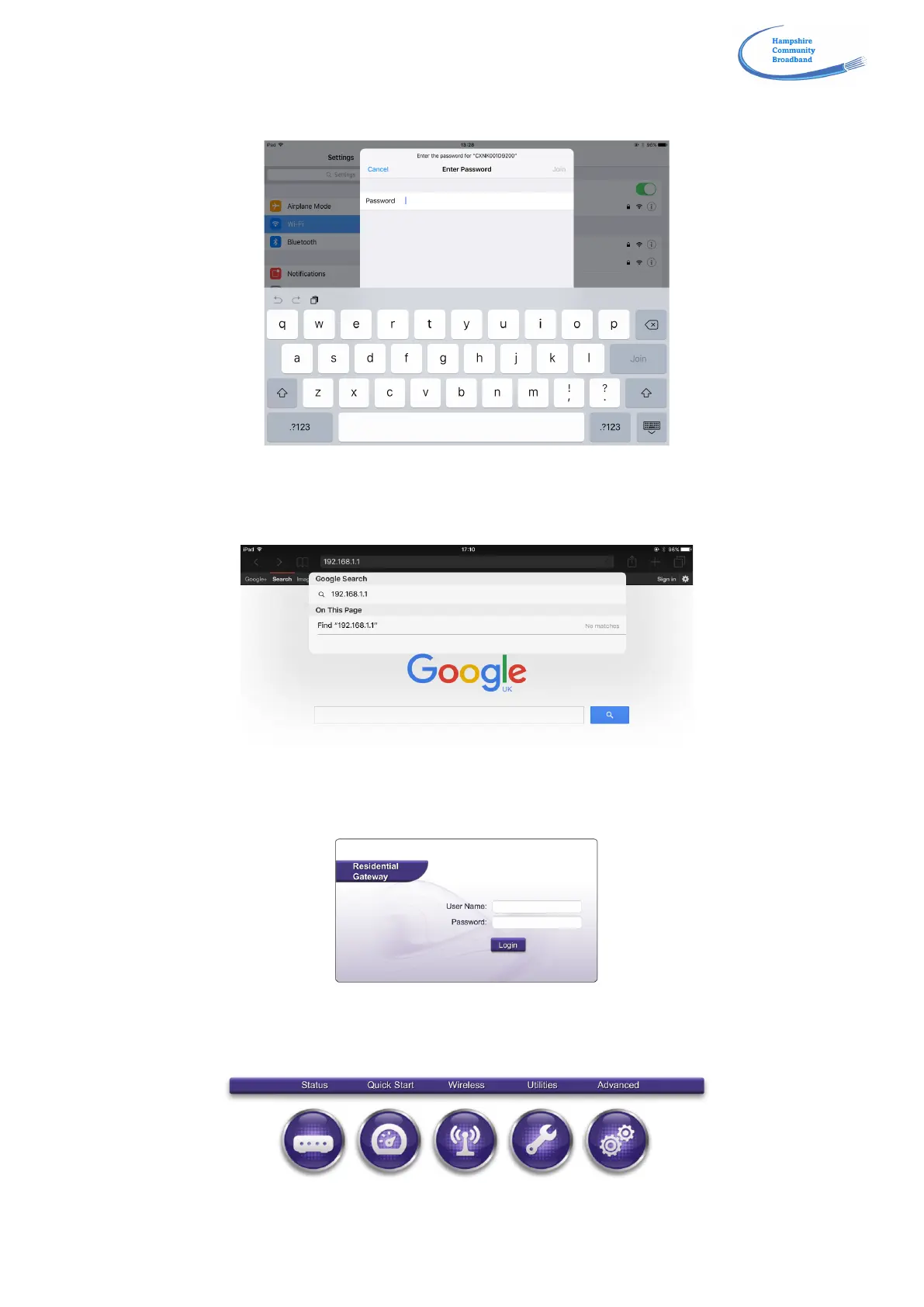!
!
Connect wirelessly from your tablet, smartphone or laptop device by searching for the SSID of the router as shown
on the sticker – CXNK001B8628 in the example above.
When prompted you will be asked for a password, please enter the ‘WPA Key’ which is the set password – in this
instance ‘9fcd14144b39380d’.
Note: It is important that you use the WPA Key, not the details on the sticker for the administrative password.
Open your web browser and then type 192.168.1.1 in the address bar. Click Enter/Search.
Note: If this does not work try 192.168.1.2 or 192.168.1.3 as alternate addresses.
You should now see the screen above. Enter the user name and password from the sticker on the fibre router. In the
example they are – User: <admin>, Password: <c2563c66>. Click Login.
After logging in, click on the ‘Advanced’ tab on the right of the menu (above the gear wheels).
