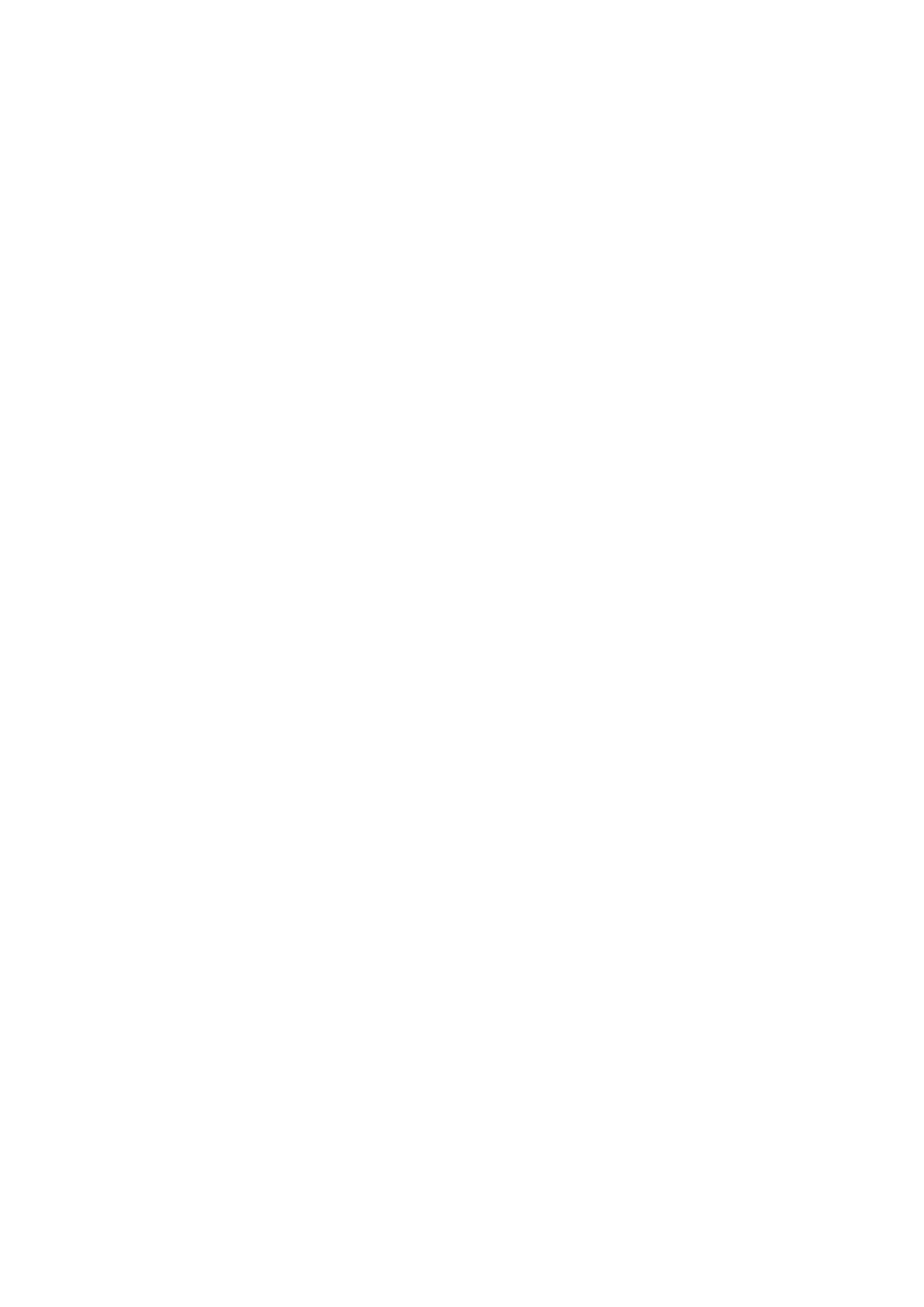16
INSTANT ON
Idle mode, when enabled, allows CXN v2 to enter a lower power suspended state
using the Standby/On button. The display is turned o and many of the internal
processes and circuits are disabled to reduce power consumption. However the
dierence between Idle and Standby is that in Idle mode, power remains connected
to the main controller, Ethernet and Wi-Fi sections.
In Idle mode, networking functionality remains alive in the background. This means
that CXN v2 can be quickly woken up out of the suspended state into an operational
state using not only the front panel, the infra-red remote and the control bus, but
also the iOS app running on the iPhone or iPad. This is not possible when the unit
is in full Standby mode.
To enable Idle mode using the Standby/On button, it must rst be activated within
the setup menus. Go to "Settings -> Power -> Instant On" and set to "On".
Short presses of the Standby/On button then toggle between On and Idle modes.
Note: after putting the unit into Idle mode, you will not be able to wake the unit into
full On mode until 5 seconds have elapsed.
Full low power standby can still be activated by keeping the Standby/On button
pressed for more than two seconds. A subsequent press of Standby/On turns the
unit fully on, but remember that this can’t be done over the network (i.e. from the
iOS app) and that it takes longer to reach the full operational state.
AUTOMATIC POWER DOWN
The CXN v2 will switch itself o after 15 minutes if it is not playing anything and
there has been no user interaction with it during this time. As a default this is set
to 15 minutes, but you can increase or decrease this time, or turn this feature o
altogether if desired.
The Auto Power Down setting can be found in Settings > Power > Automatic Power-
down. There, using the rotary dial you can adjust APD from OFF to 1hr, in 5 minute
increments. Press the rotary dial to accept the new APD setting.
EDIT DIGITAL INPUT NAMES
This allows you to customise the names associated with each digital input so that
they correspond to the actual device names connected to them.
There are six digital inputs:
• USB Audio
• D1 – D5
Each input is named as default by its input type. To rename an input, go to "Settings
-> Edit Digital Input Names", highlight the desired input and select it to rename.
The screen changes to a list of letters, with the current name displayed at the top. To
delete existing letters press the "Stop/Delete" button at the bottom left of the display.
Navigate through the letters and select each letter in turn to rename the input.
When nished, select the "Return" symbol at the end of the letter list (you can press
the "Home" button on the right hand side of the display to jump to it). The name is
then saved and the display returns to the Edit Digital Input Names menu screen.
FACTORY RESET
Puts all the settings back to their defaults as they were when they left the factory.
The CXN v2 will ask you if you are sure you want to proceed before performing a
reset.
Note: If you perform a factory reset, you will lose any saved WEP/WPA keys for your
wireless network connection.
The Cambridge Connect app is a free Apple or Android application that allows
wireless control of the CXN v2 or other Stream Magic powered Cambridge Audio
products.
The application allows full control of the CXN v2 including Internet Radio,
Streaming Services, UPnP Media, Presets, Queuing and more.
It also supports display of Album artwork and Station logos (where available).
To use the Cambridge Connect app you will need a Wi-Fi network or Access point
for the application to connect to; the connection from your router to the CXN v2 can
then be either Wi-Fi or Etherne.
Search for 'Cambridge Audio' on the App Store/Play Store to download the latest
version.
The CXN v2 allows the user to control playback volume via the Cambridge Connect
app by either:
• Using the digital pre-amp inside the CXN v2, or
• Using a Cambridge Audio Azur amplier or AV Receiver connected to the CXN v2
via the Control Bus.
DIGITAL PRE-AMP
When the digital pre-amp mode is enabled on the CXN v2, the mobile application
allows direct manipulation of playback volume via a slider located on the Now
Playing screen.
CONNECTED AZUR AMPLIFIER/AV RECEIVER
Users can enable Azur Mode in the Settings screen on the application when using
the CXN v2 in conjunction with a Cambridge Audio Azur amplier/AV Receiver.
Users should then select whether they are using a Cambridge Audio Azur amplier
or an AV Receiver. If the CXN v2 and the Amp/AV Receiver are connected using the
supplied orange Conrol Bus cable as shown below.
Volume control is now possible via the 'Now Playing' screen volume-up and volume
down buttons.
Power Cambridge Connect app
