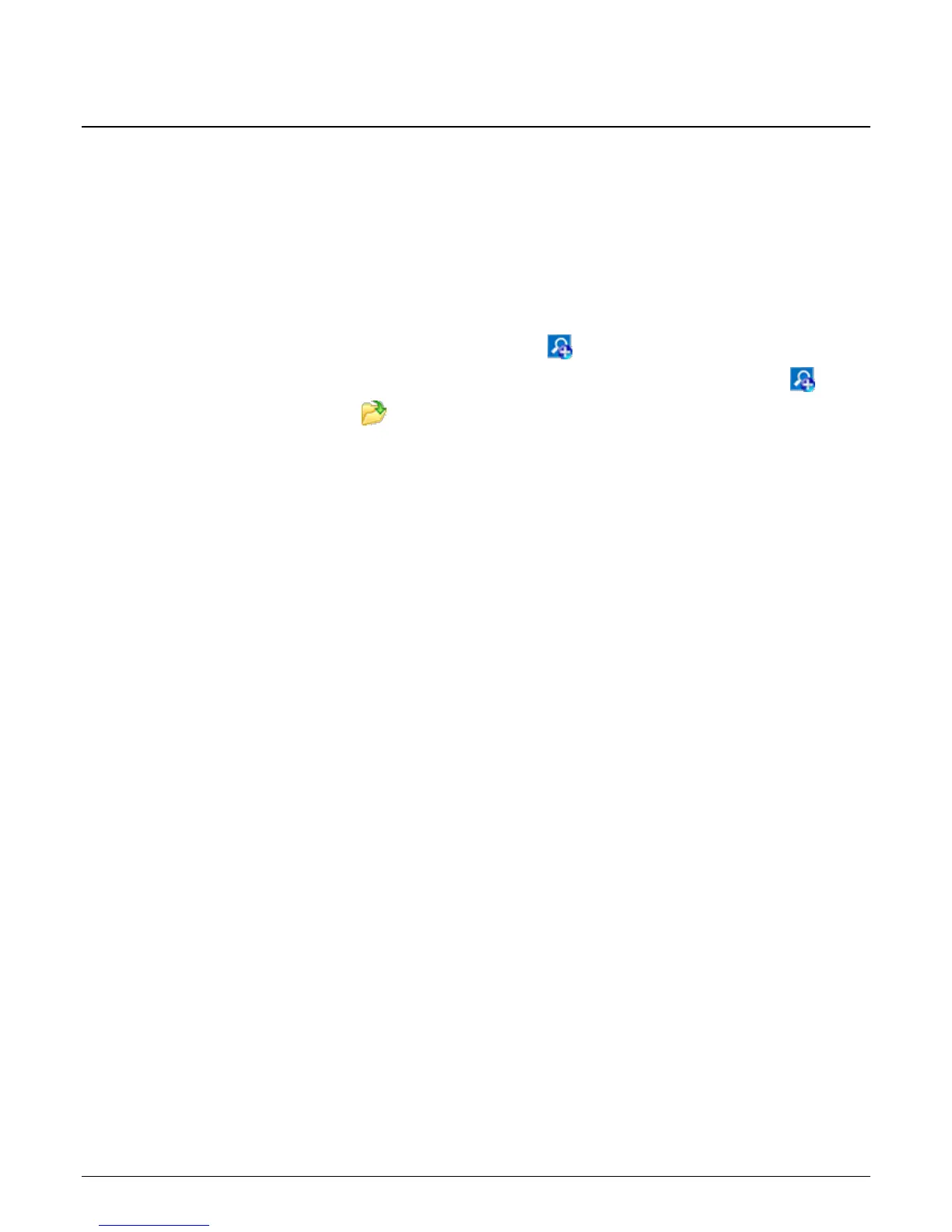Viewing Historic Data 11
Viewing Historic Data
View historic data in a spreadsheet format using View Pro. View Pro also contains tools for visualizing
data in several graphical layouts. Follow a tutorial or use the following instructions:
Once the datalogger has had ample time to take multiple measurements, you can collect and review the
data.
1. To view the most recent data, connect the datalogger to your computer and collect your data (see
"Collecting Data" on page 10 for more information).
2. Open View Pro:
• LoggerNet users select Data and click View Pro ( ) on the LoggerNet toolbar.
• PC200W and PC400 users click the View Data Files via View Pro toolbar button ( ).
3. Click the Open toolbar button ( ), navigate to the directory where you saved your tables (the
default directory is C:\Campbellsci\[your datalogger software application]). For the
example program, navigate to the C:\Campbellsci\LoggerNet folder and select OneMin.dat.