
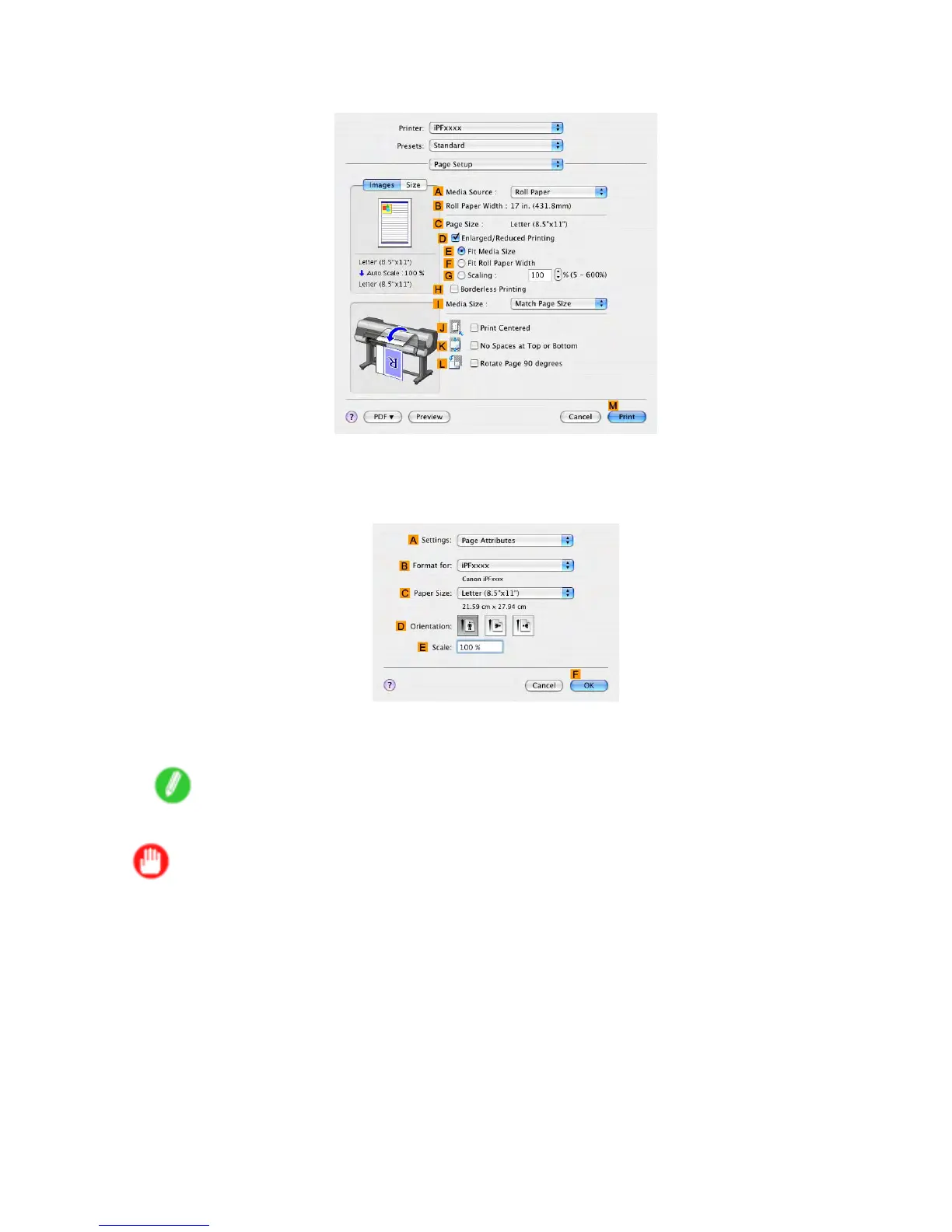 Loading...
Loading...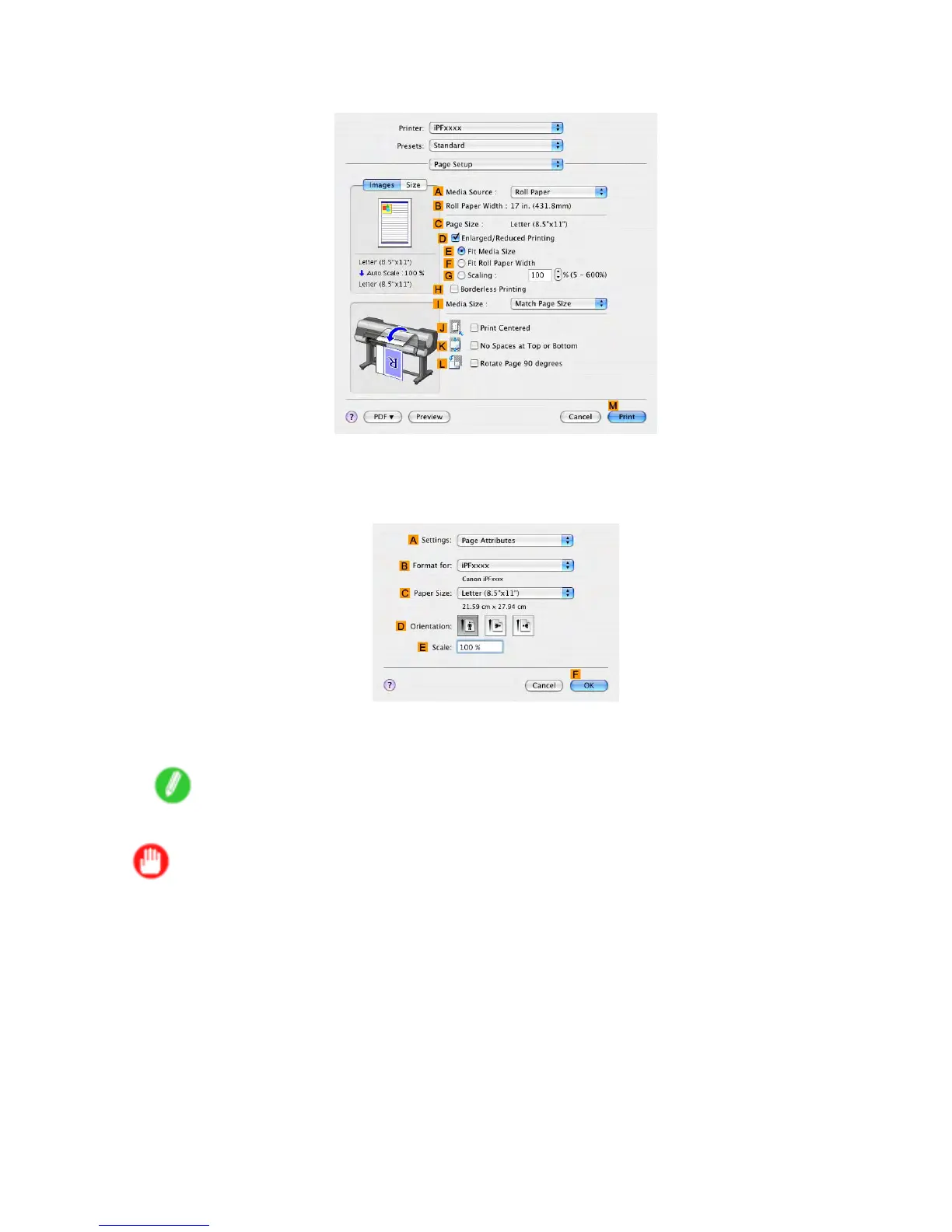
Do you have a question about the Canon 2162B002 and is the answer not in the manual?
| Brand | Canon |
|---|---|
| Model | 2162B002 |
| Printer Type | Inkjet |
| Print Technology | Inkjet |
| Output Type | Color |
| Max Print Resolution | 4800 x 1200 dpi |
| Functions | Print, Copy, Scan |
| Connectivity | USB |
| Paper Sizes Supported | A4, A5, B5, Letter, Legal |
| Ink Cartridge Compatibility | PG-245, CL-246 |











