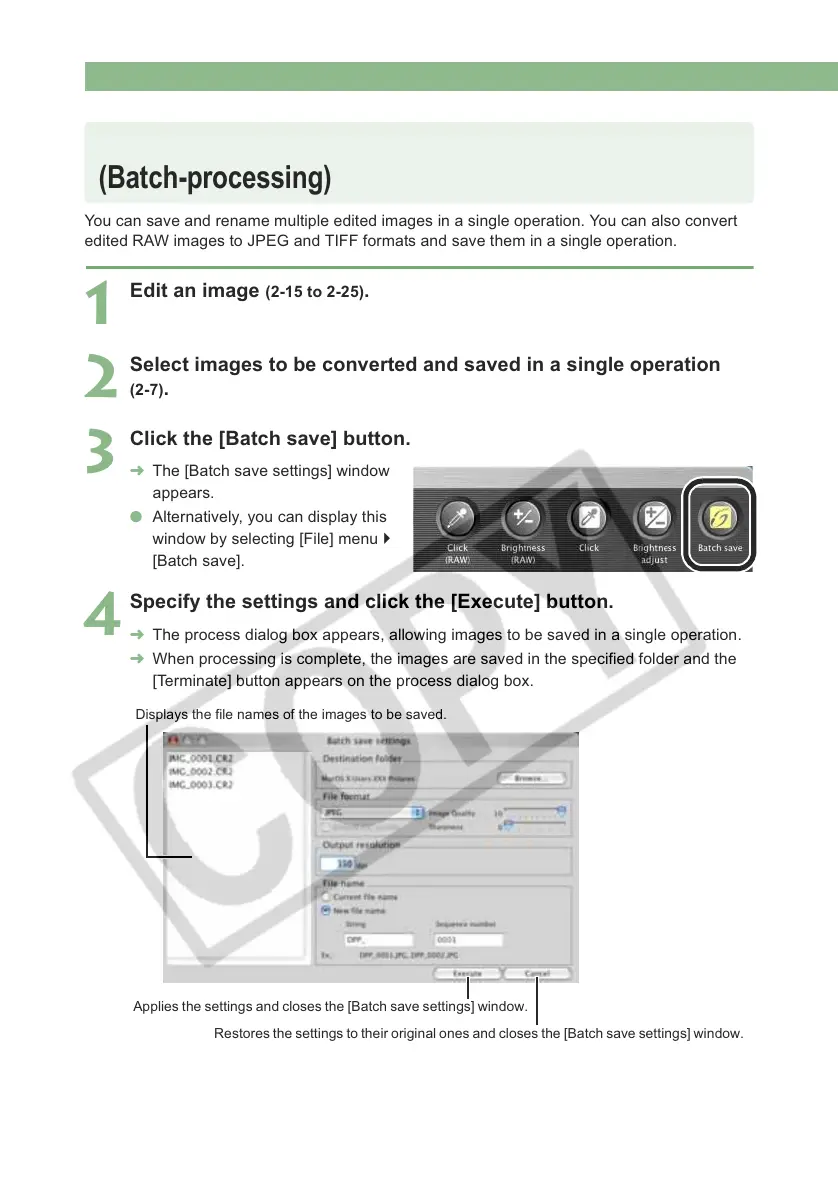Saving Edited Images
2-32
You can save and rename multiple edited images in a single operation. You can also convert
edited RAW images to JPEG and TIFF formats and save them in a single operation.
1
Edit an image (2-15 to 2-25).
2
Select images to be converted and saved in a single operation
(2-7).
3
Click the [Batch save] button.
The [Batch save settings] window
appears.
Alternatively, you can display this
window by selecting [File] menu
[Batch save].
4
Specify the settings and click the [Execute] button.
The process dialog box appears, allowing images to be saved in a single operation.
When processing is complete, the images are saved in the specified folder and the
[Terminate] button appears on the process dialog box.
Converting and Saving Images in a Single Operation
(Batch-processing)
Displays the file names of the images to be saved.
Restores the settings to their original ones and closes the [Batch save settings] window.
Applies the settings and closes the [Batch save settings] window.
