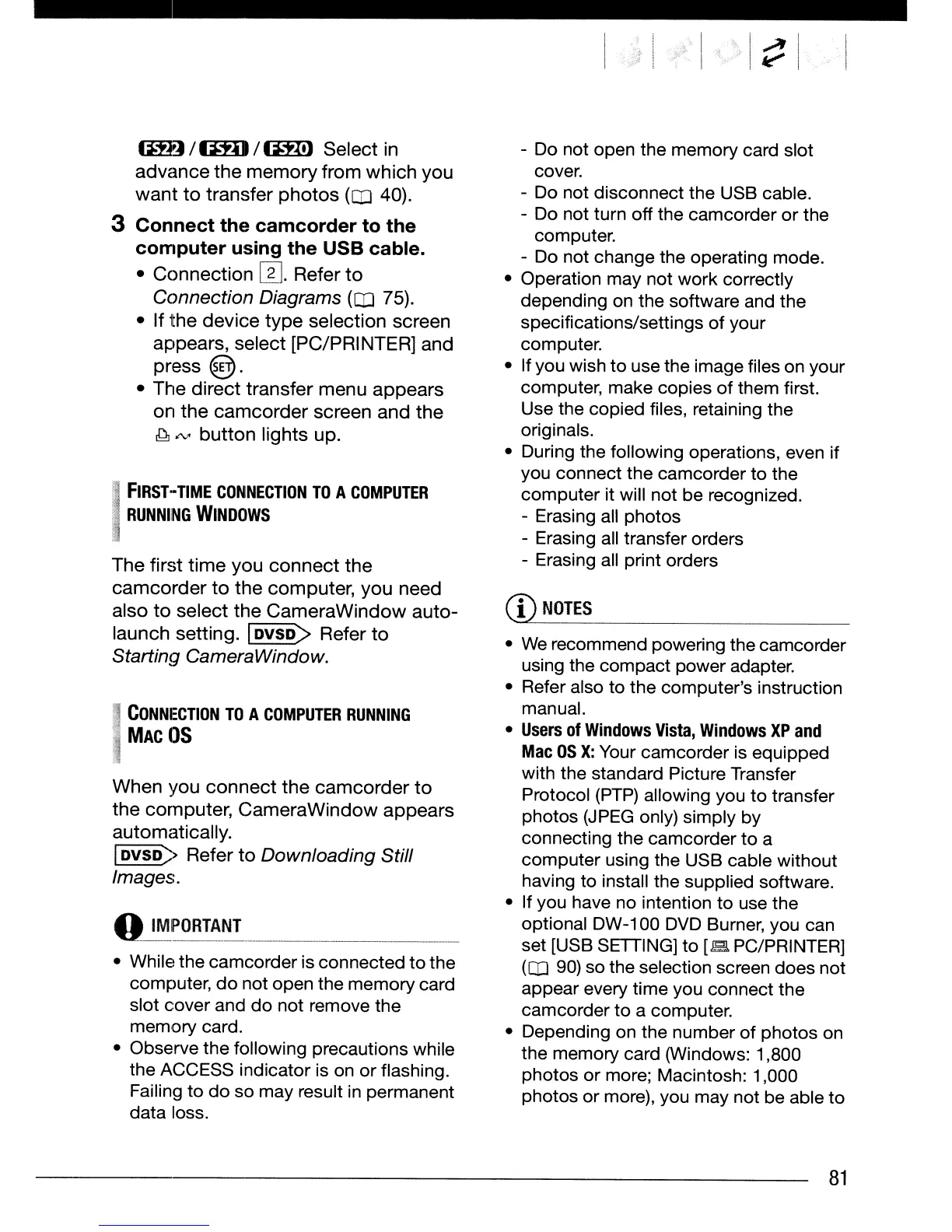(iH)
/IDD
/Im!)
Select
in
advance
the
memory
from
which
you
want
to
transfer
photos
(CO
40).
3
Connect
the
camcorder
to
the
computer
using
the
USB
cable.
•
Connection
W.
Refer
to
Connection Diagrams
(CO
75).
•
If
the
device
type
selection
screen
appears,
select
[PC/PRINTER]
and
press
@.
•
The
direct
transfer
menu
appears
on
the
camcorder
screen
and
the
~,tV
button
lights
up.
:.1,
FIRST-TIME
CONNECTION
TO
A
COMPUTER
J
RUNNING
WINDOWS
I
The
first
time
you
connect
the
camcorder
to
the
computer,
you
need
also
to
select
the
CameraWindow
auto-
launch
setting.
[iiVSii>
Refer
to
Starting CameraWindow.
I
CONNECTION
TO
A
COMPUTER
RUNNING
~
MAC
OS
When
you
connect
the
camcorder
to
the
computer,
CameraWindow
appears
automatically.
I
DVSD>
Refer
to
Downloading Still
Images.
QI~~_?~!~~.!........
_ _ .
• While the camcorder is connected
to
the
computer,
do
not open the memory card
slot cover and
do
not remove the
memory card.
• Observe the following precautions while
the ACCESS indicator is on or flashing.
Failing to
do
so may result
in
permanent
data loss.
- Do not open the memory card slot
cover.
- Do not disconnect the USB cable.
- Do not turn off the camcorder
or
the
computer.
- Do not change the operating mode.
• Operation may not work correctly
depending on the software and the
specifications/settings of your
computer.
• If you wish
to
use the image files on your
computer, make copies
of
them first.
Use the copied files, retaining the
originals.
• During the following operations, even if
you connect the camcorder to the
computer it will not be recognized.
- Erasing all photos
- Erasing all transfer orders
- Erasing all print orders
(1)
NOTES
•
We
recommend powering the camcorder
using the compact power adapter.
• Refer also to the computer's instruction
manual.
•
Users
of
Windows
Vista,
Windows
XP
and
Mac
OS
X:
Your camcorder is equipped
with the standard Picture Transfer
Protocol
(PTP)
allowing you
to
transfer
photos
(J
PEG
only) simply by
connecting the camcorder
to
a
computer using the USB cable without
having to install the supplied software.
• If you have no intention to use the
optional DW-100
DVD
Burner, you can
set [USB SETTING] to
[2
PC/PRINTER]
(CO
90)
so the selection screen does not
appear every time you connect the
camcorder to a computer.
• Depending on the number
of
photos on
the memory card (Windows: 1,800
photos or more; Macintosh: 1,000
photos or more), you may not be able
to
81
