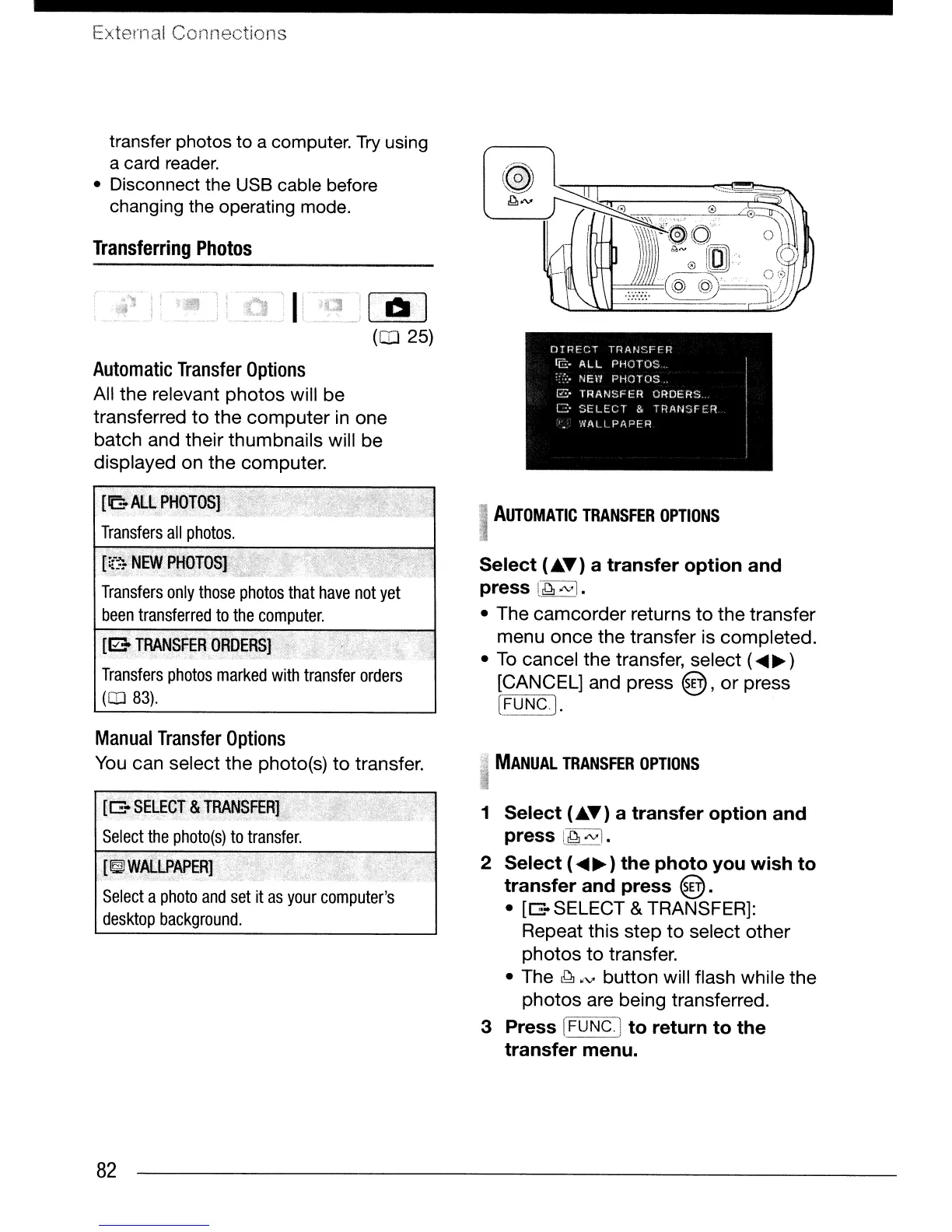External
Connections
transfer photos to a computer. Try using
a card
reader.
• Disconnect the
USB
cable before
changing the operating mode.
Transferring
Photos
.~~
i' ·:
..
_~,,'
I
:~'?:-
..
j
l.~·
·1
(CO
25)
Automatic
Transfer
Options
All the relevant
photos
will be
transferred
to
the
computer
in one
batch and their thumbnails will be
displayed on the
computer
.
.
[JG.ALLPHOTOSl
Transfers
all
photos.
[~3
NEVfPHtlTOS
ria
TRANSfER
ORDE~Sl
Transfers
photos
marked
with
transfer
orders
(QJ
83).
I
AUTOMATIC
TRANSFER
OPTIONS
Select
("''Y)
a
transfer
option
and
press
L~NI.
• The camcorder returns
to
the transfer
menu once the transfer is completed.
•
To
cancel the transfer, select (
....
~)
[CANCEL] and press @,
or
press
C'=:9_~sJ·
Manual
Transfer
Options
You
can select the photo(s)
to
transfer.
MANUAL
TRANSFER
OPTIONS
1
Select
("''Y) a
transfer
option
and
press
i~
otVl.
2
Select
(
....
~
)
the
photo
you
wish
to
transfer
and
press
@.
•
[~.
SELECT & TRANSFER]:
Repeat this step
to
select other
photos
to
transfer.
• The
~
oN
button will flash while the
photos are being transferred.
3
Press
[FUNcl
to
return
to
the
transfer
menu.
....
"
;"
[~WALLp,APERl
'
,,'
Select
a
photo
and
set
it
as
your
computer's
desktop
background.
•
[b:~sE~Cr&TRANSFERjl
. .
':..
-~.
Select
the
photo(s)
to
transfer
.
82
