
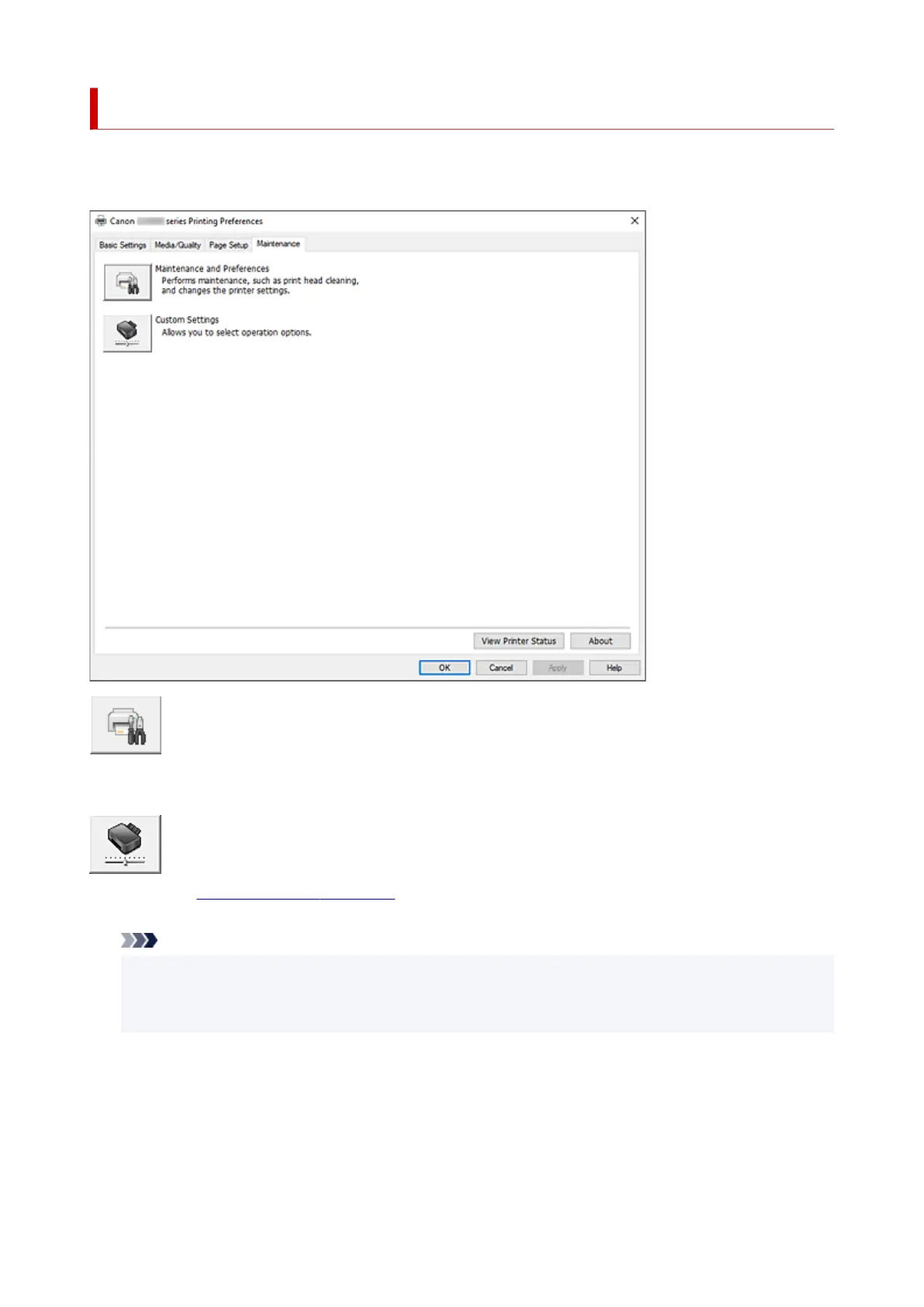 Loading...
Loading...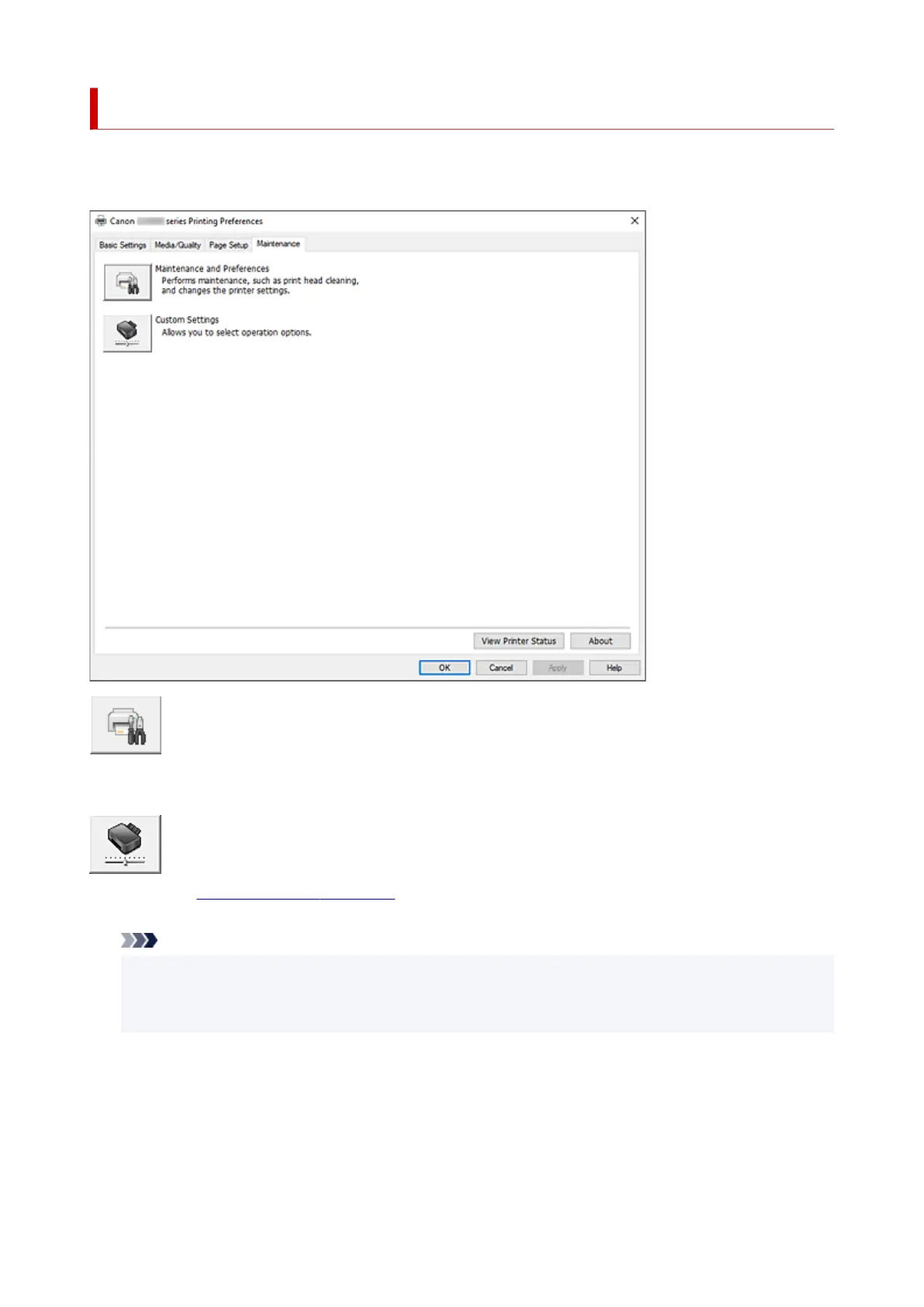
Do you have a question about the Canon GX3000 Series and is the answer not in the manual?
| Printer Type | Inkjet |
|---|---|
| Print Technology | Inkjet |
| Scanner Type | Flatbed |
| Scanner Resolution (Optical) | 1200 x 2400 dpi |
| Functions | Print, Scan, Copy |
| Two-sided Printing | Yes |
| Maximum Document Size | A4 |
| Interface Type | USB, Wi-Fi |
| Mobile Printing | Yes |
| Paper Types | Plain paper, Photo paper, Envelopes |
| Paper Sizes | A4, A5, B5, Letter, Legal, Envelopes |
| Connectivity | USB, Wi-Fi |
| Maximum Paper Input | 100 sheets |











