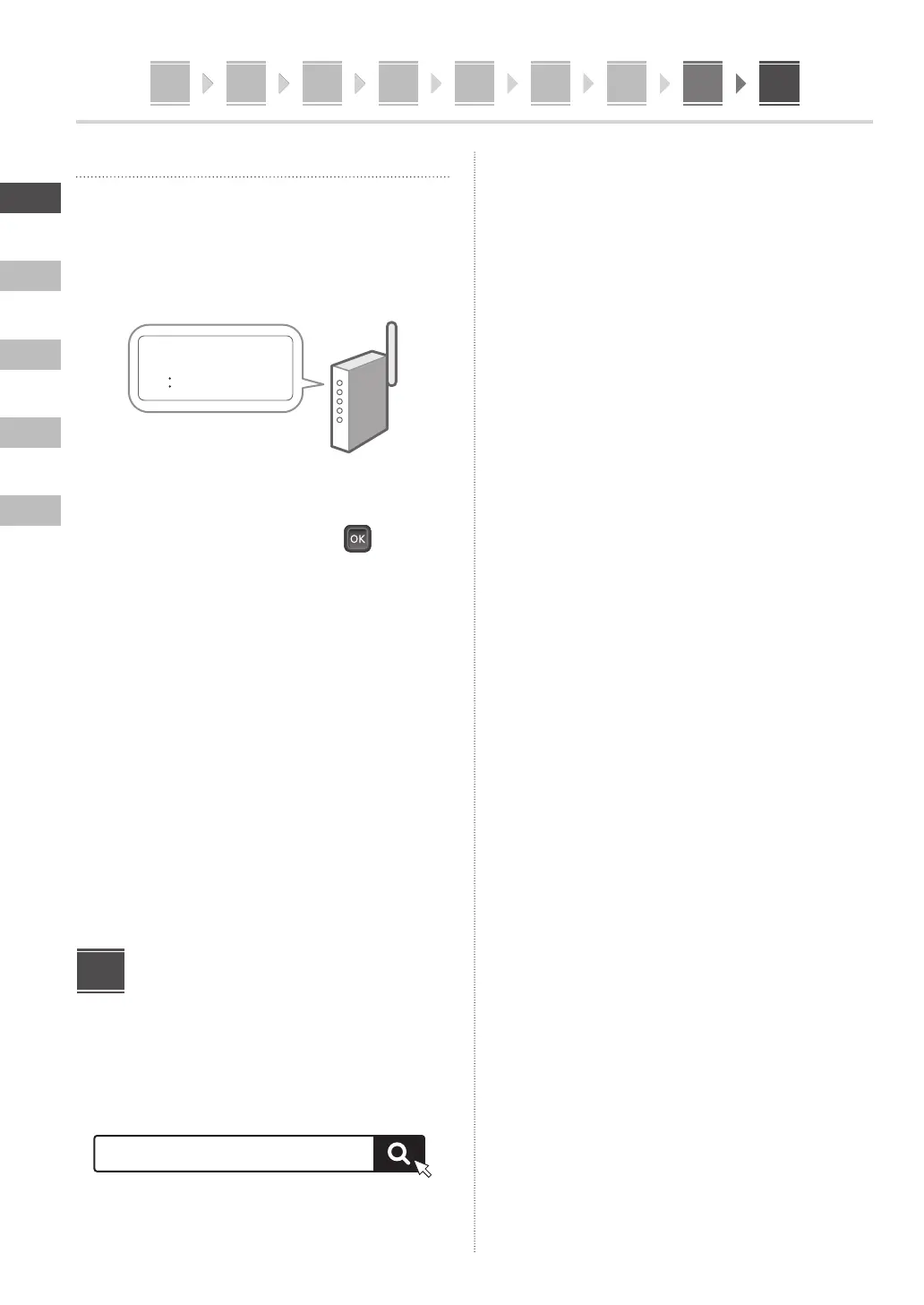En
Ko
Th
Vi
Ms
1 2 3 4 5 6 87 91 2 3 4 5 6 87 9
6
1 2 3 4 5 6 87 9
2 3 4 5 6 87 91
Wireless LAN
The example described in this document is for the <SSID
Settings>. See the User's Guide for information on other
configuration procedures.
1.
Check the router's "SSID" and "Network
key".
SSID
: XXXXXXXXXXXX
Network key
: XXXXXXXXXXXX
2.
Select <Wireless LAN>.
3.
Check the message and press
.
4.
Select <SSID Settings>.
5.
Select <Select Access Point>.
6.
Select the router with the matching SSID.
If the <Apply settings of IEEE 802.1X Settings to the
connection?> message appears, select <Yes> and
proceed to step 8 below.
7.
Enter the network key you checked above
and select <Apply>.
8.
Select <Yes>.
Once a connection is established, the home screen
appears.
Installing the Software/
Drivers
Install the software and drivers from the CD/DVD-ROM
included, or visit the URL below and download them from
the Canon website for your country/region.
https://global.canon/en/support/
Example: LBP722Cx download
XXXXXXX download
9