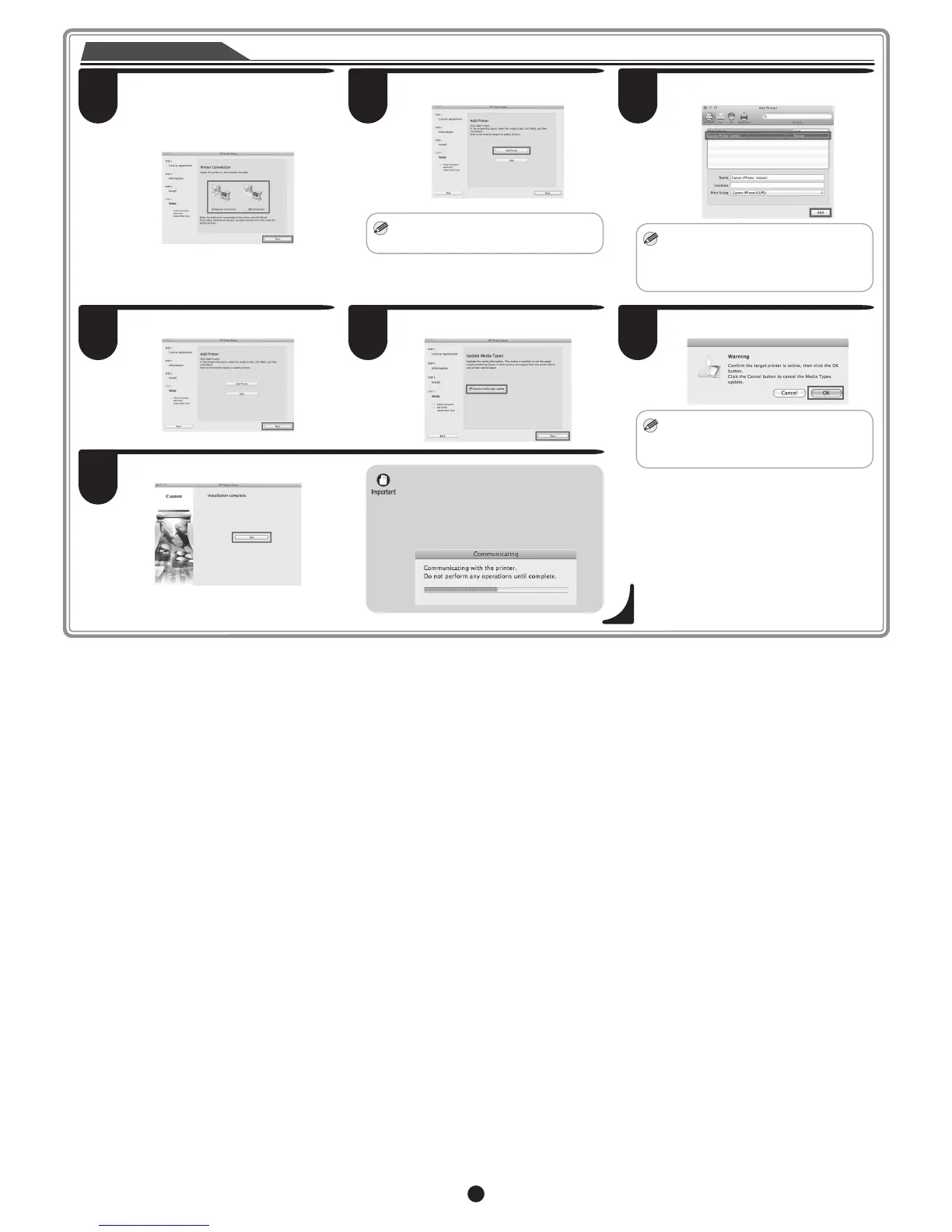12
13
Select the method of connecting to the
printer, and click Next.
For USB connection, the printer is
automatically added and you should
proceed to step 17.
14
Click Add Printer.
MEM
• You can view a description of adding
printers by clicking Help.
15
Select the printer to add from Default and
click Add.
MEM
• It may take a long time until the printer
information is displayed on the screen.
• You can also add the printer by
specifying the IP address by selecting
IP.
Select the printer
16
Click Next.
17
Select the Execute media type update
check box and click Next.
18
Click OK.
MEM
• If the same model of printer is already
registered on the computer, a screen is
displayed for printer selection. Select
the desired printer and click Next.
Click Exit.
• The following screen is displayed while
the media information is being updated.
Do not perform any other operations.
When the media information has
been updated, the screen is no longer
displayed.
19
