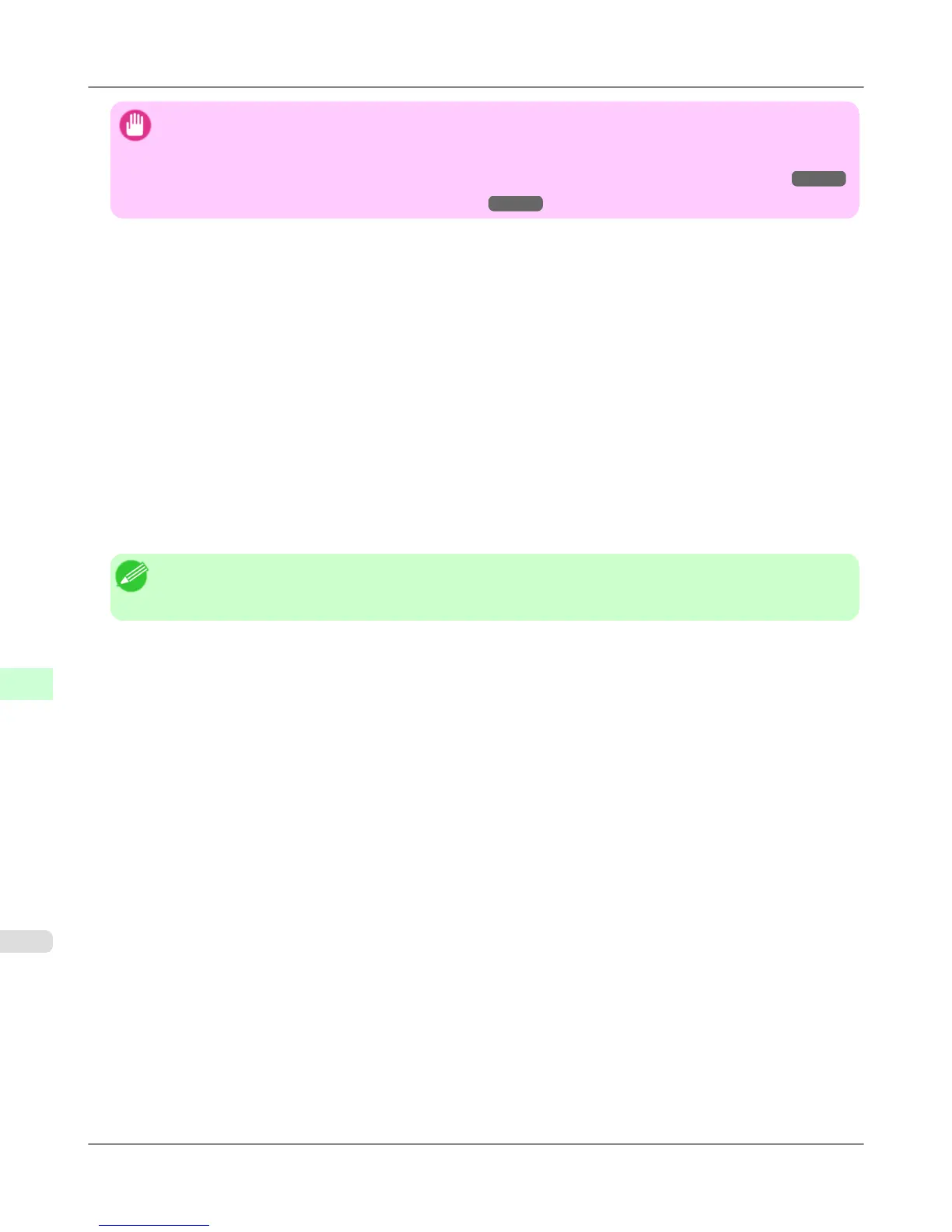Important
• Initializing the network settings will also restore the default value of the printer's IP address. As a result, the
RemoteUI page cannot be displayed in the web browser after this procedure.
• For instructions on reconfiguring the IP address, see "Configuring the IP Address on the Printer." →P.941
• For details on RemoteUI, see "Using RemoteUI ." →P.938
1. Start the web browser and enter the following URL in the Location (or Address ) box to display the RemoteUI
page.
http://printer IP address or name/
Example: http://xxx.xxx.xxx.xxx/
2. Select Administrator Mode and click Logon.
3. If a password has been set on the printer, enter the password.
4. Click Network in the Device Manager menu at left to display the Network page.
5. Click Reset to Default settings in the lower-right corner of the Network Interface group.
6. After confirming the message, click OK to restore the network settings to the default values.
Note
• You can also use imagePROGRAF Device Setup Utility or the Control Panel to restore the default network
settings.
Network Setting
>
Other Settings
>
Initializing the Network Settings iPF6300S
10
970