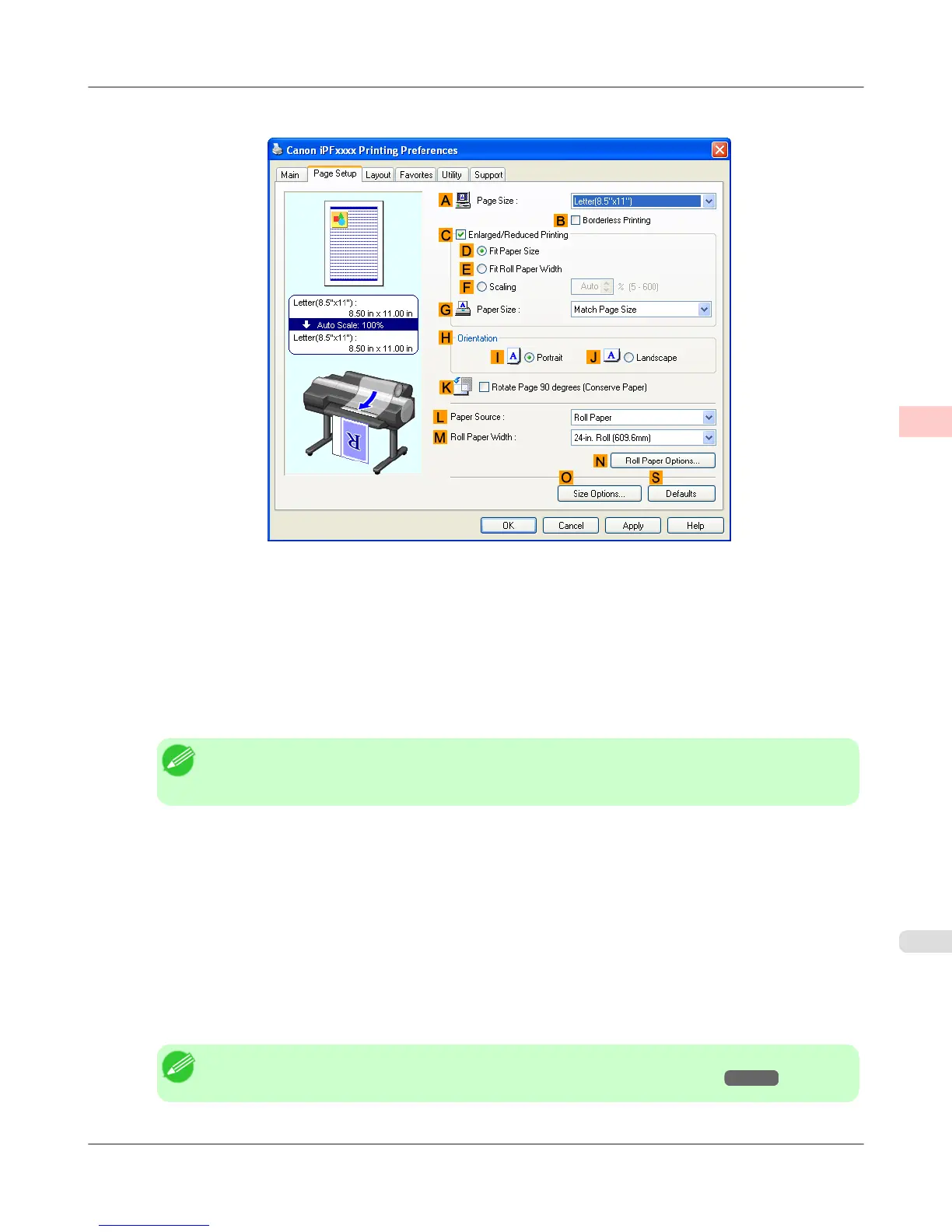7. Click the Page Setup tab to display the Page Setup sheet.
8. Click O Size Options to display the Paper Size Options dialog box.
9. Enter a desired paper name in Custom Paper Size Name. 430 mm Square is used in this example.
10. Select mm in Units.
11. Enter 430 (16.9 in) in both Width and Height.
Note
• If you select the Fix the Ratio of the Width to Height check box, after you enter a value in either
Width or Height, the other value will be automatically applied based on the original aspect ratio.
12. Click Add to register 430 mm Square.
13. Click OK to close the Paper Size Options dialog box.
14. Click Manual in the L Paper Source list.
15. In the A Page Size list, click the size you added, 430 mm Square.
16. Confirm the print settings and print as desired.
Note
• For tips on confirming print settings, see "Confirming Print Settings (Windows) →P.200 "
Enhanced Printing Options
>
Printing banners or at other non-standard sizes
>
iPF6300 Printing on Non-Standard Paper Sizes (Windows)
3
123
