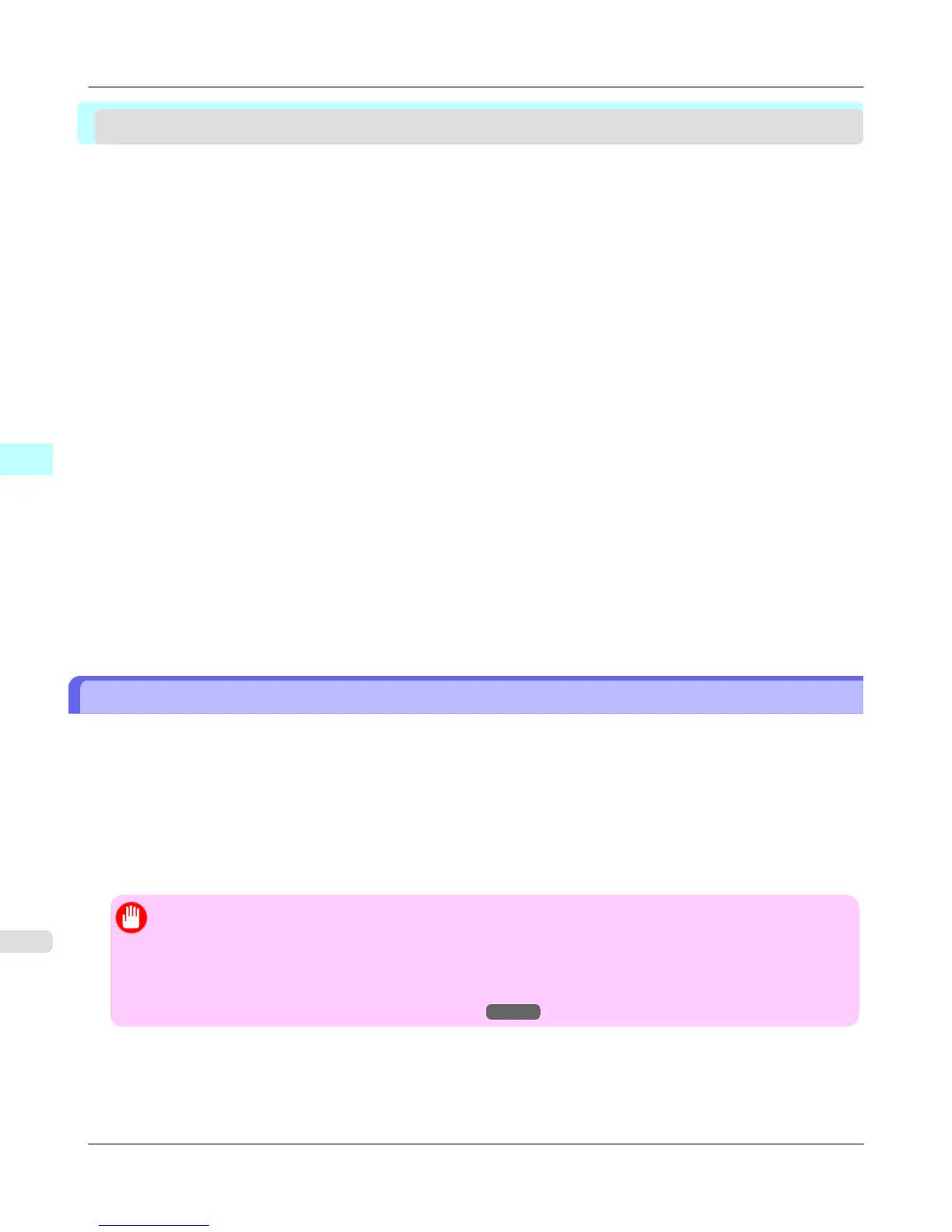Print Plug-In for Office
Print Plug-In for Office features ....................................................................................................................... 366
Operating Environment ................................................................................................................................... 367
Steps to install ................................................................................................................................................. 367
Steps to uninstall ............................................................................................................................................. 371
When Print Plug-In for Office is not displayed ................................................................................................. 372
To start from Microsoft Word ........................................................................................................................... 375
Print Matching Roll Width (Word) .................................................................................................................... 378
Borderless Printing (Word) .............................................................................................................................. 380
Multi-Page Printing (Word) .............................................................................................................................. 383
Register the settings(Word) ............................................................................................................................. 386
Print Using Registered Settings (Word) .......................................................................................................... 387
Portrait Orientation / Landscape Orientation (Word) ....................................................................................... 389
To start from Microsoft PowerPoint ................................................................................................................. 391
Print Matching Roll Width (PowerPoint) .......................................................................................................... 393
Borderless Printing (PowerPoint) .................................................................................................................... 396
Multi-Page Printing (PowerPoint) .................................................................................................................... 398
Register the settings(PowerPoint) ................................................................................................................... 401
Print Using Registered Settings (PowerPoint) ................................................................................................. 402
Portrait Orientation / Landscape Orientation (PowerPoint) ............................................................................. 404
To start from Microsoft Excel ........................................................................................................................... 407
Print Entire Sheet (Excel) ................................................................................................................................ 409
Print Selected Area (Excel) ............................................................................................................................. 412
Configuring Binding (Excel) ............................................................................................................................. 415
Configuring Special Settings ........................................................................................................................... 417
Print Plug-In for Office features
Print Plug-In for Office is a Plug-In that enables easy printing from Microsoft Office.
• It is displayed on the toolbar/ribbon, so it is easily accessible.
• It can be set by just selecting from the Wizard.
• Large-Format Printing custom media size can also be set in the Wizard from Microsoft Word or Microsoft Power-
Point.
• Custom media size can be set automatically from Microsoft Excel.
• The layout can be checked before printing by starting the preview screen.
Important
• The Print Plug-In for Office toolbar/ribbon might not be displayed in Microsoft Office after installing im-
agePROGRAF Print Plug-In for Office.
Refer to the following topic for details on how to display the imagePROGRAF Print Plug-In for Office
toolbar/ribbon.
• When Print Plug-In for Office is not displayed
→P.372
Windows Software
>
Print Plug-In for Office
>
Print Plug-In for Office features iPF6300
4
366
