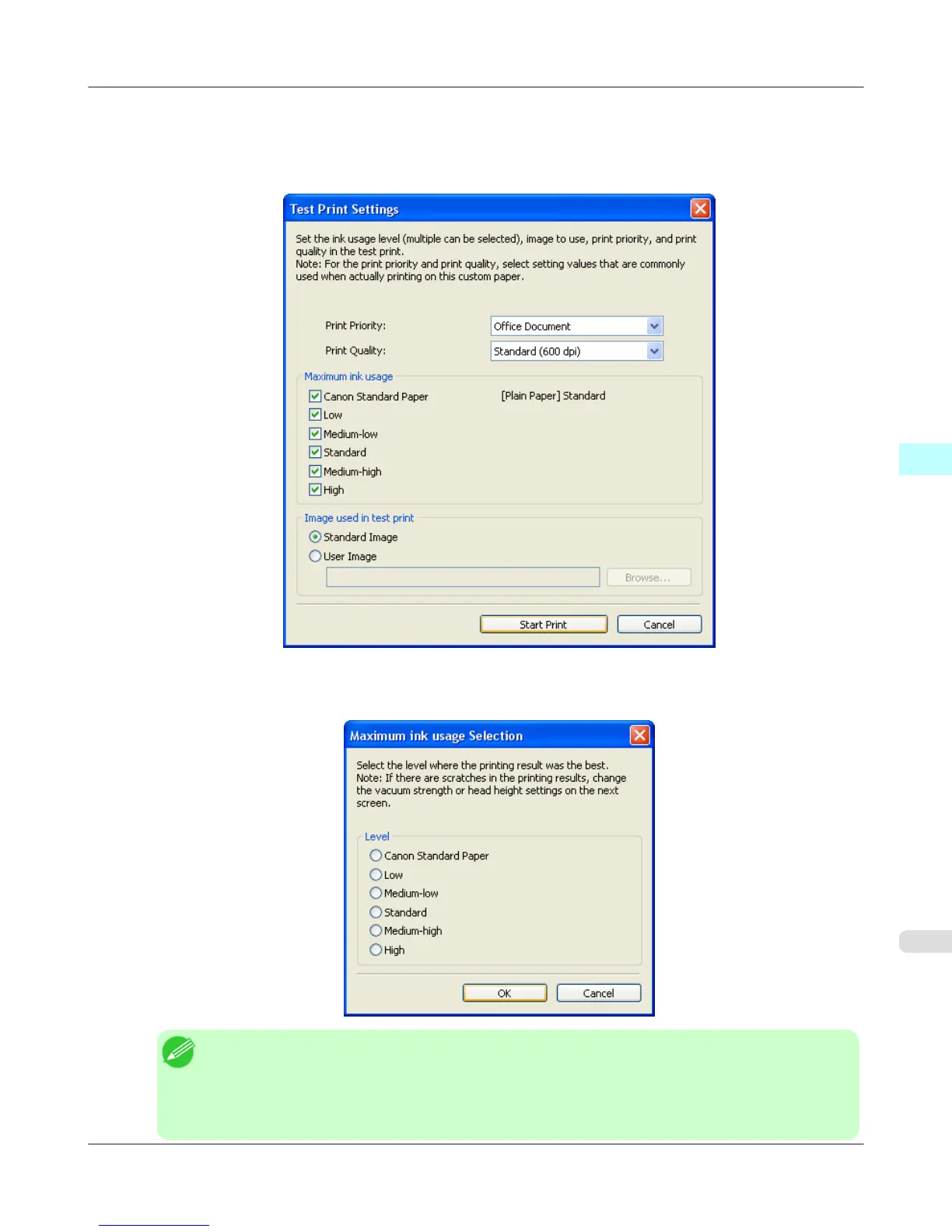11. The Test Print Settings dialog box is displayed.
Select the print priority and print quality of the test print using Print Priority and Print Quality.
Set the level to test print using Maximum ink usage and the image to use using Image used in test print, and then
click the Start Print button.
12. Determine and set the ink level that is thought to give the best visual test print results with no bleeding or scraping of
ink.
Note
• Select the optimal ink level by referring to the help.
• If you cannot obtain sufficiently high quality printing no matter which maximum ink usage level you
select, use the Step 1: Select the standard paper dialog box to change the paper that is the basis of
the custom paper to another paper.
Windows Software
>
Media Configuration Tool
>
iPF6300 Add Custom Paper
4
465
