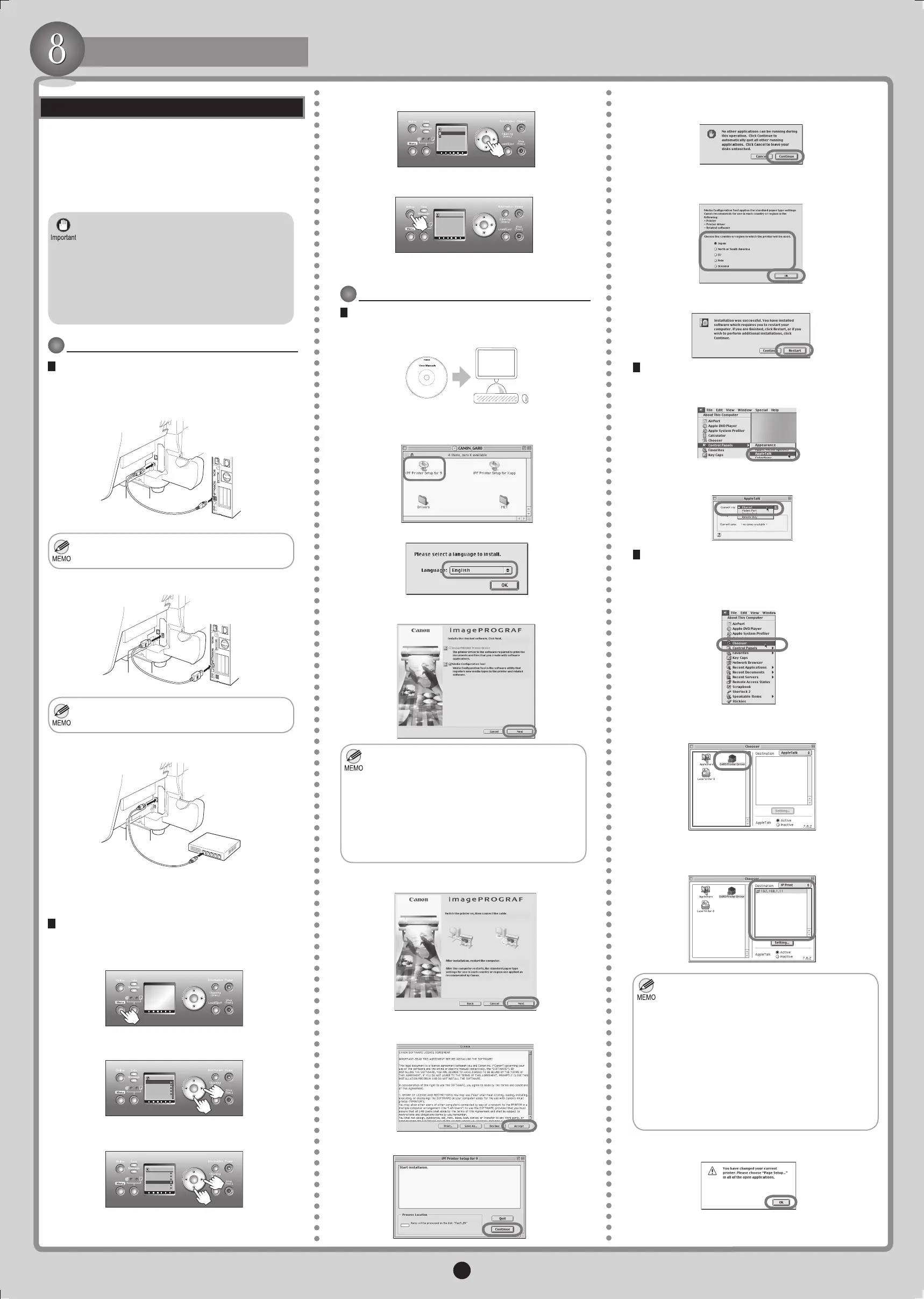7
Install the Printer Driver
You can print from Macintosh computers via USB, IEEE
1394 (FireWire), or over a network (via AppleTalk, IP
Print, Canon IP [GARO], or Bonjour).
Macintosh Computers
Install the printer driver that suits your printing
environment.
Compatible operating systems
Mac OS 9.1 and Mac OS 10.28 or later
If you will connect an IEEE 1394 (FireWire)
cable, install an IEEE 1394 expansion board in
the printer beforehand. (For details, refer to the
documentation provided with the board.)
•
Connecting the printer via an IEEE 1394 cable
requires a Macintosh computer equipped with an
IEEE 1394 port, running Mac OS 9.04 or later.
•
Use a six-pin IEEE 1394 cable that conforms to
the IEEE 1394 specication.
•
Connect the Printer to a Computer
Connect the cable
Use a cable to connect the printer to a computer.1.
For USB connections:
•
For IEEE 1394 connections:•
For network connections:•
Make sure the printer is on.
2.
Turn the computer on.3.
Activate Networking Functions (For AppleTalk
Connections)
Press the Menu button to display MAIN MENU.1.
Press the ▼ button to select Interface Setup, and
then press the ► button.
2.
Press the ▼ button to select AppleTalk, and then
press the ► button.
3.
Select On, and then press the OK button.
4.
Press the Online button to change the display as
follows.
5.
Press the OK button to register the settings and bring
the printer online.
6.
Congure the Computer (Mac OS 9)
Install the printer driver
Insert the provided User Software CD-ROM in the
CD-ROM drive.
1.
On the desktop, double-click the CD-ROM icon >
Drivers > OS9 > iPF Printer Setup for 9.
2.
Specify the installation language.3.
Conrm the components for installation and click
Next.
4.
Click Next.5.
The Media Conguration Tool is software for
registering types of paper on the printer and in
related software. The Media Guide, installed
at the same time as the Media Conguration
Tool, provides information accessible from
your computer on supported paper, as well as
paper handling tips. If you select the check box,
after the printer driver is installed, the Media
Conguration Tool is started automatically if
paper information must be updated.
•
After reading the software license agreement, click
Accept.
6.
Click Continue.7.
Exit other applications and click Continue.
8.
Select the zone to use Media Conguration Tool,
and then click OK.
9.
After installation is nished, click Restart.10.
Set up networking functions (for AppleTalk connections)
Click AppleTalk under Control Panels to display the
AppleTalk window.
1.
Select the printer
Make sure the printer is on.
1.
In the Connect via list, choose Built-in Ethernet (or
Ethernet), and then close the AppleTalk window.
2.
Choose Chooser from the Apple menu to display the
Chooser window.
2.
In the list at left, click GARO Printer Driver.3.
In the Destination list at right, select how the printer
is connected, and then select the printer in the list
below.
4.
Close the Chooser window and click OK after the
conrmation message is displayed.
5.
In Destination, choose USB if the printer is
connected via USB, FireWire if connected via
IEEE 1394, or AppleTalk, IP Print, or IP Print
(Auto) if connected via a network.
•
If you have chosen AppleTalk, click Active in
the lower-right corner of the Chooser window,
next to AppleTalk.
•
If you have chosen IP Print, click to register the
IP address under Destination, and then click IP
Print.
•
•
If you will use AppleTalk, Apple Talk
communication must be activated on the printer
as well.
•
•
Be careful not to insert the USB cable into the
Ethernet port.
Connection via IEEE1394 (FireWire) is not
supported for Intel processors.
OK
MAIN MENU
Interface Setup
Maintenance
System Setup
Test Print
Information
OK
Interface Setup
EOP Timer
TCP/IP
NetWare
AppleTalk
Ethernet Driver
Init. Settings
000_AB7-5374-V1_J531QSG_E.indd 7 2006/05/26 13:41:15
