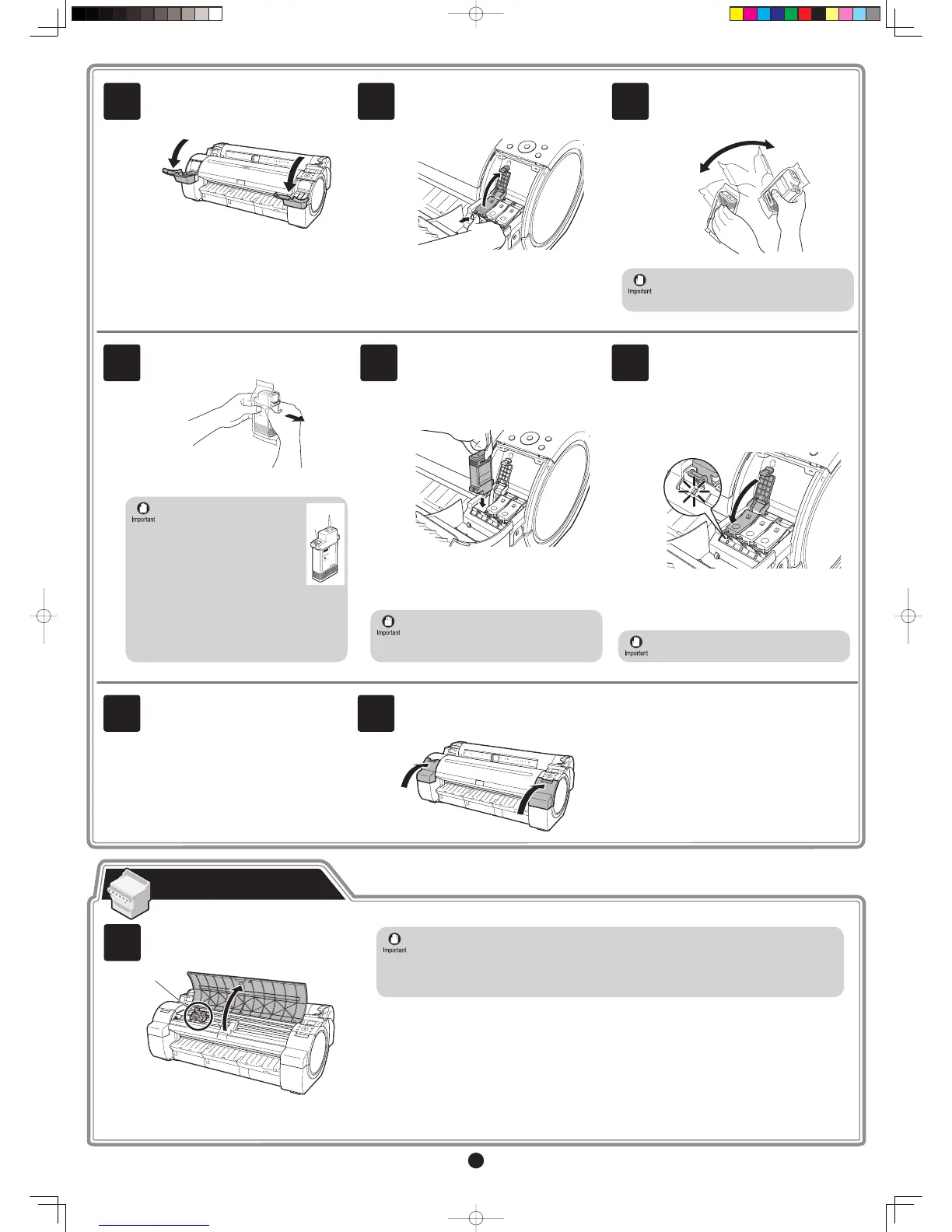3
Repeat steps 5 to 9 to install all of the ink
tanks .
Close the ink tank cover .
10
11
Never touch the ink holes (a)
or metal contacts (b). Touching
these parts may cause stains,
damage the ink tank , and affect
print quality.
•
Avoid dropping the ink tank after
removing it from the pouch.Otherwise,
ink may leak and cause stains.
•
Do not remove and shake ink tanks that
have already been installed in the printer
because ink may leak out.
•
a
b
If the ink tank does not fi t in the holder,
make sure the color of the ink tank lock
lever matches the color of the ink tank , and
check the orientation of the ink tank .
•
897
If the ink lamp is not lit, repeat steps 5, 8,
and 9.
•
Close the ink tank lock lever until it clicks
into place. Make sure the ink lamp is lit in
red.
Open the pouch and remove the ink tank .
Insert the ink tank into the holder facing
as shown, with the ink holes down.
4 5 6
Failure to shake ink tanks may result in
reduced print quality because ink ingredients
have settled on the bottom of the tank.
•
Instructions on ink tank installation
are shown on the display screen. As
instructed, grab the handle on the ink tank
cover to open it.
While pressing the stopper of the ink tank
lock lever inwards, open the ink tank lock
lever upwards.
Shake the ink tanks gently 1 to 2 times
before opening the pouch.
Next, install the printhead.
Install the Printhead
When installing the printhead, do not move the carriage (a) from the position shown in the
fi gure.
If you move the carriage (a), a warning noise sounds and the printhead cannot be installed.
If you have moved the carriage (a), close the top cover. The carriage (a) moves to the position
shown in the fi gure.
•
Open Upper Cover is shown on the
display screen. As instructed, open the top
cover .
Instructions on printhead replacement are
shown on the display screen.
1
a
