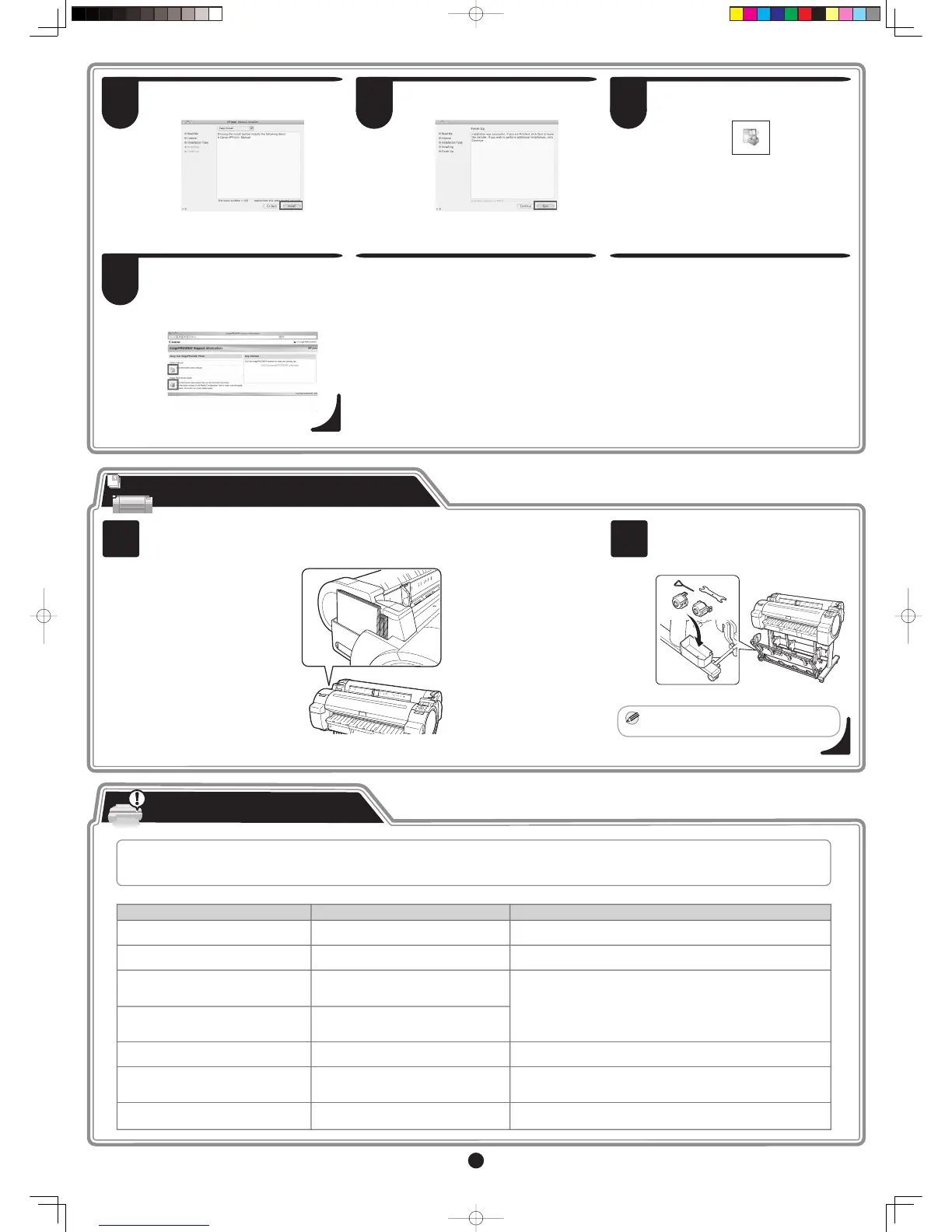1 2
12
29
Click Install.
30
After installation is completed, click Quit.
The User Manual is now installed.
31
Click the iPF Support icon in the Dock.
32
When clicking the User's Manual button,
the User Manual will be opened and
clicking the Paper Reference Guide
button, the Paper Reference Guide will be
opened.
Store Accessories in the Pockets
Use the manual pocket to store the Basic Guide (which includes descriptions of basic printer
operations, routine maintenance, and troubleshooting tips), so you can refer to it as needed.
When using the stand, store the 3-inch
paper core attachment and other
accessories in the accessory pocket.
MEM
The accessory pocket is included with
the stand.
•
Error messages may appear on the display screen of the control panel during printer installation in some cases. If so, it may not indicate a problem with the
printer, and the issue may be easily resolved. Common messages and the causes are listed here with corrective actions. To respond to error messages other
than these, refer to the Basic Guide. For other detailed printer instructions, refer to the User Manual installed at "Install the Printer Driver and the User Manual".
Responding to Messages
No printhead
Install printhead.
No ink tank loaded.
Check ink tank.
Load or reload the ink tank.
(see steps 4-11 on page 3)
The printhead is not installed.
Message Cause Corrective Action
Paper is crooked.
Push the release lever back, then
Pull out the cut sheet.
There is no ink tank of the indicated color in
the printer.
The loaded paper is crooked.
Install the printhead.
(see steps 1-9 on page 3-4)
Could not detect paper size. Push release
lever back,
Pull out the cut sheet.
The paper is loaded in the wrong position or
the paper is curled.
Hardware error.
xxxxxxxx-xxxx
(x represents a letter or number)
ERROR Exxx-xxxx
(x represents a letter or number)
Insert the maintenance cartridge. The maintenance cartridge is removed.
Another kind of error has occurred.
You may have encountered an error that
cannot be resolved.
Turn off the printer and wait at least three seconds before restoring
the power. If the message still appears, write down the error code and
message, turn off the printer, and contact your Canon dealer for assistance.
Write down the error code and message, turn off the printer, and contact
your Canon dealer for assistance.
Install the maintenance cartridge correctly.
Press the release lever backwards.
Pull out the paper.
1.
Pull the release lever forward.
3.
2.
4.
Load or reload the paper.
