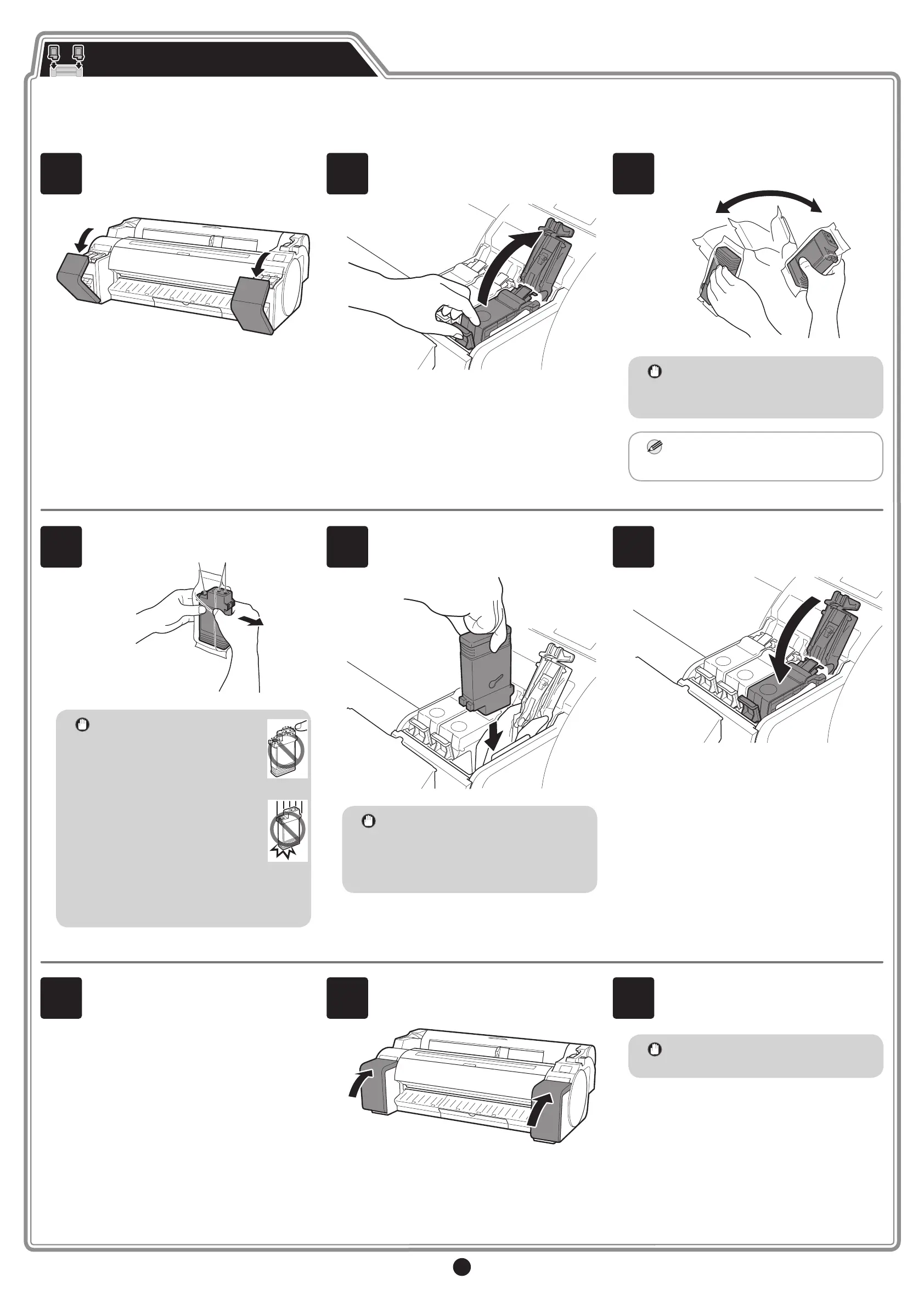6
4
Open the pouch and remove the ink tank.
B A
Important
• Never touch the ink holes
(A) or metal contacts (B).
Touching these parts may
cause stains, damage the
ink tank, and affect print
quality.
• Avoid dropping the ink
tank after removing it from
the pouch. Otherwise,
ink may leak and cause
stains.
• Do not remove ink tanks to
shake them after they have been
mounted. Doing so may cause ink
to spill.
5
Insert the ink tank into the holder, with the
ink holes facing downwards as shown in
the gure.
Important
• If the ink tank does not t into the
holder, check that the color on the
ink tank label matches the color
shown on the ink tank lock lever.
Check also the orientation of the ink
tank.
6
Close the ink tank lock lever until it clicks.
1
Instructions on ink tank installation are
shown on the touch screen. Open the ink
tank covers as instructed by grasping the
handles.
2
While pushing the tip of the ink tank lock
lever horizontally, open the ink tank lock
lever upwards.
3
Shake each ink tank gently 1 or 2 times
before opening its pouch.
Important
• Failure to shake the ink tanks
may result in reduced print quality
because ink ingredients have
settled on the bottom of the tank.
Note
• If the ink tank is cold, allow it to
adjust to room temperature before
attaching it to the printer.
Installing the Ink Tanks
Install the 5 ink tanks by following the instructions on the screen.
7
Repeat steps 2 to 6 to install each of the
ink tanks.
8
Close the ink tank covers.
9
Check that the color of the ink tank that
was set is displayed on the touch screen,
and select OK.
Important
• If the touch screen does not show
the color, repeat steps 2 and 6.
