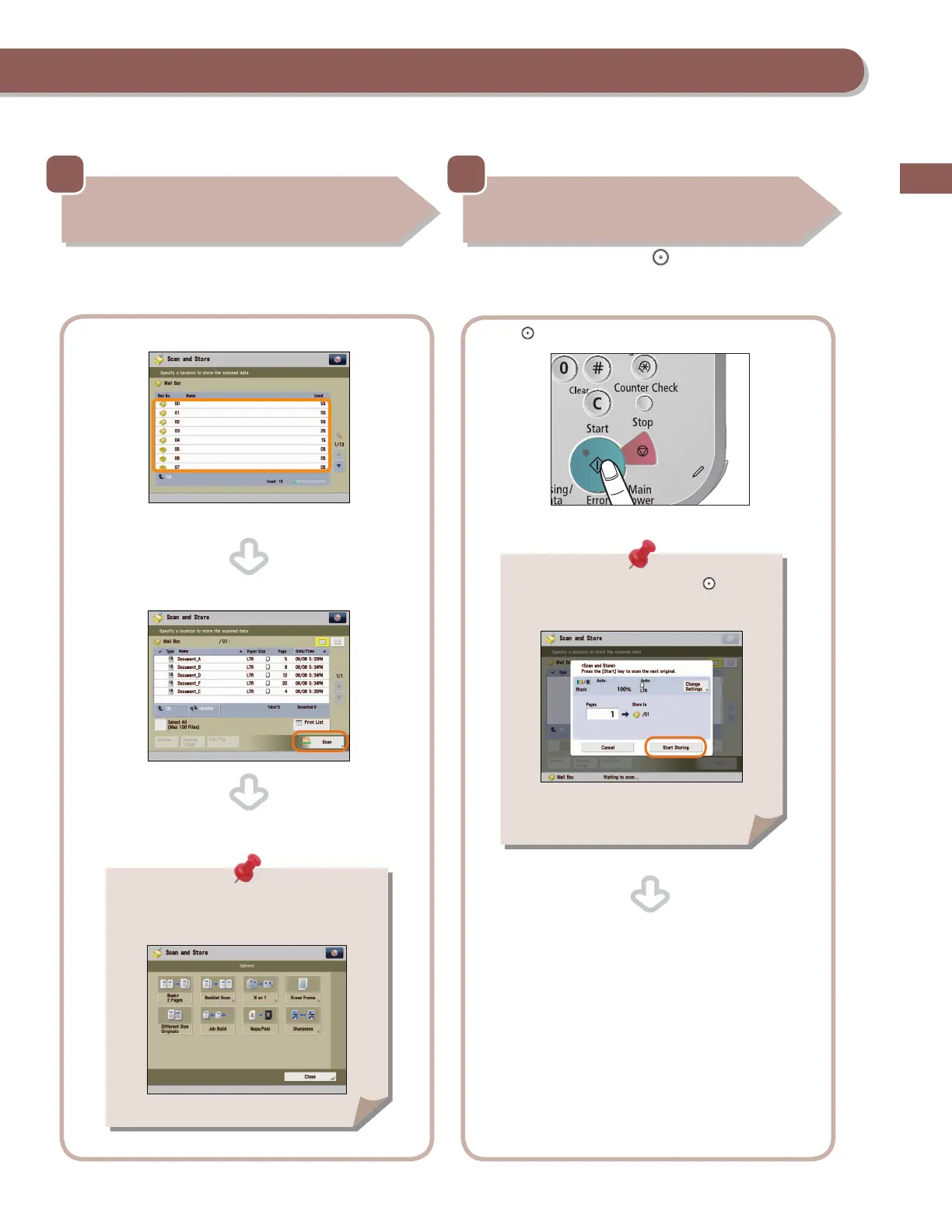43
Flow of Basic Operations
3
Select Storage
Specify the mail box that you want to store the le in.
Select the desired mail box.
You may need to enter a PIN when specifying the mail box.
Press [Scan].
The Scan screen is displayed.
4
Start Scanning
After specifying the settings, press (Start).
Press (Start).
You can set various scan functions. For more
information, see from p. 44 to p. 45 in this
manual.
If the following screen appears, press (Start)
to scan the next original. After all of the originals
are scanned, press [Start Storing].
When scanning is complete, remove your originals.
