
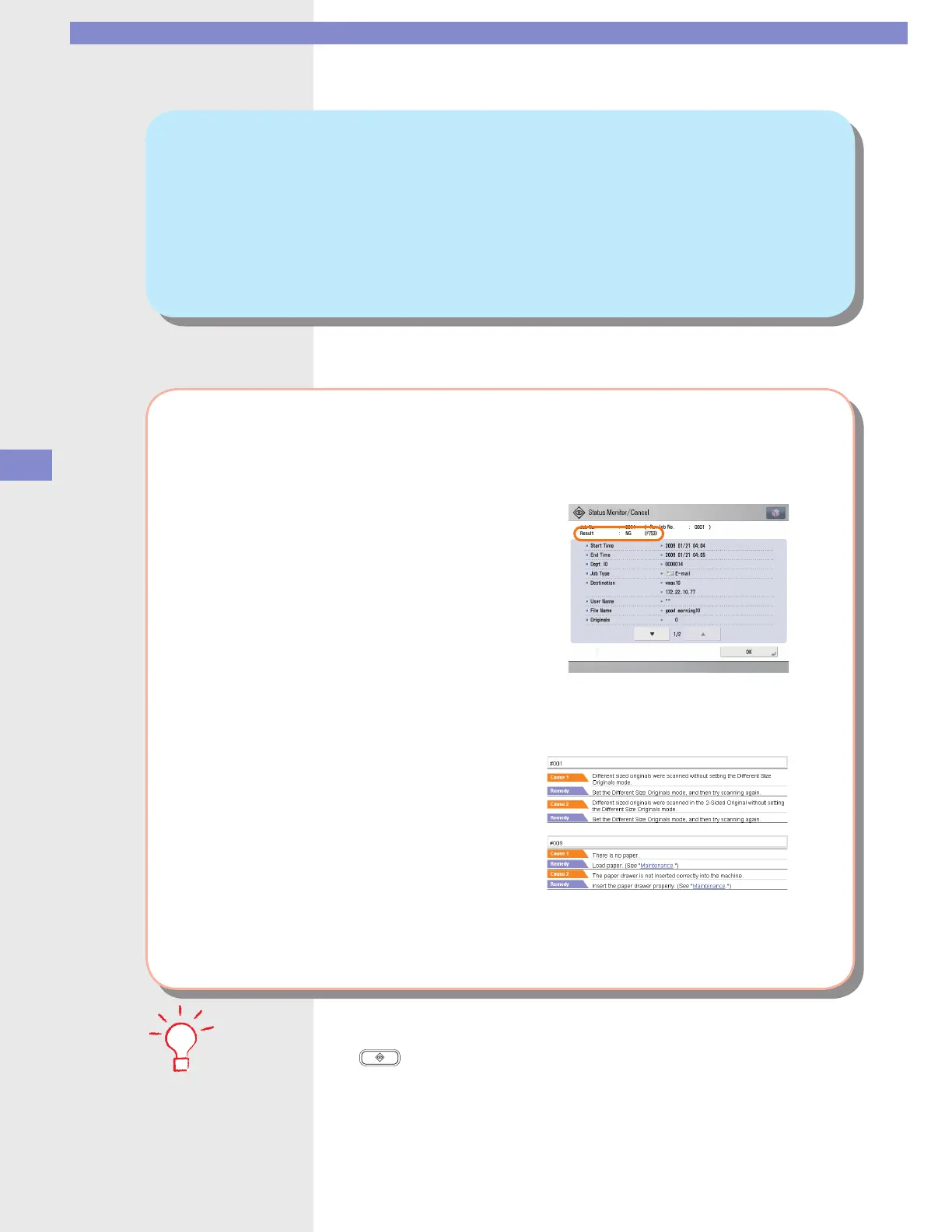 Loading...
Loading...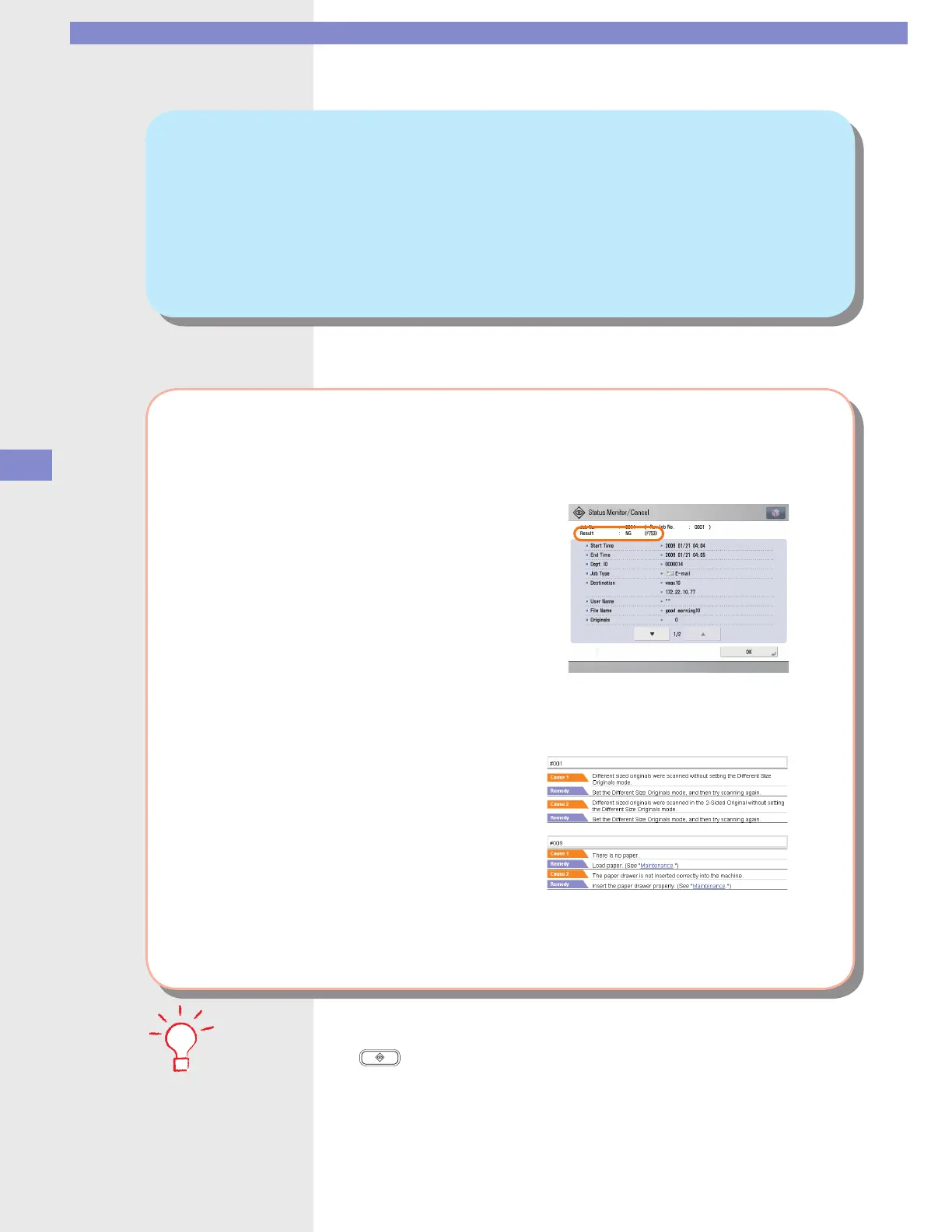
Do you have a question about the Canon IMAGERUNNER ADVANCE C5035 and is the answer not in the manual?
| Print Resolution | 1200 x 1200 dpi |
|---|---|
| Scan Resolution | 600 x 600 dpi |
| Monthly Duty Cycle | up to 100, 000 pages |
| Duplex Printing | Yes |
| First Print Out Time (Black) | 5.4 seconds |
| First Print Out Time (Color) | 8.1 seconds |
| Hard Disk Drive | 160 GB |
| Operating System Compatibility | Windows, Mac OS, Linux |
| Print Speed | 35 ppm (black and color) |
| Copy Speed | 35 cpm (black/color) |
| Paper Capacity | 1, 200 sheets (standard) |
| Connectivity | Ethernet, USB |
| Supported Paper Sizes | A3, A4, A5, B4, B5, Legal, Letter, Executive |
| Memory | 2 GB RAM |
| Functions | Print, Copy, Scan |











