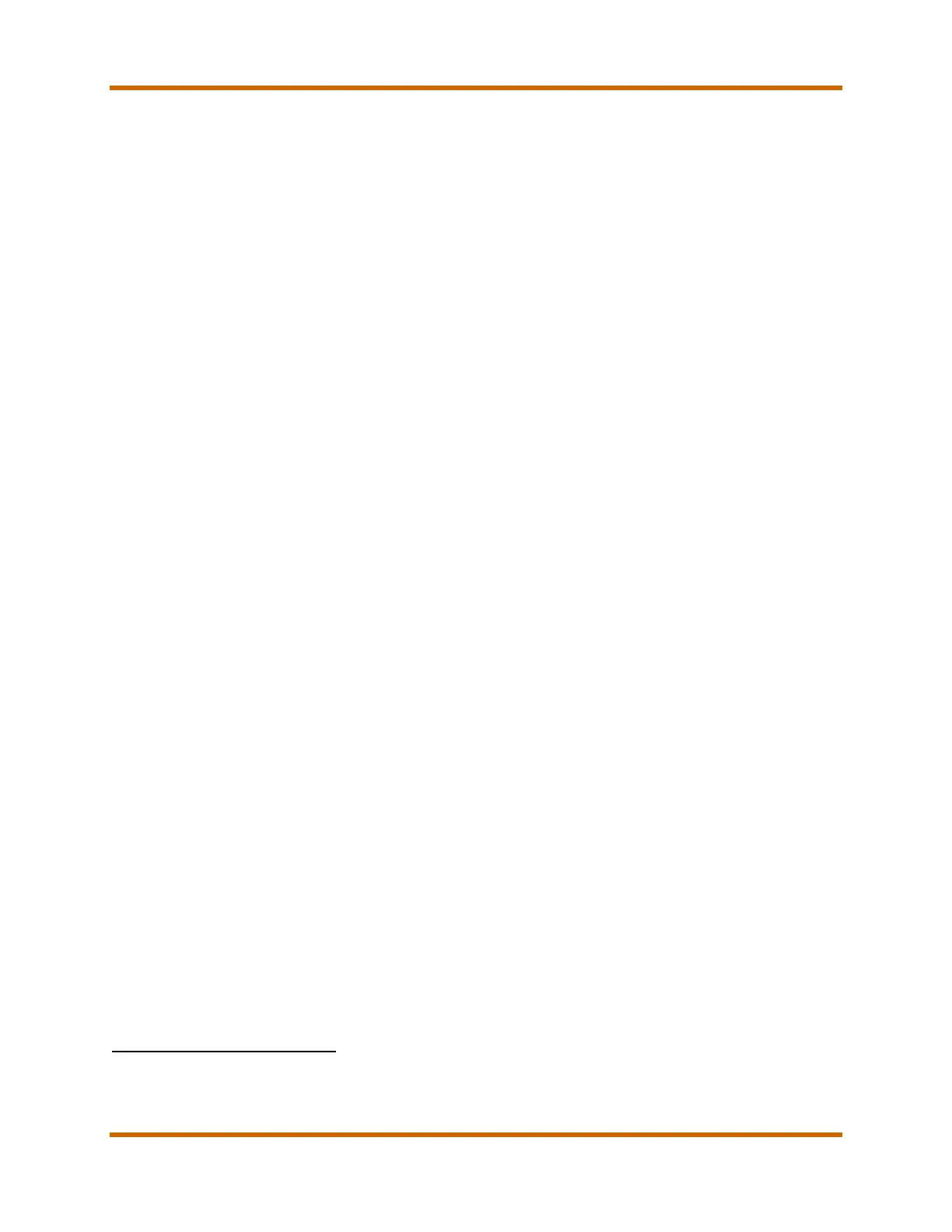Canon imageRUNNER ADVANCE DX 8700 Series Service Guide
imageRUNNER ADVANCE DX 8700 Series Service Guide March 2023
Revision 7 Page 3
B. Features
1. Unified Firmware Platform
The UFP (Unified Firmware Platform) provides a common firmware base
for the imageRUNNER ADVANCE DX devices and imageRUNNER
ADVANCE Third Generation devices. This makes it possible to unify
development, and reflect the same functions in all supported devices.
The UFP has been designed for advanced functionality, high-reliability, and
ease of operation. The UFP enables digital-business communications,
such as imaging technology, cloud connectivity, and mobile solutions to
work together.
UFP updates are performed on a regular basis, and include new
specifications and enhancements. Critical bug fix firmware updates are
released as needed.
The UFP offers the following features and benefits across all supported
devices in your fleet:
• Consistent firmware updates (Updates are released on a regular basis)
• New features with new specifications
• Error fixes (Critical bug fix firmware updates are released as needed)
See the Unified Firmware Platform Features Reference Manual available
on the Partner Portal and e-Support for the latest UFP release available for
this model series, and the new features introduced with that release.
2. imageRUNNER ADVANCE DX Series Platform improvements
UI (User Interface) improvements:
• The standard embedded 10.1” Color Wide Super VGA high-resolution
TFT screen with flick, pinch, and drag and drop operability
1
. The UI
provides familiar smartphone-like functionality with an operational soft-
key keypad added to the touchscreen UI. An optional Upright Control
Panel is available.
• With the introduction of the imageRUNNER ADVANCE DX models,
on-screen soft-key support is now standard. The Home screen is
comprised of Main Menu buttons and Timeline. The Home screen
consolidates the Quick Menu and Main Menu functions. The Timeline
displays the settings of the previous 10 jobs performed (copy, scan and
send, store, access to stored files, and fax).
1 Flick is not available on the following screens: one touch menu, [Options] menu in Copy/Box/Send, Settings/Registration. Pinch
can be used on any menu or function screen. Default is off, and can be turned on in Settings/Registration -> Preferences ->
Accessibility Settings -> Enable Screen Magnification. Drag and Drop to rearrange the button layout in the Quick Menu. Toggle
on-off in the bottom right corner.
