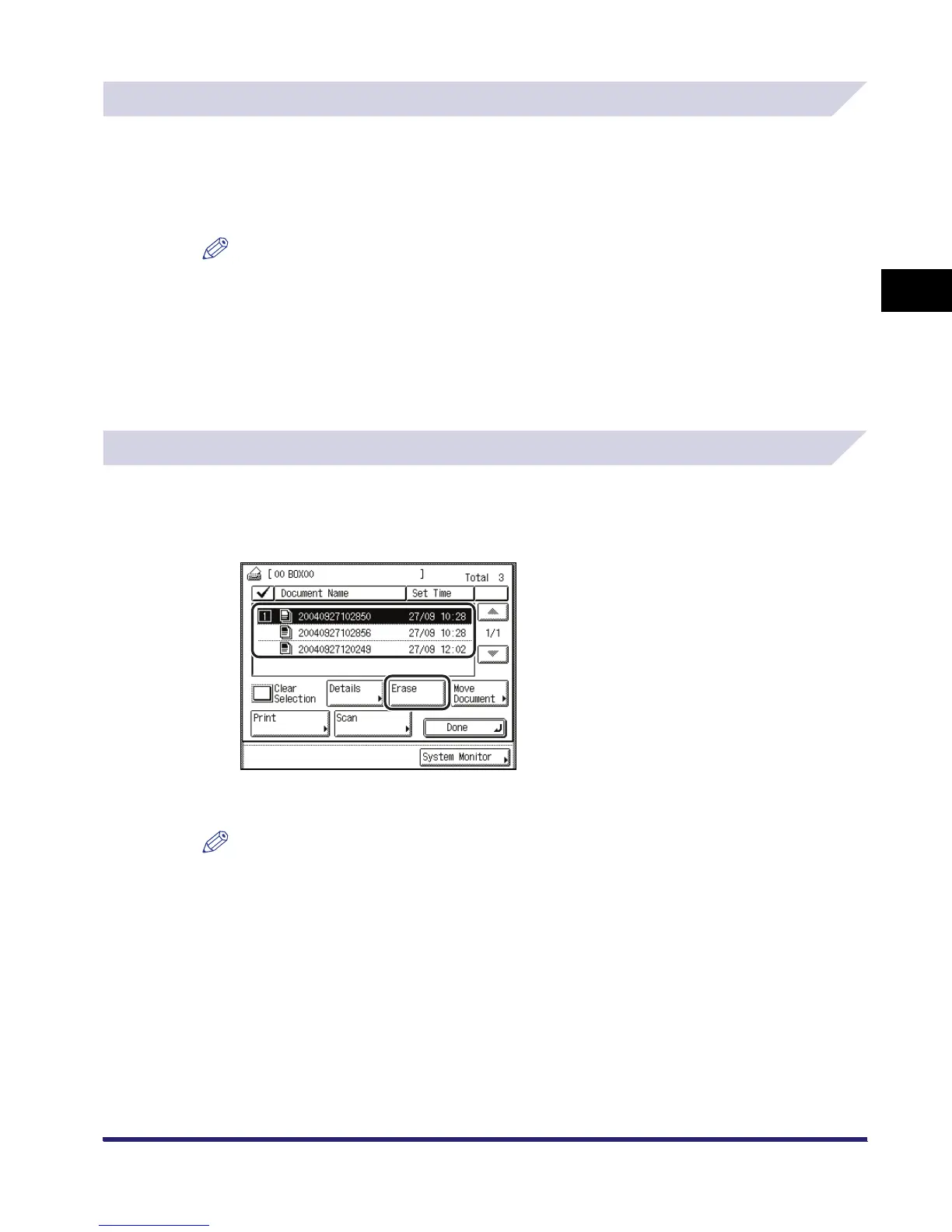Arranging Documents Stored in an Inbox
2-57
2
Introduction to the Mail Box Functions
Checking a Document's Detailed Information
1
Select the desired Inbox ➞ select the document whose detailed
information you want to check ➞ press [Details].
If necessary, see the screen shot in step 1 of "Changing the Name of a Document," on p. 2-55.
NOTE
If you select multiple documents and press [Details], only the details of the selected (highlighted)
document are displayed.
2
Check the detailed information ➞ press [Done] repeatedly until the
Inbox Selection screen appears.
If necessary, see the screen shot in step 4 of "Changing the Name of a Document," on p. 2-55.
Erasing a Document
1
Select the desired Inbox ➞ select the document that you want to erase
➞ press [Erase].
To select all of the documents in the selected inbox, press [Select All]. If a document is already
selected, this key changes to [Clear Selection].
NOTE
•
You can cancel a selection by selecting the document again.
•
To cancel all documents, press [Clear Selection]. ([Clear Selection] changes to [Select All].)
