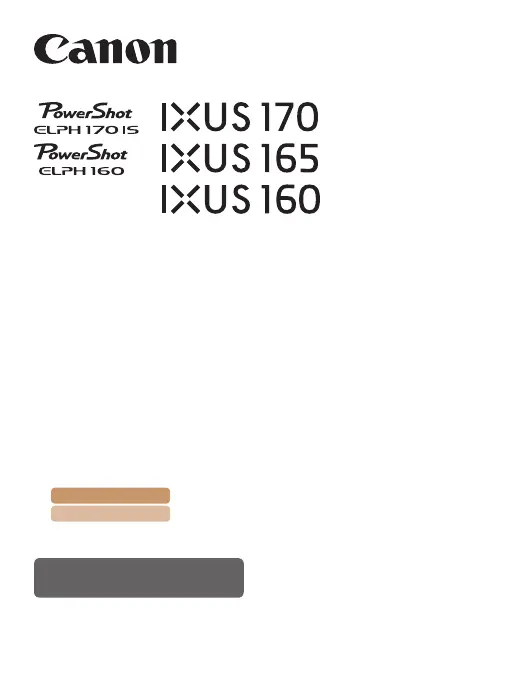How to reduce red-eye in Canon IXUS 165 photos?
- GGregory LambSep 9, 2025
To reduce red-eye in your Canon Digital Camera photos, set [Lamp Setting] to [On] to activate the red-eye reduction lamp when using the flash. Alternatively, you can edit images later using red-eye correction software.